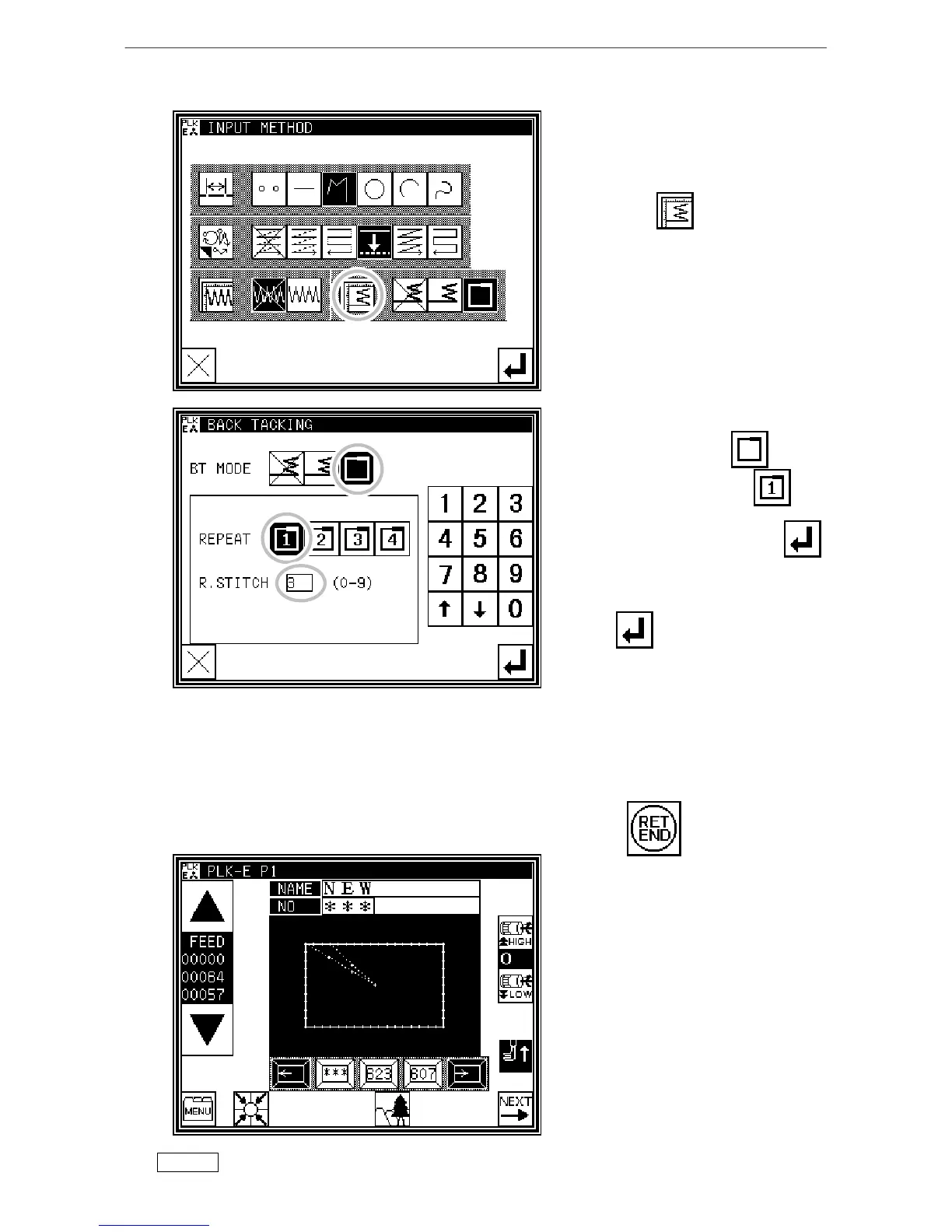Methods of creating stitching data
[9]-34
3. Setting the back tacking details
* After returning to the Input Method
Setting screen, press the back tacking
details
setting key .
* The details are set on this screen.
(The details set here are, (overlap
back tacking), overlap mode ,
three overlap stitches.)
* After inputting the details, press
to set the data.
* The system will return to the input
method setting screen.
* Press to determine the set
values.
The system will return to the arrow
input screen.
* Determine the B, C D and A points
with the broken line procedures, and
create the broken line data.
* After creating the broken line data,
input .
4. Confirming the data
* The offset data will be displayed on
the image screen.
Memo Or press the MULTI, REVERSE MULTI, OFFSET key on the arrow input screen to directly
display the MULTI, REVERSE MULTI, OFFSET setting screen.
