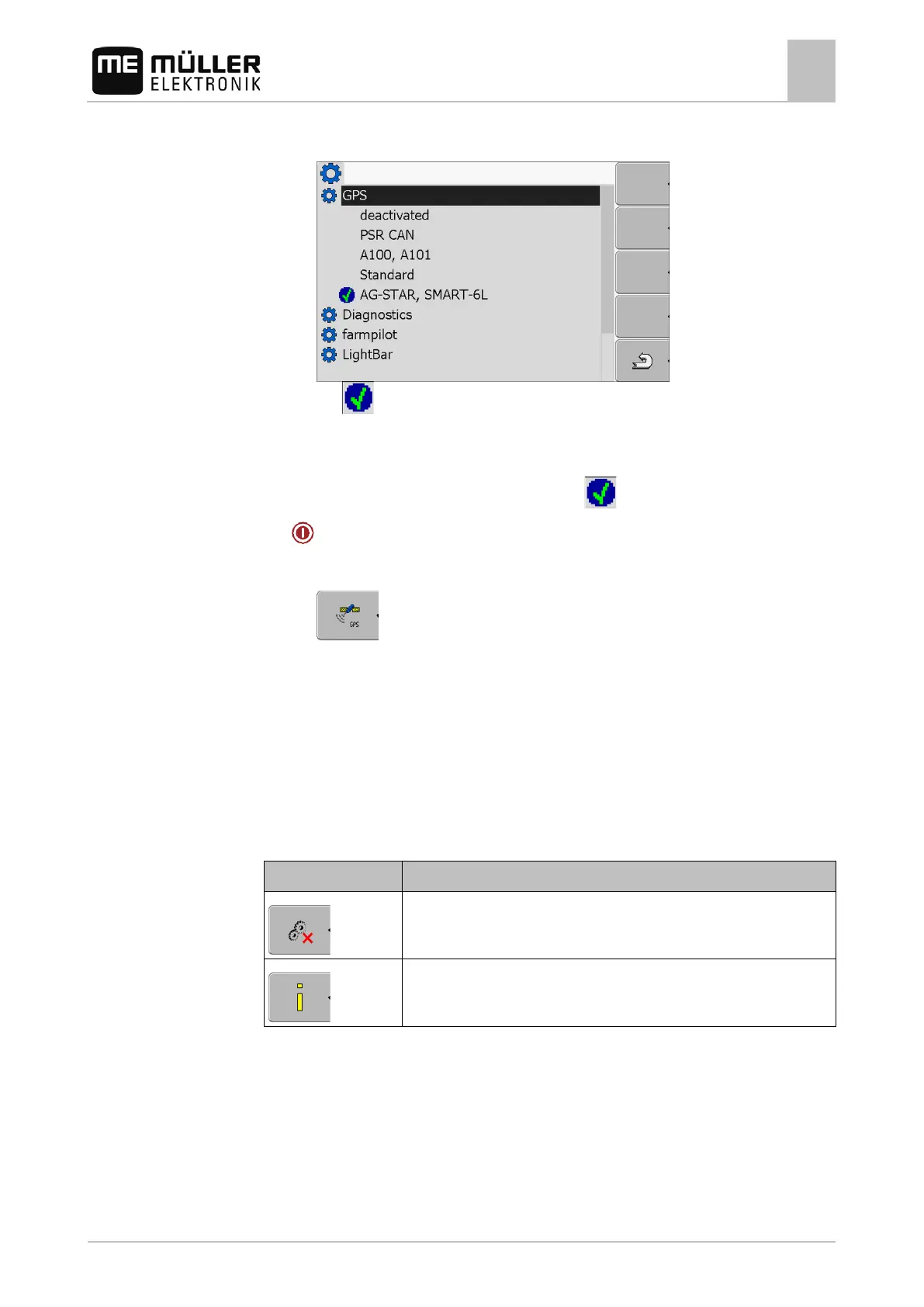Configuring the terminal in the Service application
GPS receiver
7
30302710-02-EN V7.20141016 35
3. Click on "GPS".
⇨ The installed drivers will appear.
⇨ The
icon will appear next to the active driver.
4. Mark the line with the correct driver.
5. Click on the selected line.
⇨ The following icon will appear next to the driver
6.
- Restart the terminal.
⇨ GPS receiver is activated.
⇨ The following function icon will appear in the start screen of the "Service" application:
⇨ You have activated the GPS receiver.
Configuring the GPS receiver
The internal software for each GPS receiver must be configured. You can configure the following
GPS receivers offered by Müller-Elektronik via the terminal:
▪ A100, A101
▪ AG-STAR, SMART-6L
All other GPS receivers must be configured in accordance with their manufacturer's instructions.
Reset the configuration of the DGPS receiver to default values
Display DGPS connection status
To configure the parameters:
A GPS receiver is connected to socket C of the terminal.
The GPS receiver is connected directly to the terminal. Additional devices such as ME LightBar
or tilt module may not be connected in between.
The appropriate driver is activated.