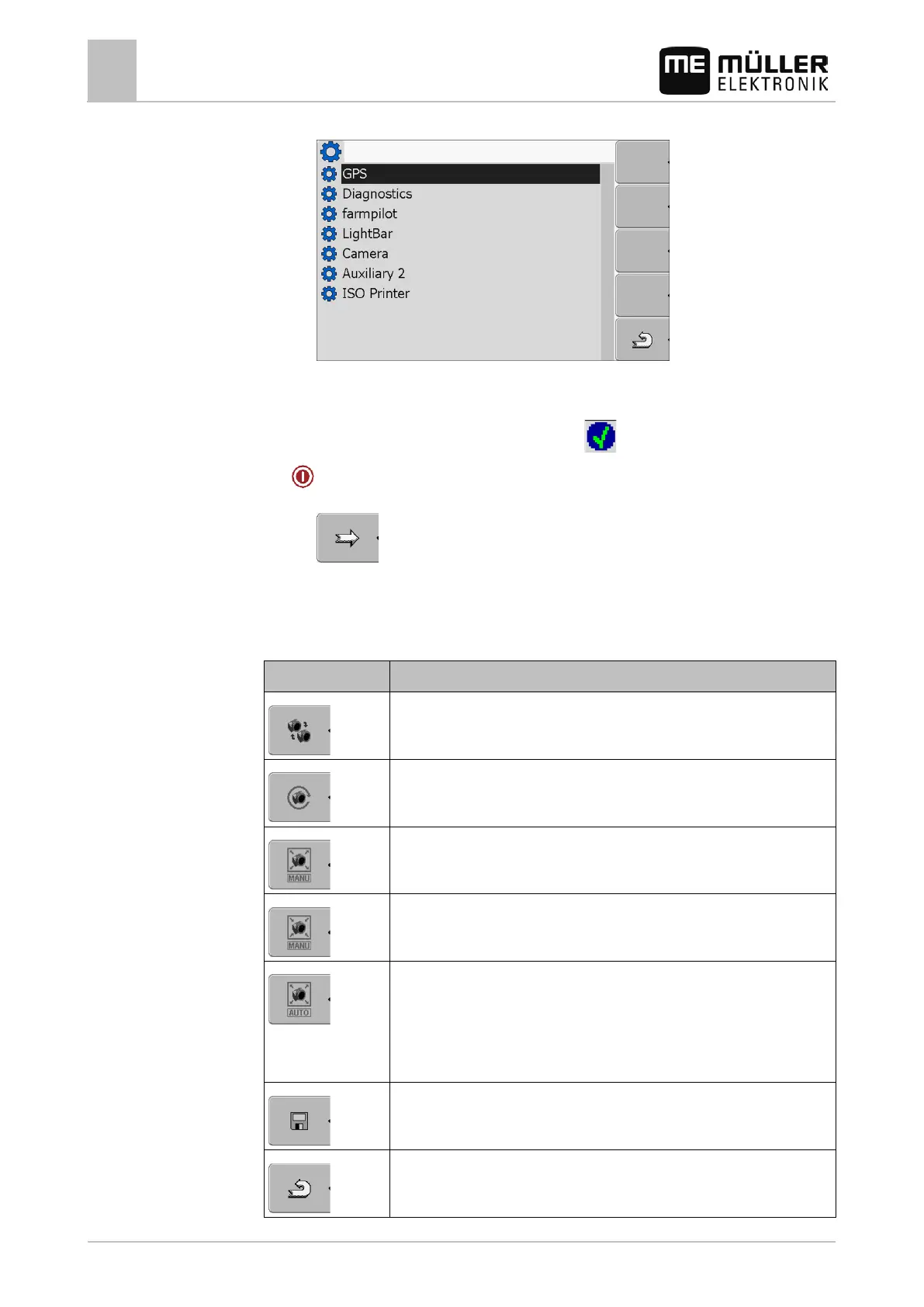7
Configuring the terminal in the Service application
Camera
40 30302710-02-EN V7.20141016
⇨ The following screen will appear:
2. Click on "Camera".
3. Click on the "Camera" driver.
⇨ The following icon will appear next to the driver
4.
- Restart the terminal.
⇨ The following function icon will appear in the start screen of the "Service" application:
5. You have activated the camera driver.
Operating the camera
Switching between several cameras.
Rotating image.
Zooming in for camera images.
Zooming out for camera images.
Activating automatic camera mode.
In automatic mode the camera images will be automatically displayed if a
sensor sends a signal to do so.
This only works if the vehicle is equipped with a suitable sensor.
Saving camera settings.
Exiting camera.