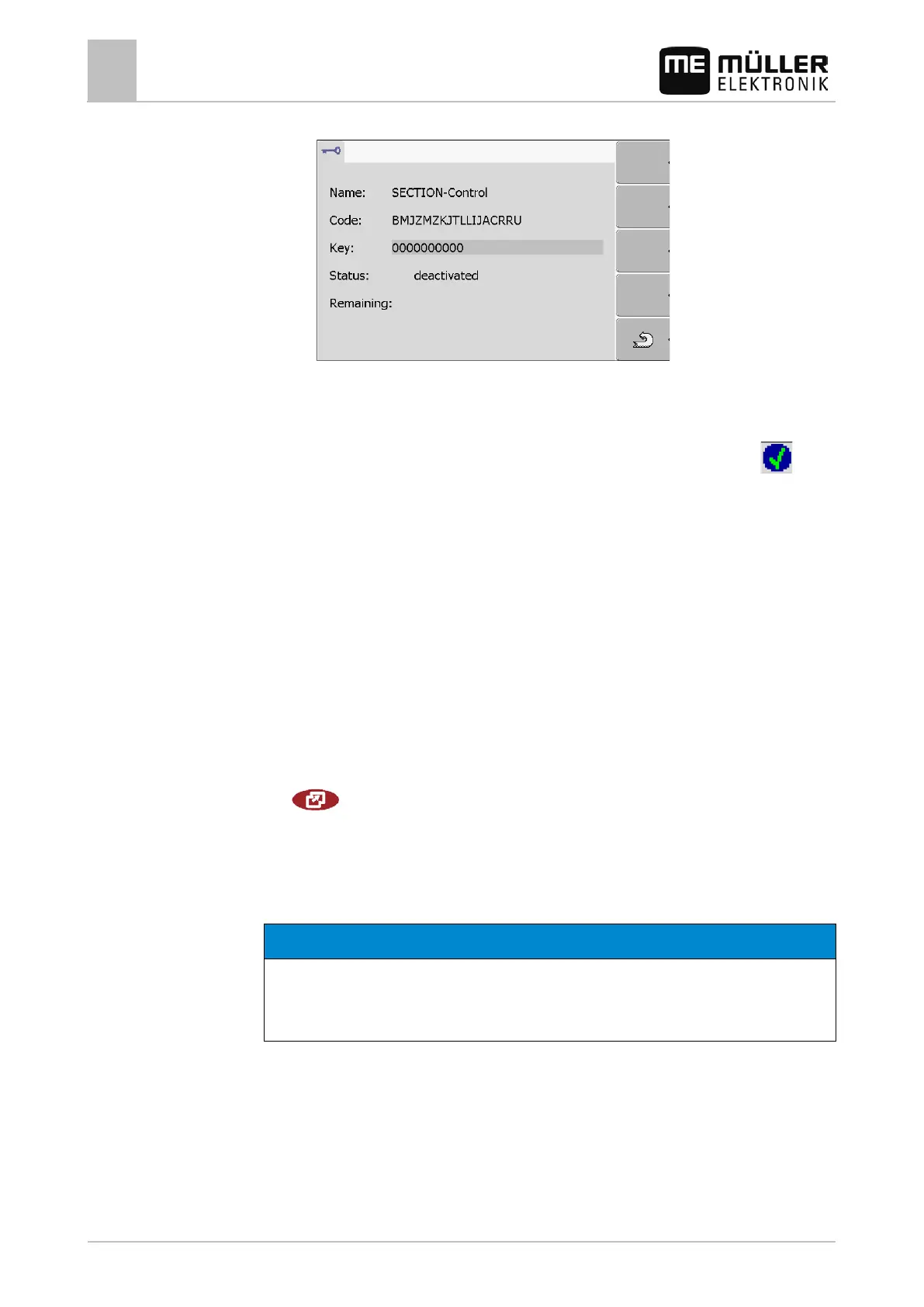7
Configuring the terminal in the Service application
Setting the purpose of the terminal
46 30302710-02-EN V7.20141016
⇨ The following screen will appear:
3. Enter the activation number in the "Key" field. You will receive the activation number on
purchasing a software license.
4. Confirm
⇨ The following icon will appear next to the application on the "Licenses" screen:
⇨ The application is activated. You can use the application without any restrictions.
Setting the purpose of the terminal
If you use more than one terminal, you can decide how you want to use this terminal.
The following options are available to you:
▪ "Login as ISOBUS-UT"
Activate this parameter if you want the ISOBUS job computer to be displayed on the terminal.
This parameter must be activated in most instances. On very few self-propelled agricultural
machines, the parameter must be deactivated.
▪ "Run as auxiliary terminal"
The ISOBUS job computer does not log into terminals which log in as "auxiliary terminal".
1. Switch to the "Display configuration" screen:
| Service | Display configuration
2. Configure parameter.
Deleting files from the USB flash drive
Potential loss of data!
Deleted files cannot be retrieved!
◦ Think very carefully about which file you wish to delete.
On the "Files" screen you can delete files from the USB flash drive.
The "Files" screen only displays files that are stored in either of the following two folders on the USB
flash drive:
▪ Screencopy – contains all screenshots you have created
▪ Taskdata – contains all task data for the "ISOBUS-TC" application
Procedure
