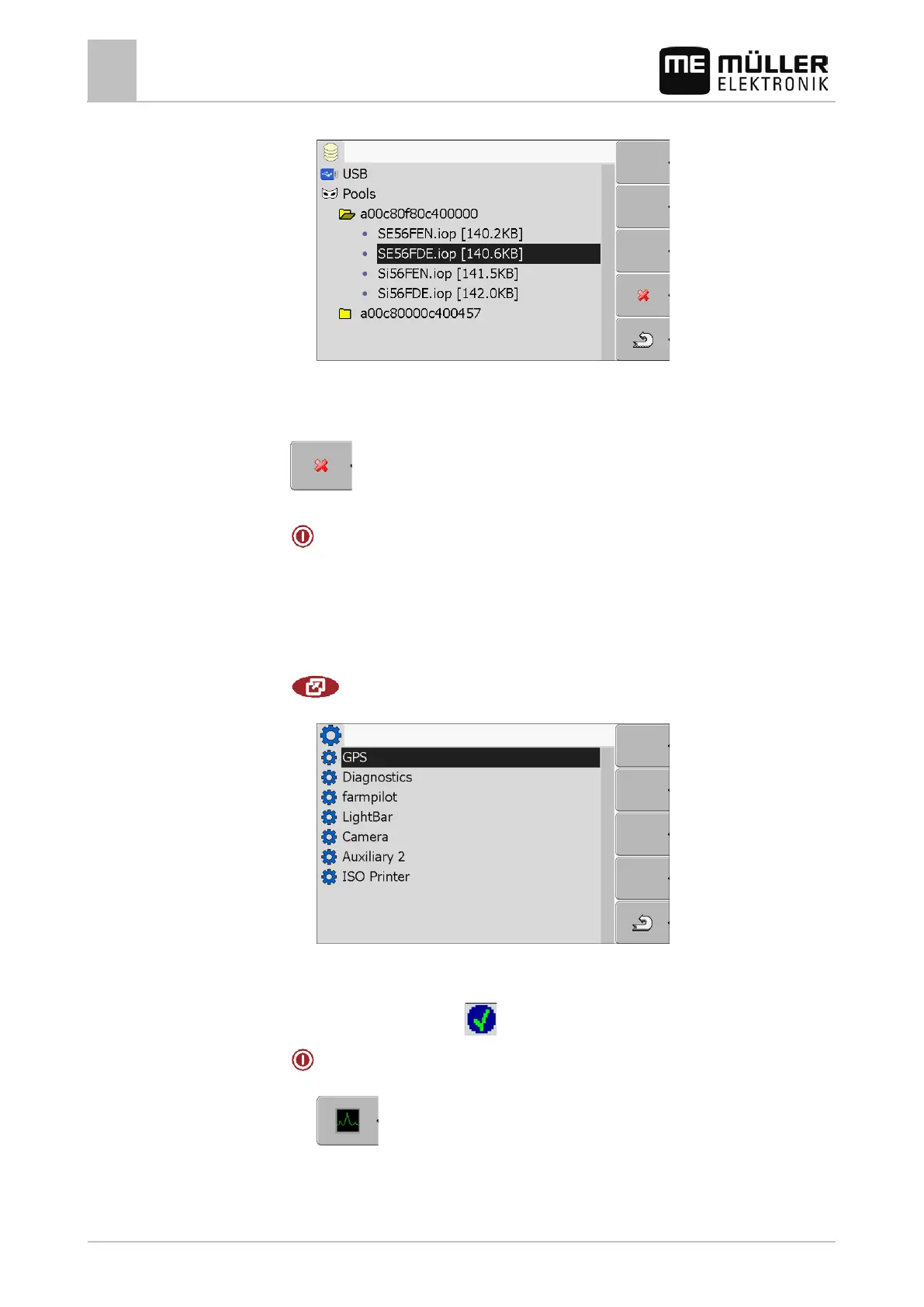7
Configuring the terminal in the Service application
Activating the "Diagnostics" function
48 30302710-02-EN V7.20141016
⇨ The contents of the folder will be displayed.
The names of the folders are the ISO IDs of the applications whose temporary data they
store.
4. Select the desired file.
5.
- Delete file.
⇨ Deleting file.
6.
- Restart terminal.
Activating the "Diagnostics" function
To activate the "Diagnostics" function, you must first activate its driver.
1. Switch to the "Driver" screen:
| Service | Driver
⇨ The following screen will appear:
2. Click on "Diagnostics".
3. Click on the "DiagnosticsServices" driver.
⇨ Next to the driver the icon
will appear.
4.
- Restart terminal.
⇨ The following function icon will appear on the start screen of the "Service" application:
⇨ You have activated the "Diagnostics" function.