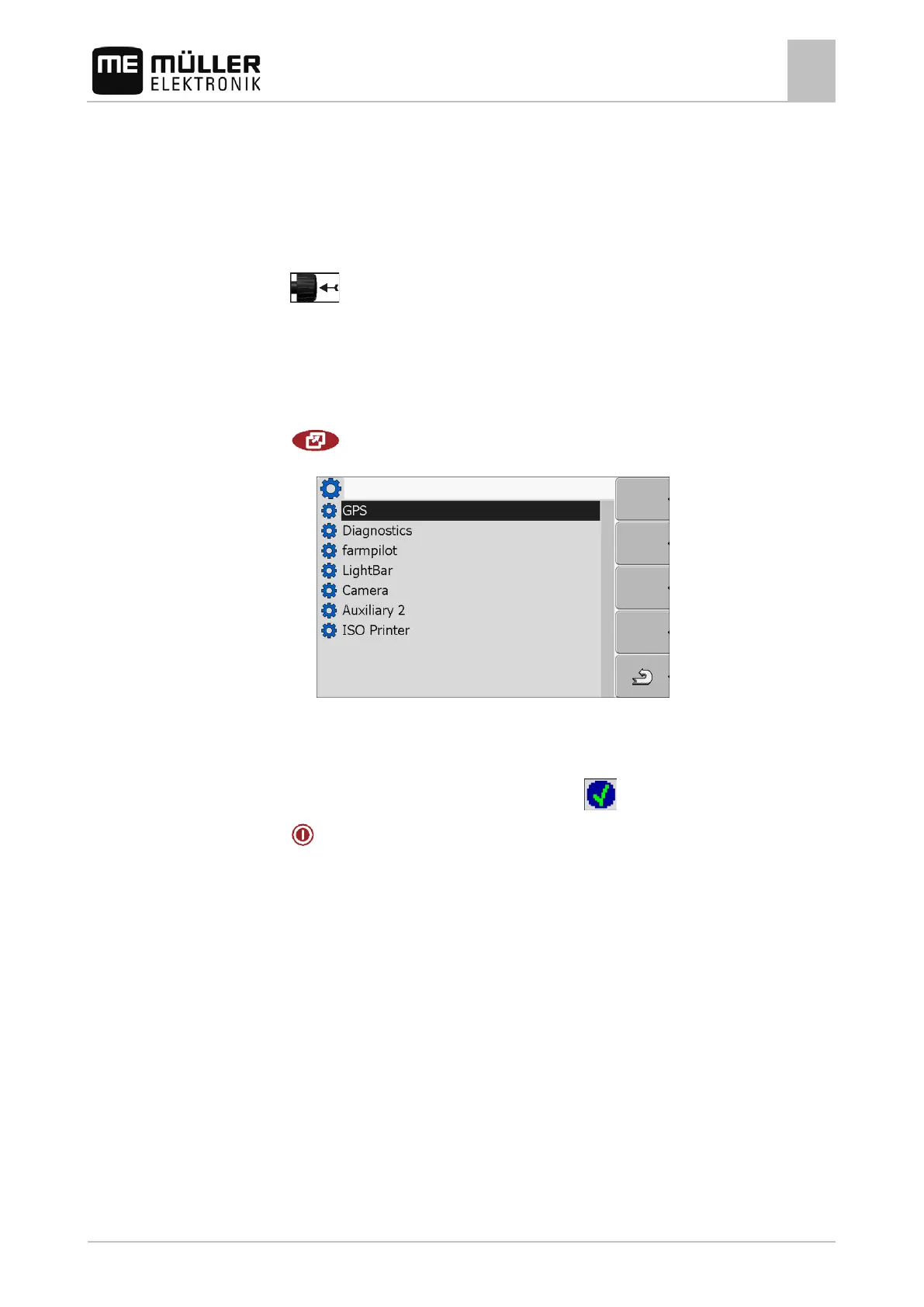Configuring the terminal in the Service application
Activating the ISO printer
7
30302710-02-EN V7.20141016 55
⇨ The following notification will appear:
“DeviceidentData transfer“
⇨ The data are being uploaded to the portal.
3. Wait until the "Sending DeviceIdentData" notification disappears.
⇨ The data have been uploaded to the portal.
4. If the process is taking too long, you can cancel the data transfer.
5.
- Cancel data transfer.
Activating the ISO printer
In order to activate the ISO printer, you must activate its driver.
1. Switch to the "Driver" screen:
| Service | Driver
⇨ The following screen will appear:
2. Click on "ISO Printer".
⇨ The installed drivers will appear.
3. Click on the "ISO Printer" driver.
⇨ The following icon will appear next to the driver
4.
- Restart the terminal.