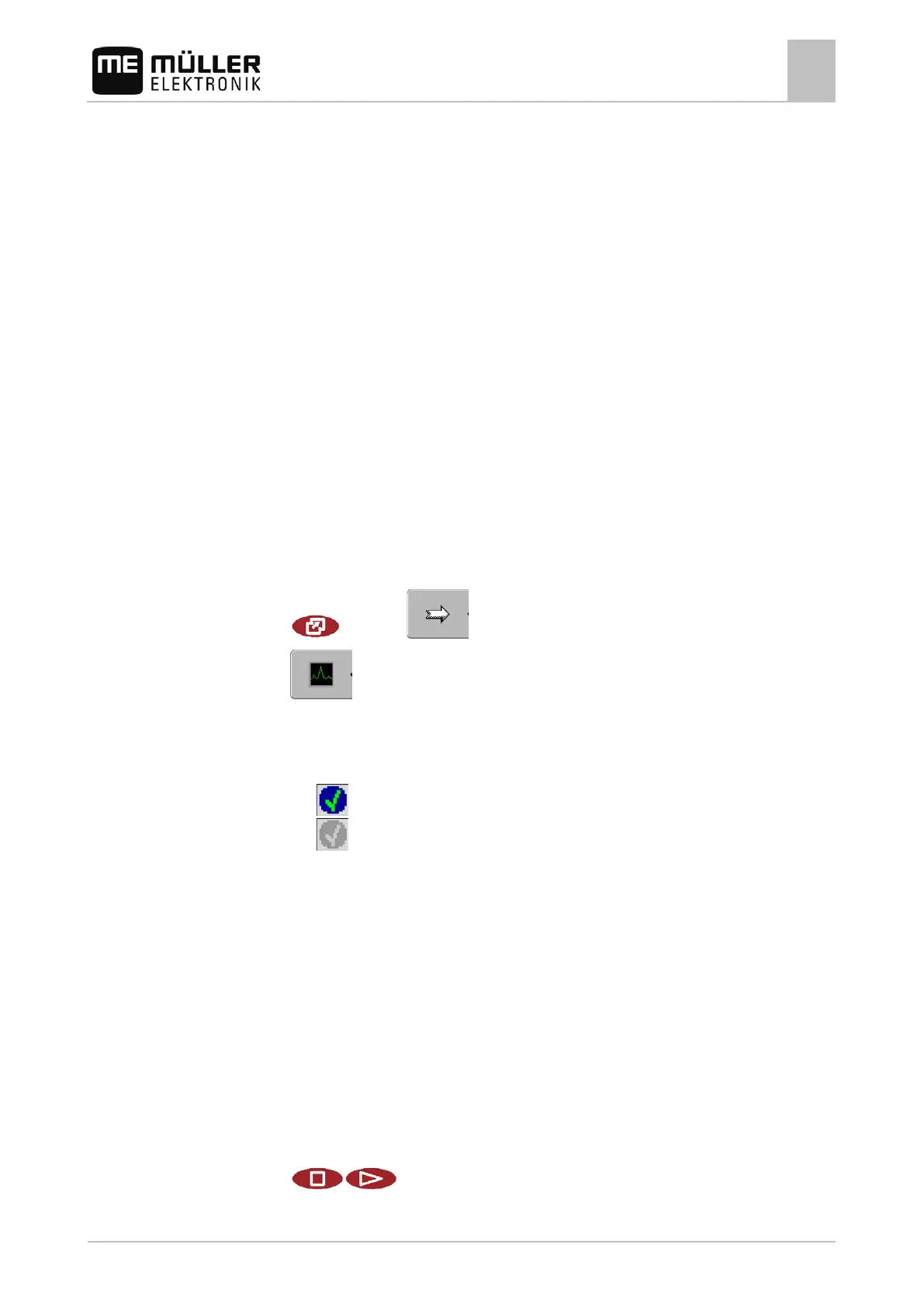Configuring the terminal in the Service application
Screenshots
7
30302710-02-EN V7.20141016 49
Diagnostics
The screen "Diagnostics" contains a variety of information that is primarily important to Customer
Services. Customer Services can use this screen to determine which versions of the hardware and
software are installed on your terminal. This will speed up the diagnostic process if errors arise.
Screenshots
A screenshot is a photo of the screen being displayed.
If an error occurs when you are using the terminal, Customer Services may ask you to capture a
screenshot.
A screenshot can be:
▪ emailed to Customer Services. Email address: service@mueller-elektronik.de
▪ sent to the farmpilot portal (provided you have activated the farmpilot portal)
Configuring the screenshots function
You have activated the "Diagnostics" function. [➙ 48]
1. Start the "Service" application:
| Service |
2.
– Open the "Diagnostics" screen.
3. Click on "Screenshot settings".
4. Click on "Activate screenshots".
⇨ The status of the function is displayed on the icon:
- Function activated
- Function deactivated
5. Click on "Storage location".
⇨ The line will be highlighted with a frame.
6. Select "USB" to save screenshots on the USB flash drive.
7. Select "Portal" to send screenshots to the farmpilot portal.
Creating screenshots
You have configured the "Screenshots" function.
If you want to save the screenshots to the USB flash drive, you will already have inserted the
USB flash drive into the terminal.
1. Open any screen.
2. Press the following buttons in the order displayed and keep them pressed for a short while:
(on older terminals you need to press the buttons in reversed order)
7.17.2
Procedure
