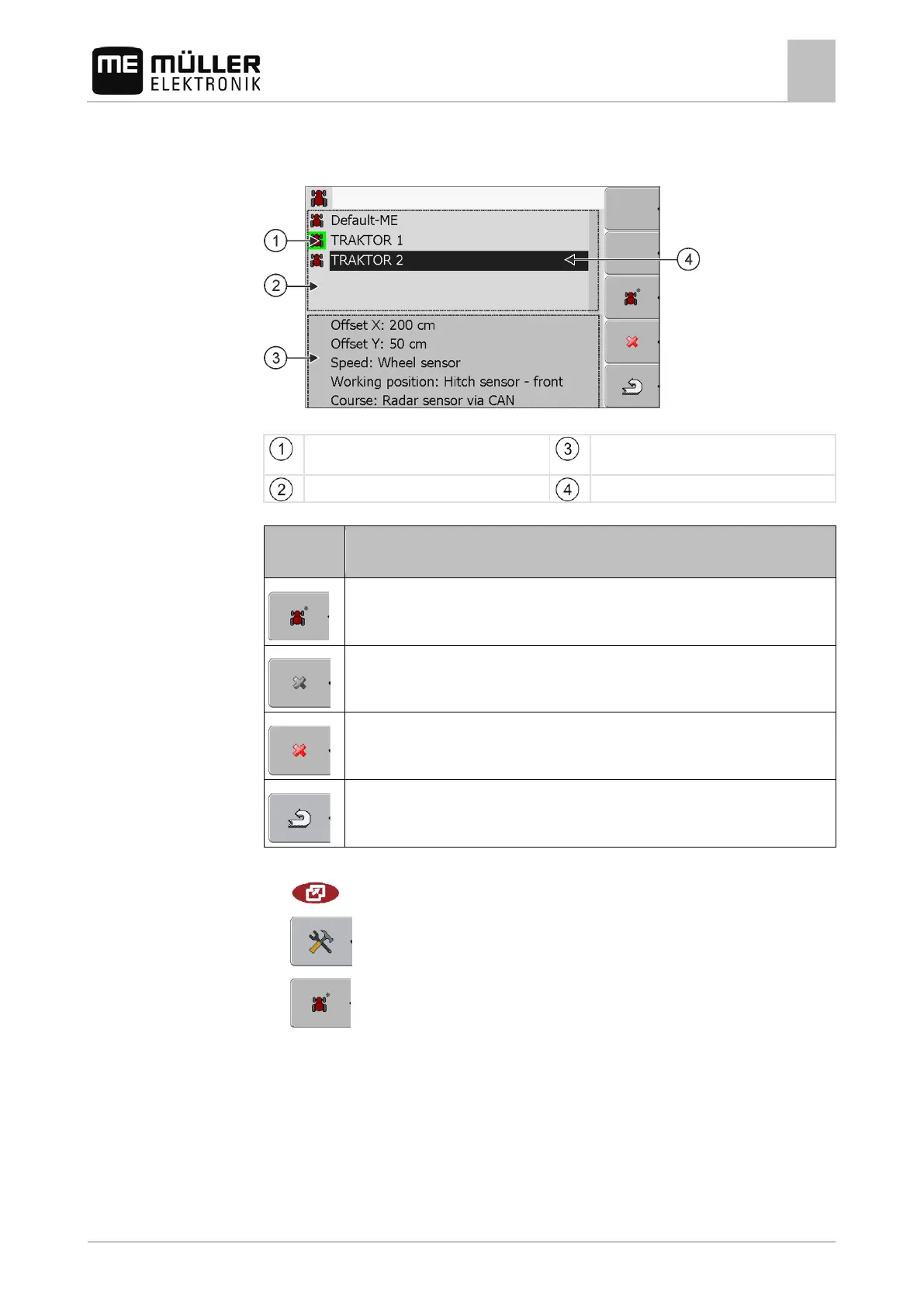Tractor-ECU application
Add a vehicle profile
8
30302710-02-EN V7.20141016 57
Add a vehicle profile
List of vehicle profiles
Activated vehicle profile (the icon is marked in
Information on the marked vehicle profile
List of all available vehicle profiles
Cursor
Function
icon
Meaning
Add a vehicle profile
Vehicle profile cannot be deleted
Delete the vehicle profile
Return
1. Call up the Tractor-ECU application:
| Tractor-ECU
2.
- Call up the list of vehicles.
3.
- Add a new vehicle profile.
⇨ A new vehicle profile appears on the screen.
⇨ You can now configure the parameters of the new vehicle profile.
Configuring the parameters for a vehicle profile
In a vehicle profile, you can set the sensors that you want to use.
