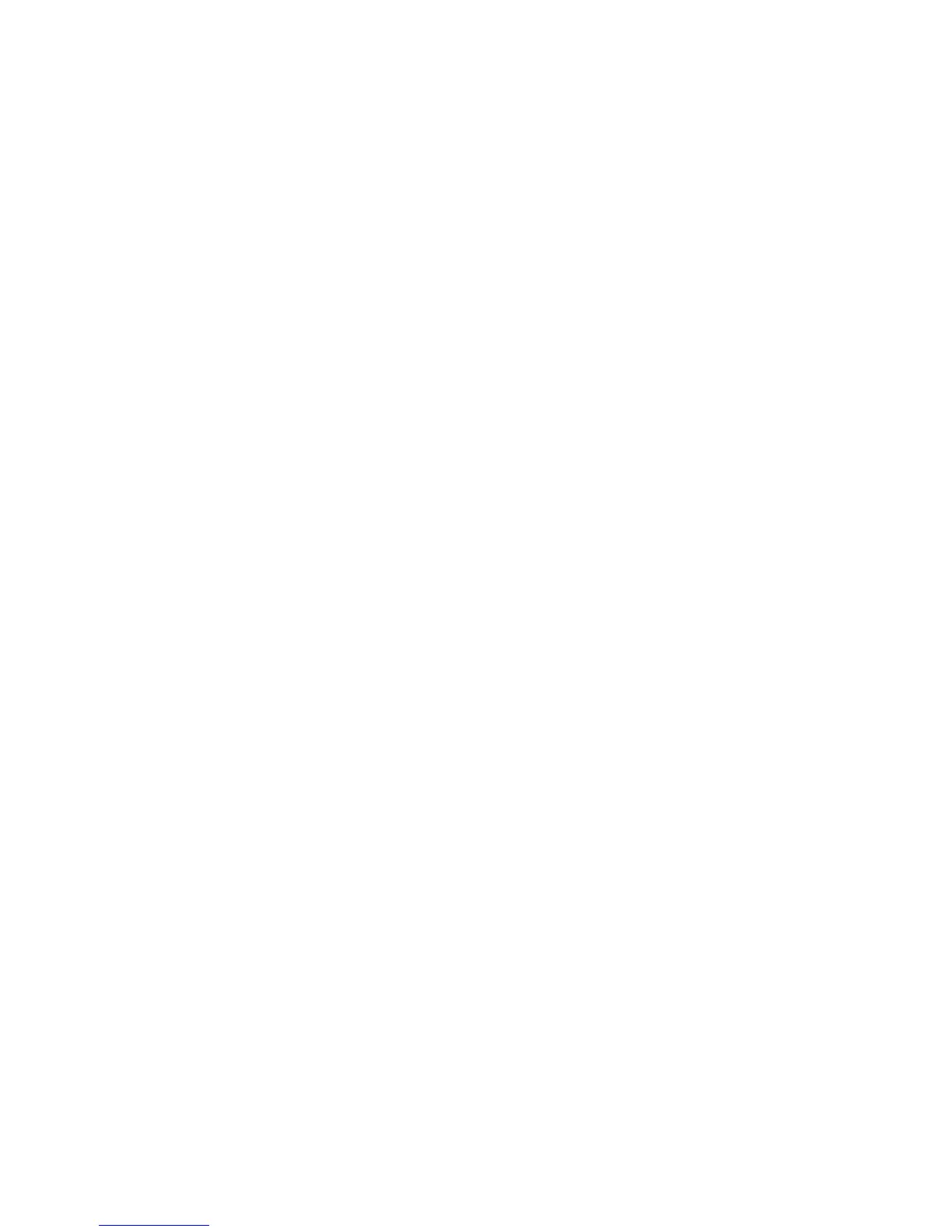ABSYNTH 5 Reference Manual – 130
8.7.1 Scale…
This function scales the various parameters of the selected Envelope(s). If you choose the
entry Scale…, the Transform Envelopes menu opens with the following elements:
• EnvelopeList: Here you choose the Envelope you wish to transform.
• TimeScalecontrol: Scales the horizontal intervals between Breakpoints as a percentage
related to the status prior to applying the function. Enter a percentage value here.
•
AmpScalecontrol: Scales the amplitudes of the Breakpoints in relation to the status
before appliance of the function.
•
AmpOffsetcontrol: Determines the offset of the amplitudes in dB in relation to the status
before appliance of the function.
• SlopeScalecontrol: scales the slope of the envelope’s progress. Smaller values close to
0 lead to a more convex form, high values lead to a more concave form. The domain
ranges between 0 and 1600.
8.7.2 Expand to Rhythm…
The function Expand to Rhythm… allows you to adjust the steps of the Envelope to a rhythm grid.
You can easily create denite rhythmic modulations or completely independent rhythms. As with
the Step Sequencer, the steps here are organized in patterns. Before you start using the function
Expand to Rhythm…, turn on the grid for the Envelope representation by clicking the Grid switch.
If you choose the entry Expand to Rhythm…, a dialog opens up with the following elements:
•
EnvelopeList: Select here the Envelope to which you would like to apply the transformation.
•
#ofBeatscontrol: Enter here your desired amount of steps for the pattern. Between 2
and 16 steps can comprise a pattern.
•
BPMcontrol: Determine here the speed of the created rhythm in beats per minute (BPM).
• BeatDurationcontrol: With this you can set the interval between the individual applica-
tions of envelopes in beats. This also determines how much of your initial Envelope will
be used for the pattern.
•
Pattern: Here you can determine the consecutive steps for the created rhythm. Like a
Step Sequencer or a Drum Machine, you can turn individual steps on and off by clicking
the appropriate division.