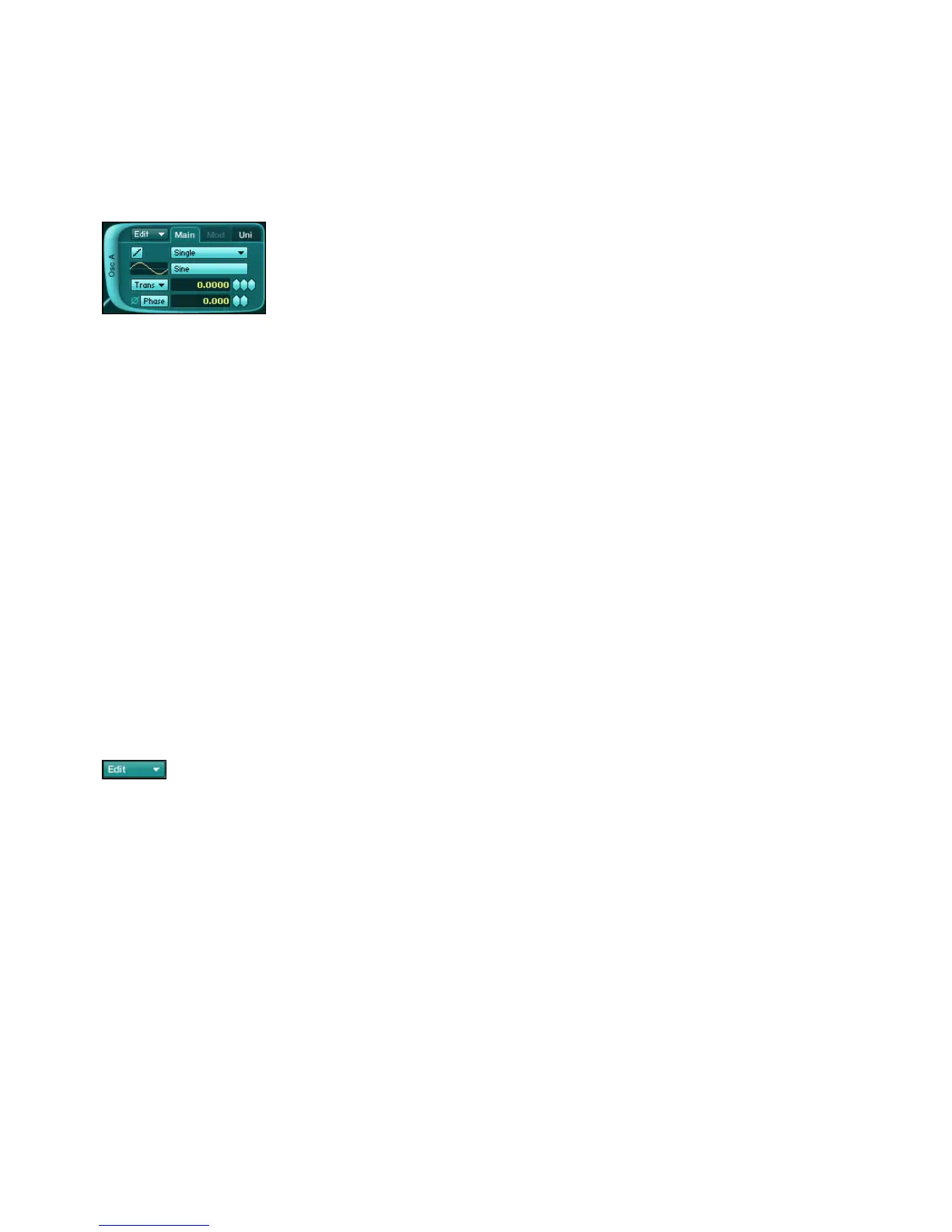ABSYNTH 5 Reference Manual – 17
Module in the Patch Window with highlighted Main panel
2.2 Buttons and Switches
Buttons and switches basically allow you to trigger a function or to activate/deactivate a feature.
Some other parts of the interface also work as switches: for example, you can turn individual
modules on and off in the Patch Window by clicking on the extended left border of each
Module Slot. You do not necessarily need to click on the writing, the entire left border area
works as a switch. The same applies to the effect within the Effect Window: clicking on the
thick border displaying Effect at the top left corner activates/deactivates the effect.
2.3 Menus and Selectors
Menus can be found in many areas in ABSYNTH 5. They contain lists of available options.
Menus can be recognized a small triangle pointing downwards.
Edit menu button available in all Windows
In order to choose an option or a command from a menu, click on it: A drop-down list ap-
pears, which remains open if you move the cursor. Click on the desired entry to select it. To
leave the menu without changing the setting, click somewhere else on the user interface or
press [Esc] on your computer keyboard.
Selectors are similar to menus, but instead of opening a drop-down list below the menu when
clicked, they open a separate pop-up dialog. Most of the time, you can not only select an entry
with them but also choose some other options. You then need to click on “OK” (or “Cancel”)
at the bottom to get back to the original Window. An example is the Wave Selector and its
companion the Wave Selection dialog, which can be found in many places in ABSYNTH 5.