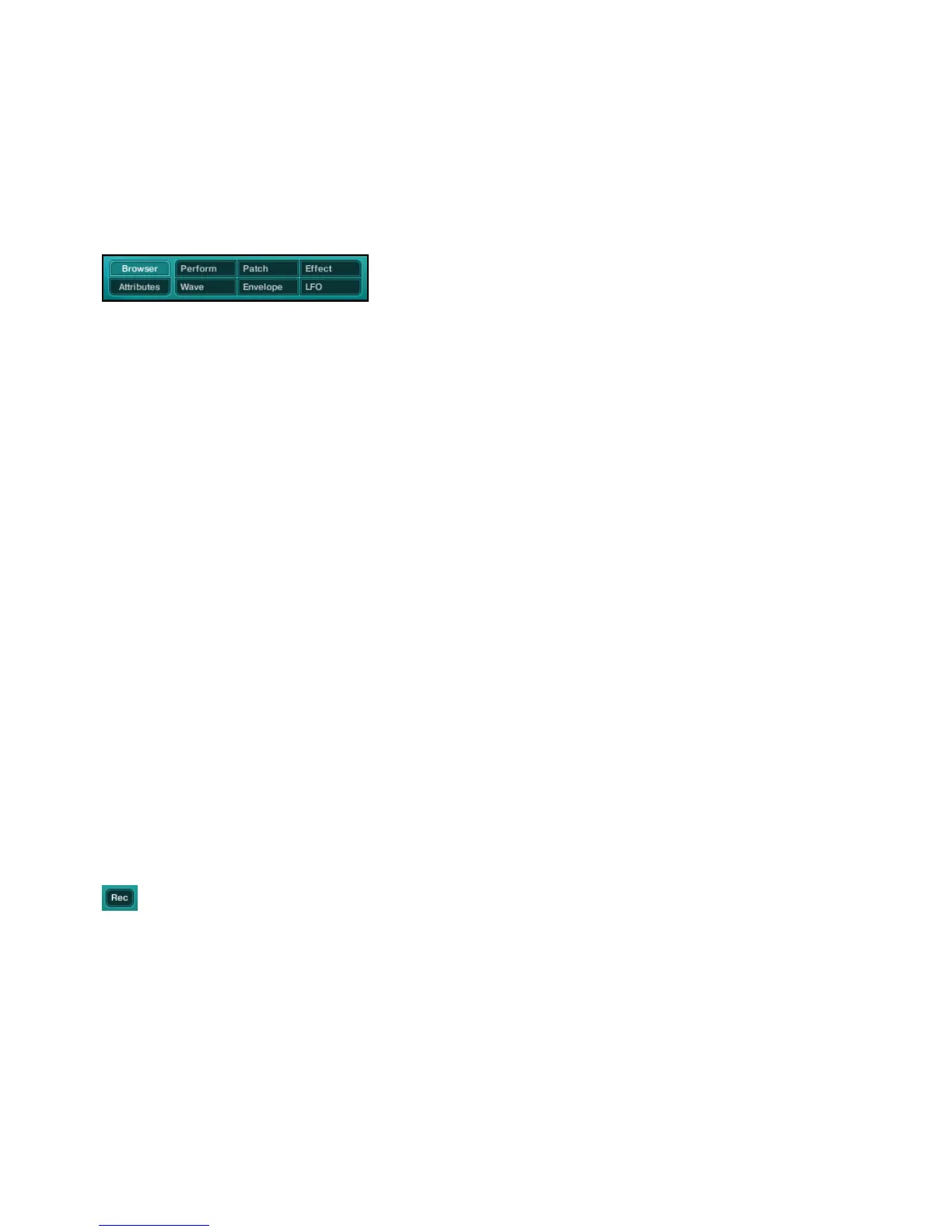ABSYNTH 5 Reference Manual – 30
4.1.2 Window Tabs
Window tabs in Navigation Bar
These eight tabs allow you to select a particular Window to display. As already mentioned, a
Window is a specic work environment in ABSYNTH5 (see section 2.1, “Windows, Pages,
Panels and Tabs”, above). The following Windows are available: Browser, Attributes, Perform,
Patch, Effect, Wave, Envelope and LFO. To activate a particular Window, click on the epony-
mous tab. ABSYNTH5 replaces the currently displayed Window with the new selected one
and the corresponding tab gets highlighted.
Opening Several Windows Simultaneously
In the stand-alone version of ABSYNTH5 you can open a Window in the main ABSYNTH5
interface in a new pop-up window instead of replacing esion of ABSYNTH5:, hold [Ctrl]
(Windows Vista/XP) or [Cmd] (Mac) depressed while clicking on one of the tabs in tup Window
instead. This works for the following tabs/Windows: Patch, Effect, Wave, Envelope and LFO.
This can be very handy, especially if you have a large computer screen: you can display two
or more Windows, place them where you want on your screen and work simultaneously on
different parts of ABSYNTH5, both giving you a better overview of various ABSYNTH5
components and preventing you from switching back and forth between different Windows.
!
Opening Windows simultaneously is only available in stand-alone mode!
4.1.3 Record Button
Record button
A click on the d button shows/hides the Audio Recorder. For more info on the Audio Recorder,
please refer to section 12.2 “Audio Recorder”.