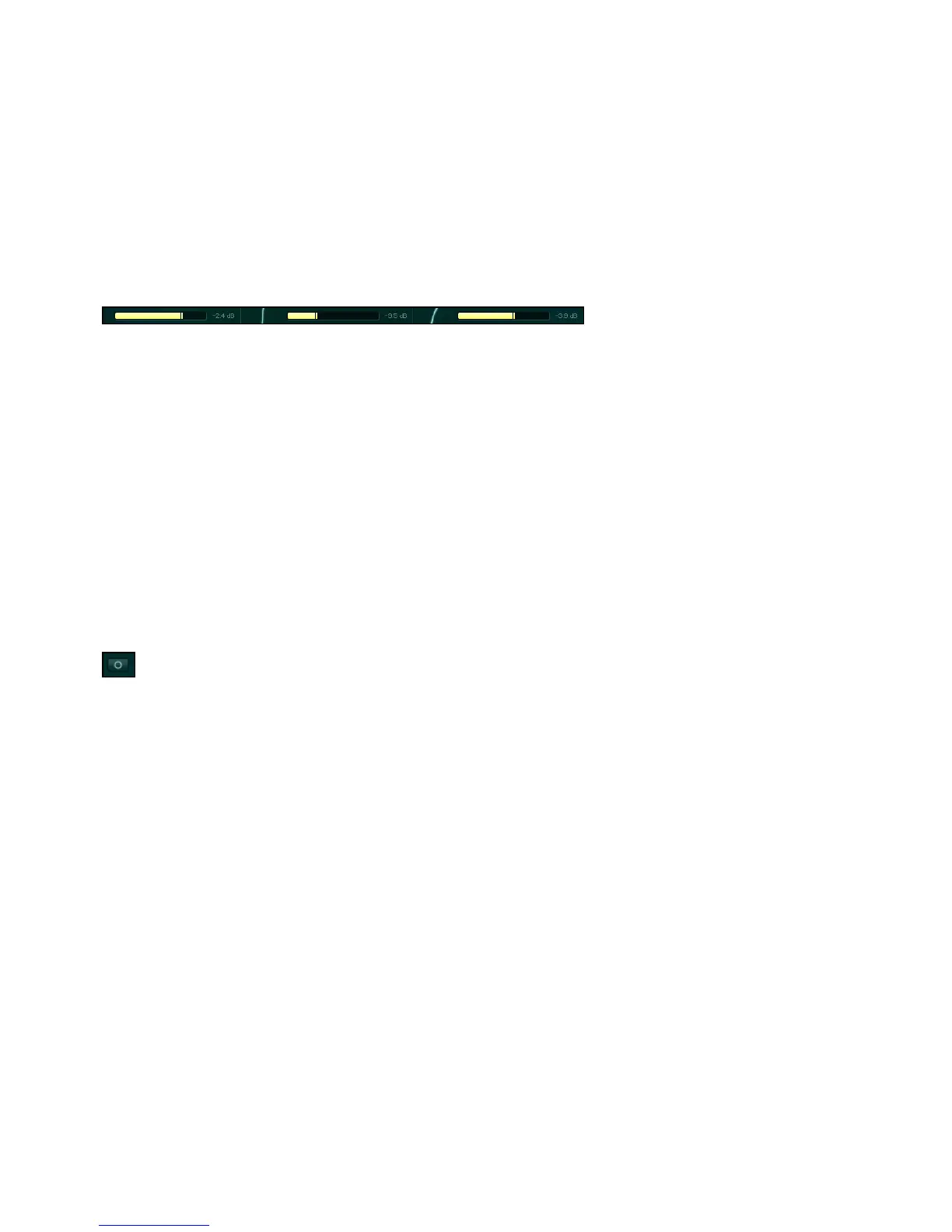ABSYNTH 5 Reference Manual – 38
5.1.2 Channel Level controls
Beneath Channels A, B, and C you can see three horizontal sliders, known as the Channel
Level controls. These sliders allow you to adjust the levels of the three Channels:
Channel Level controls
ABSYNTH 5 can also adjust the levels automatically so that the sum of the three audio sig-
nals never exceeds 0dB, even after a value in one of the three Channels has been changed.
To activate automatic volume levels, activate the option Auto balance patch channels in the
General page of the Options dialog (see section 3.4, “Options Dialog”, for more info). You
also have the possibility to balance Channels manually, giving the ame level to each. To do
this, select the entry Balance lLevels from the Edit menu in the Navigation Bar or in the
Application Menu Bar (stand-alone version on
5.1.3 Surround Pan Switch
The Surround Pan switch, which is located in the lower left-hand corner of the Patch Window,
allows you to activate/deactivate the Surround Pan mode:
Surround Pan switch
This mode allows you to freely position the three Channels in the surround panorama. This
function can be used for impressive spatial effects, for example, by modulating the surround
position of the Channels independently of one another with an LFO or an Envelope. More infor-
mation about this is available in the chapters 8, “Envelope Window” , and 9, “LFO Window”.