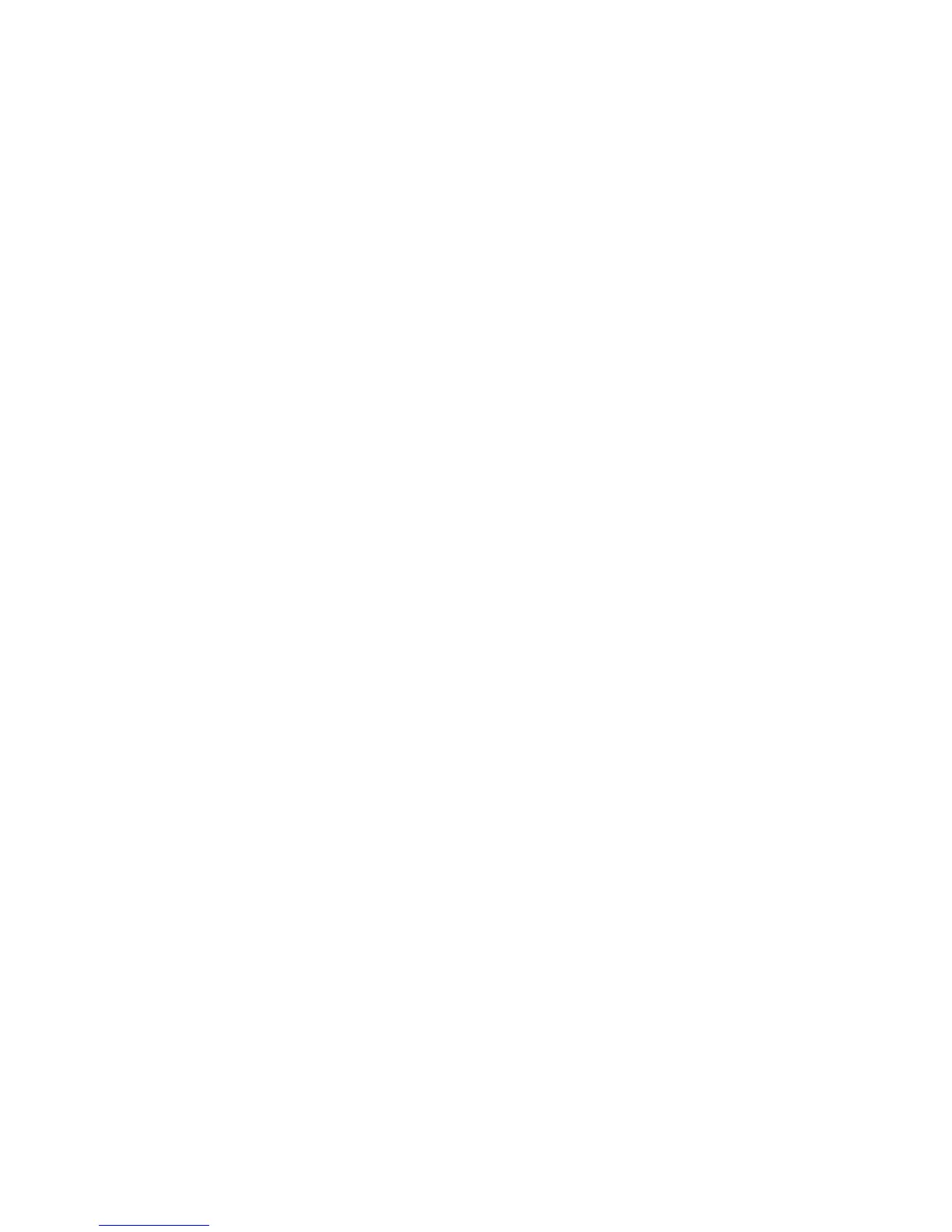ABSYNTH 5 Reference Manual – 42
5.2.2 Panels and Tabs
Each module can have up to three panels organizing the various module parameters. Each
panel can be called by clicking on the corresponding tab at the top of the module.
The available panels depend on the type of the module (Oscillator, Filter, Modulator or
Waveshaper) as well as on the specic mode for each module type. You will nd a complete
list of available panels in the module-specic sections below.
5.2.3 Universal Library
The Universal Library in ABSYNTH5 makes it easier to bring together complex Sounds. You
can save and load so-called Templates for individual Waveforms, Envelopes, Effects, complete
modules with the appropriate Envelopes, and even entire Channels from the Universal Library.
!
The actual location of the Universal Library on your hard drive can be changed in the
Options dialog via the option Template Libraries Directory of the General page (see section
3.4, “Options Dialog”, for more info on the Options dialog).
In the Patch Window, you can save and load Channels, modules and Effect settings together
with all their relevant Envelopes. When you save a Channel, a module or Effect settings as a
Template in the Universal Library, the Envelopes are automatically led with it.
To load Templates, choose the category you want from the module’s Edit menu:
•
In an Oscillator, select the option Load Oscil Template to load a pre-congured Oscillator.
The command Load Channel Template allows you to load a complete Channel.
•
In a Filter, Modulator or Waveshaper module, the Edit menu solely offers a Load Template
option that loads the settings for that module.