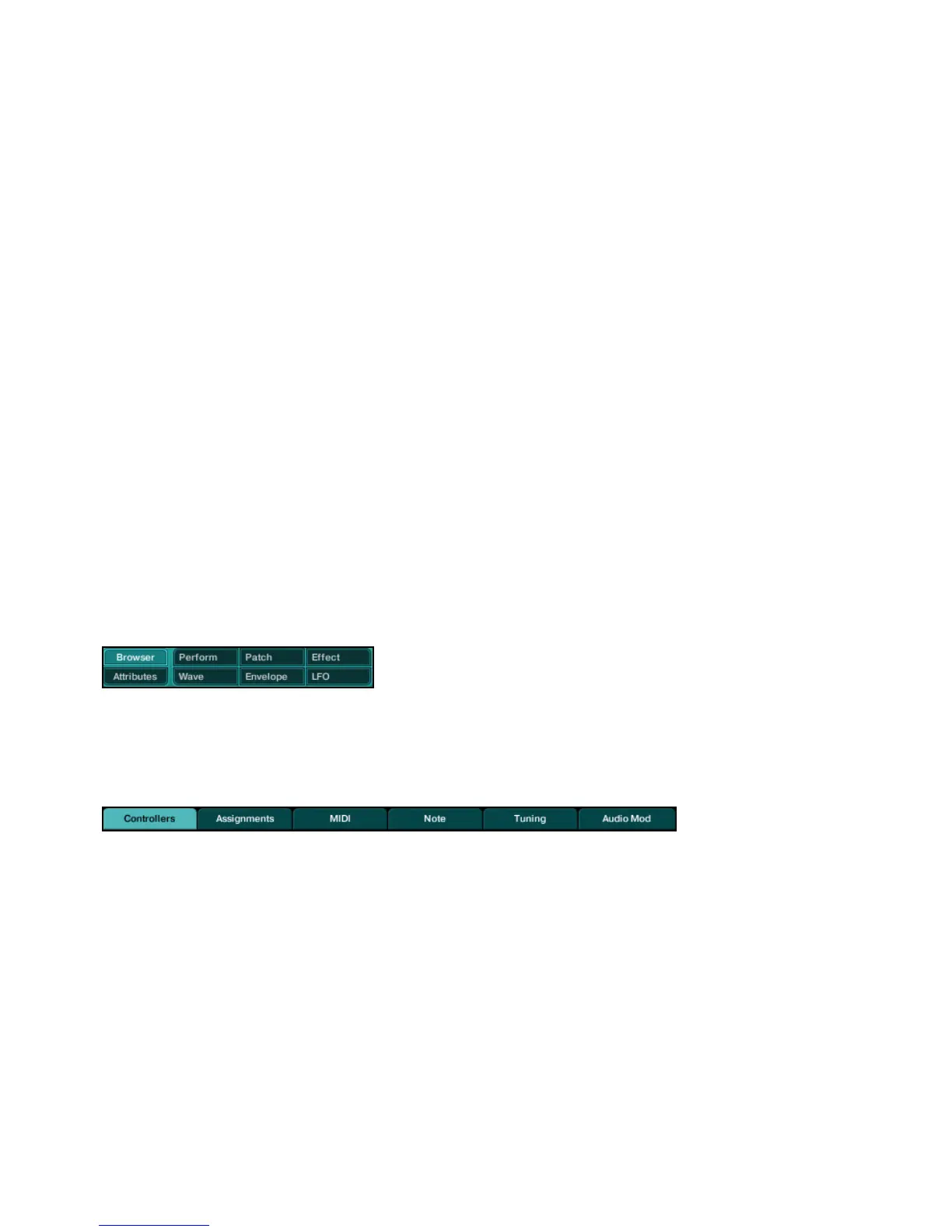ABSYNTH 5 Reference Manual – 16
2 Control Elements and Areas
On the ABSYNTH 5 user interface you will nd various control elements which allow for cus-
tomizing the interface itself, to run functions or modify values. This section provides you with
an introduction to nomenclature, elements, and instructions for their use.
%
If the mouse cursor is not in a text or value eld, your computer keyboard triggers MIDI
notes. Use the keyboard letters to play ABSYNTH 5. If the Virtual Keyboard is displayed,
you can see the corresponding keys being pressed while you play on your computer keyboard.
2.1 Windows, Pages, Panels, and Tabs
Window is the word used to refer to the overall work areas in ABSYNTH 5. There are eight
Windows on the ABSYNTH 5 user interface: Browser, Attributes, Perform, Patch, Effect,
Wave, Envelope and LFO. They can be accessed via the Navigation Bar, at the top of the
application’s interface. To switch to a particular Window, click on the desired Window tab in
the Navigation Bar. The tab for the active Window is highlighted.
Window tabs in the ABSYNTH 5 Navigation Bar
In the Wave and Perform Window, there is a number of distinct pages. Each page holds con-
trol elements related to a specic task. To switch to a particular page, click on the desired
tab at the top of the page. The tab for the active page is highlighted.
Page tabs within Perform Window
In the Patch Window, most modules can be switched between multiple panels. To switch to a
particular panel, click on the desired tab at the top of the panel. The tab for an active panel
is highlighted.
