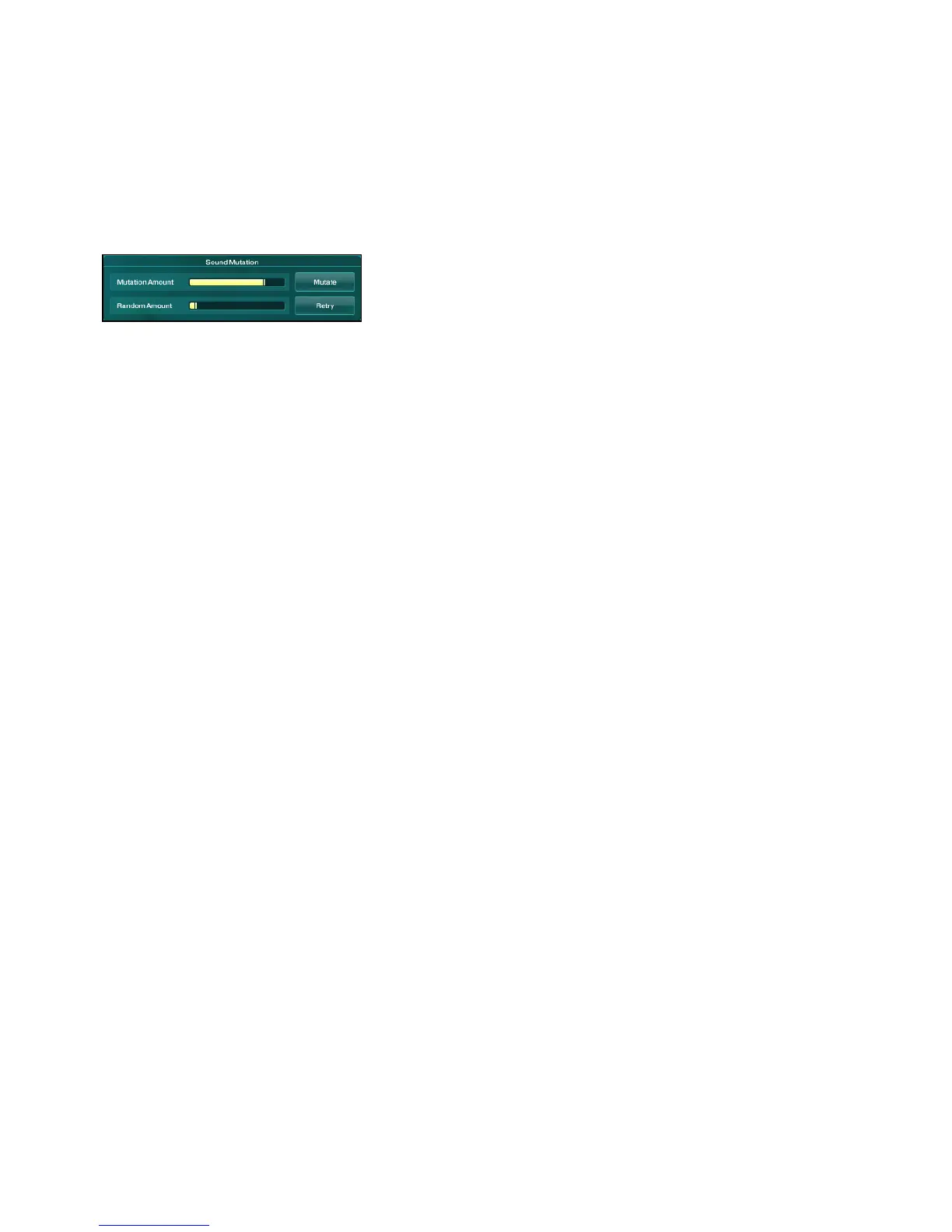ABSYNTH 5 Reference Manual – 167
11.3.1 Basic Operations
Basic Mutator controls
In the top middle part of the Mutation section, you nd two big sliders and two big buttons:
•
MutationAmountslider: Denes the extent of the Sound Mutation. In other words, it is
the distance between the next Sound Mutation and the current Sound. The more you
drag the slider to the right, the further the Sound Mutation will be from the original Sound
– and the closer it will be to the Sounds sitting in the Search Result List.
•
RandomizationAmountslider: Denes the amount of randomization applied to the param-
eters affected by the Sound Mutation. The more you raise the Randomization Amount
slider, the more the parameters of the mutated Sound will deviate from the road between
the original Sound and the Sounds sitting in the Search Result List.
• Mutatebutton: Applies the Sound Mutation. Once the mutation is computed, the Sound
Mutation gets automatically loaded, replacing the original Sound (which can be itself a
previous Sound Mutation). The Sound Mutation takes the name of the original Sound and
adds a “M” followed by a number denoting the rank of the mutation: M1 for the rst one,
M2 for the second one, and so on.
•
Retrybutton: Cancels the last Sound Mutation and applies a new Sound Mutation starting
from the previous Sound/Mutation. The new Sound Mutation takes the name of the pre-
vious one. If you have not executed any mutation yet, this Retry button is inactive (it is
greyed out).