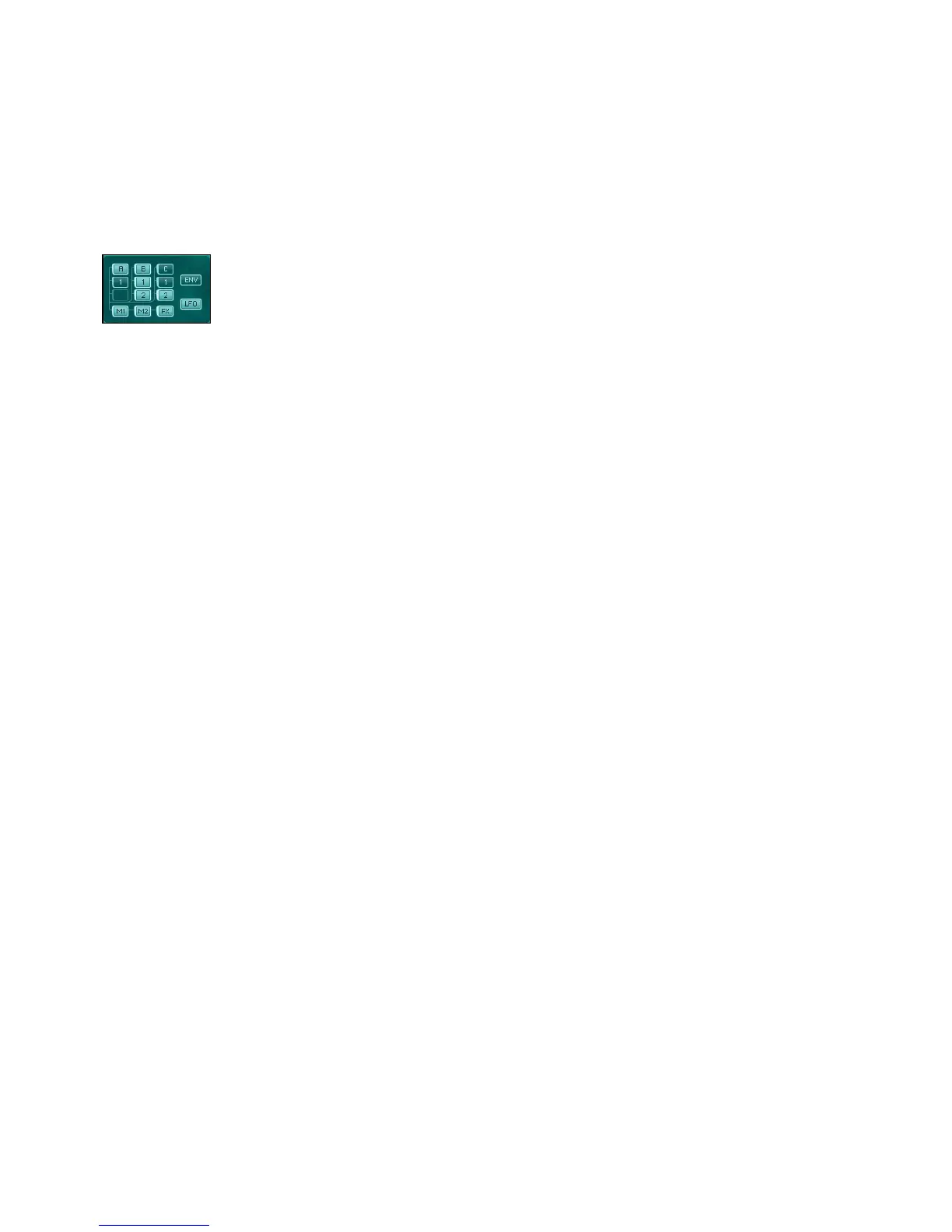ABSYNTH 5 Reference Manual – 168
11.3.2 Mini-Patch View
Mini Patch view
In the left part of the Mutation section, the Mini-Patch view is a small representation of your
current patch with all its modules, as they are in the Patch Window.
The Mini-Patch view allows you to select the components that you want to include in the
mutation process.
The Modules
Each module of the Mini-Patch view can have three states:
•
Totally dimmed: The module is deactivated in the Patch Window. Therefore, it cannot be
included in any mutation process.
•
Border highlighted only: The module is active in the Patch Window but does not take part
in the mutation process.
•
Whole component highlighted: The module is active in the Patch Window and also in-
cluded in the mutation process.
The active modules (included or not in the mutation process) are labeled so that you can
recognize them easily:
•
At the top, the three Oscillators are denoted by the letters A, B or C of their respective
Channels.
•
Below, the Filters, Modulators or Waveshapers of each Channel are denoted by the num-
bers 1 or 2 according to their place within that Channel.
•
At the bottom, in the Master Channel, the rst two modules are labeled with M1 and M2
(“M” for Master) and the last module with FX.
You can select the modules to include or exclude within/from the mutation process by click-
ing on them to toggle their state.