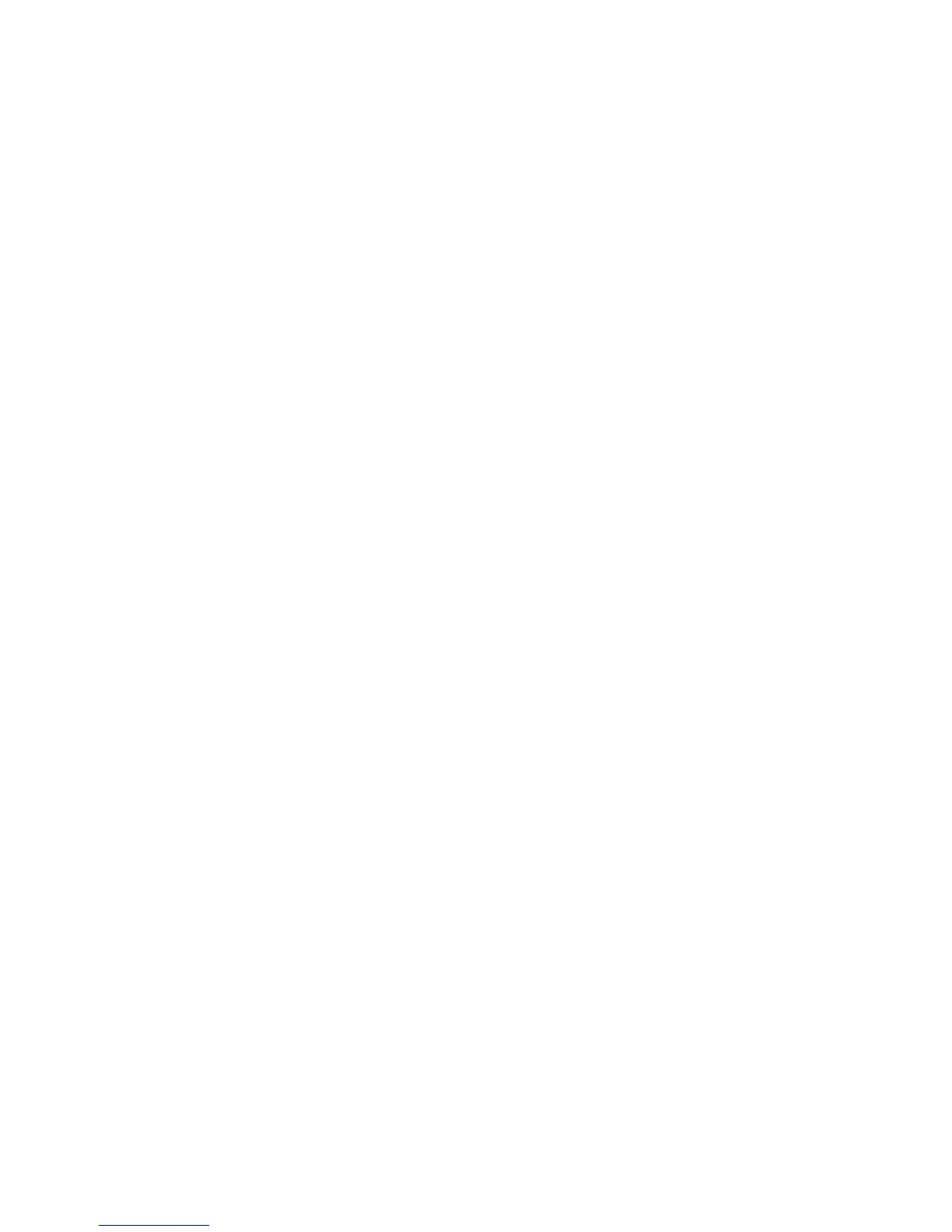ABSYNTH 5 Reference Manual – 162
Each row of the table holds one KORE SOUND. Information about the KORE SOUND is displayed
in several columns. You can change the table’s layout by clicking on the headers at the top:
•
Click onto a column’s header to sort the Search Result List alphabetically, according to
that column’s entries. Clicking it again reverses the order of the sort. This can come in
handy if you want to search all bass KORE SOUNDS with a high rating, for example.
Simply select the Bass attribute within the Database View’s Instrument column, and then
click the Rating column header within the Search Result List: the KORE SOUNDS with
the highest ratings will now appear at the top of the list.
• Right-click ([Ctrl]+click on Mac OS X) to provide a context menu of possible columns to
be displayed. Clicking a column label here that is already displayed (e.g. Name) removes
it from the display. Vice versa, clicking the label of a column that is currently not displayed
inserts the column into the table.
You can now easily load an ABSYNTH KORE SOUND by double-clicking on a desired entry
in the Search Result List.
You can also load the elements of your Search Result List from the Navigation Bar. See
section 4.2.2, “Sound Name Display and Sound Menu”, and 4.2.3, “Previous/Next Sound
Buttons”, for details.
The Search Result List will also be used by the Mutator as pool of Sounds from which the
desired characteristics will be inherited (see section 11.3, “Mutator”, below).