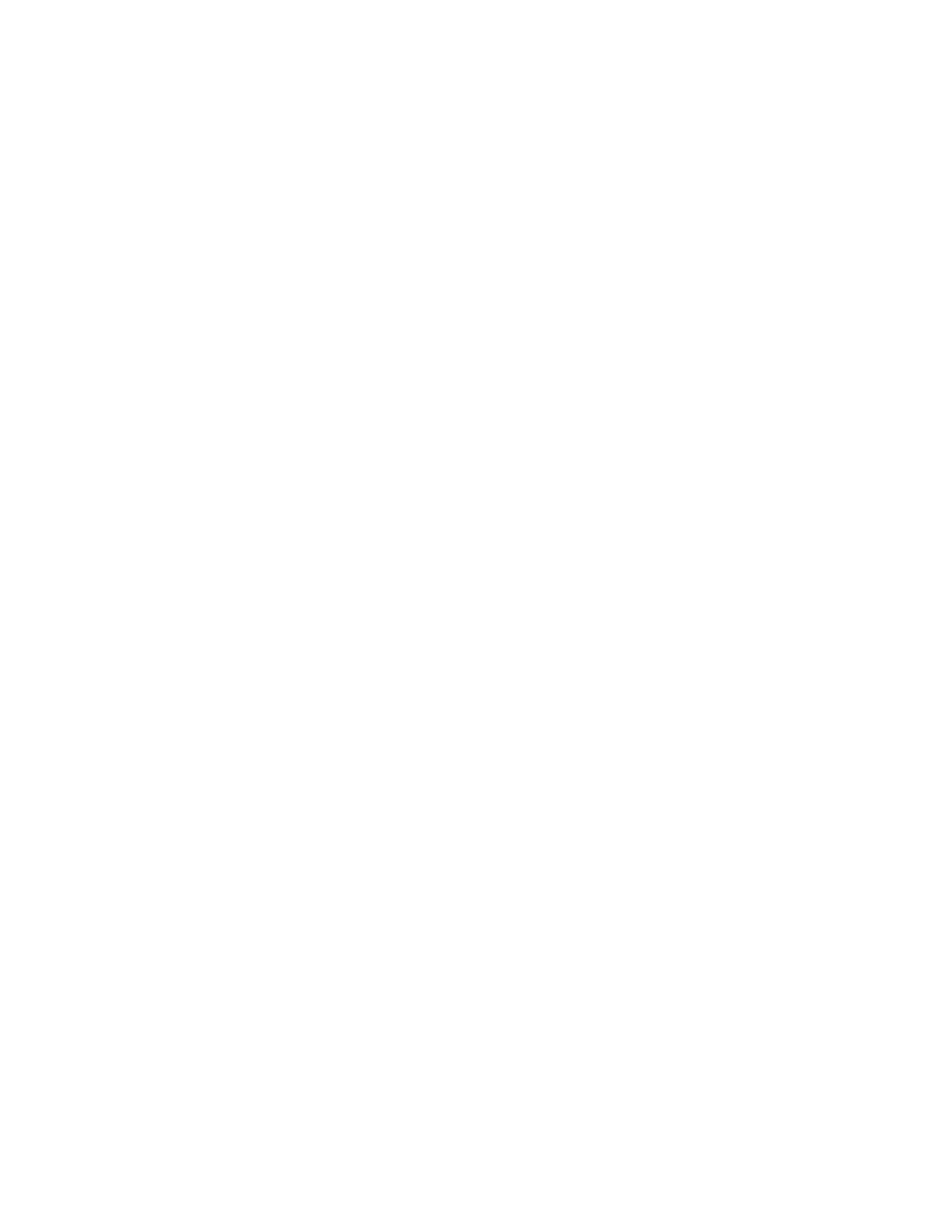7197 Series II Owner’s Manual Chapter 2: Setting Up and Using the Printer
20 September 2011
Press and hold the Paper Feed button for at least one second for a long click.
Press the Paper Feed button quickly for a short click.
5. Select Set Communication Interface from the Main Menu.
The printer scrolls to the first question.
6. Select RS232/USB.
7. Skip through the parameters with short clicks until Set Flow Control Method is
displayed.
8. Follow the instructions to select either XON/OFF or DTR/DSR, then skip the
remaining communications parameters.
9. When you have finished, set DIP switch 1 to Off (down).
10. Reset the printer.
The printer resets with the new selection. You can verify the new setting by pressing the
Paper Feed button to print out a diagnostics form or by holding the Paper Feed button
while closing the Top Cover.
Installing the USB Virtual COM Port Printer Driver when USB
Type ION (EPiC)
Windows XP
Follow the on-screen instructions. The printer beeps when the USB device is
recognized. Go to the location where you downloaded the drivers and double click the
file.
