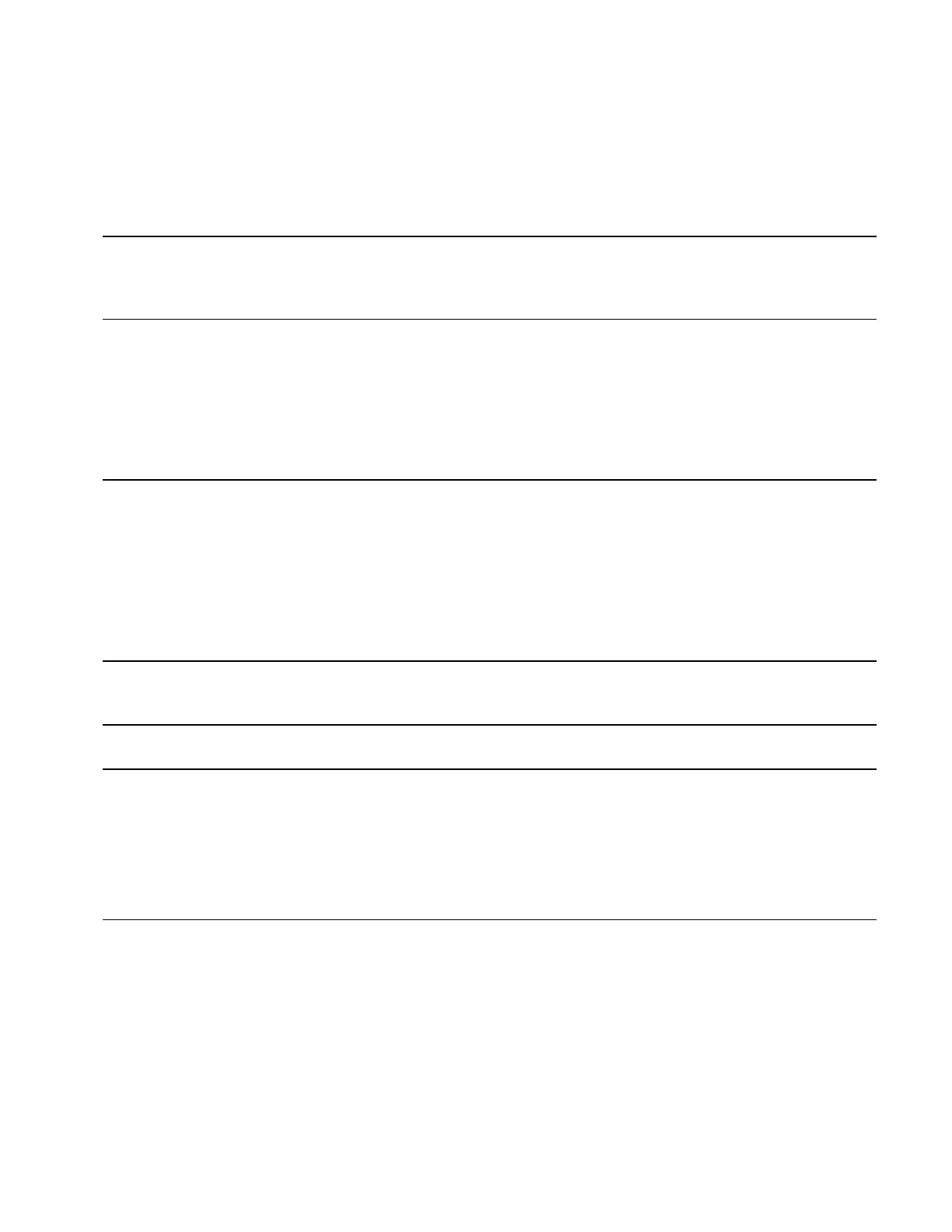7197 Series II Owner’s Manual Chapter 3: Solving Problems
June 2011
40
Green LED Does Not Come On/Printer Will Not Print
Problem What to Do Where to Go
Cables may not be connected
properly
Check all cable connections. Check that the
host computer and power supply are both on
(the power supply is turned on by plugging it
into an outlet).
See “Connecting the
Cables” in chapter 2.
Power supply may be defective If the power supply is plugged in, but does
not come on, you will need to order a new
power supply.
See “Ordering Other
Supplies” in chapter 1.
Green LED Blinking (Slow)
Problem What to Do Where to Go
Receipt paper is low*
There are about 4 ½ meters, 3 meters, (15
feet, 10 feet) of paper left. Change the paper
soon to avoid running out of paper part way
through a transaction.
See “Loading and
Changing the Receipt
Paper” in chapter 2.
Green LED Blinking (Fast)
Problem What to Do Where to Go
Receipt paper is out Change the paper now. Do not run a
transaction without paper as the data may be
lost.
See “Loading and
Changing the Receipt
Paper” in chapter 2.
Receipt cover is open Close the cover. The printer will not operate
with the cover open.
Knife failure Open the receipt cover and check the knife.
Clear any jammed paper you can see. Tear off
any excess paper against the tear-off blade.
Contact a service representative if this does
not resolve the problem.
See “Contacting a Service
Representative” later in
this chapter.
AC supply voltage is out of
range
If paper is not low and no conditions indicate
that the thermal print head is too hot, then it is
likely that the power supply voltage is out of
range.
Contact a service representative if this does
not resolve the problem.
See “Contacting a Service
Representative” later in
this chapter.
