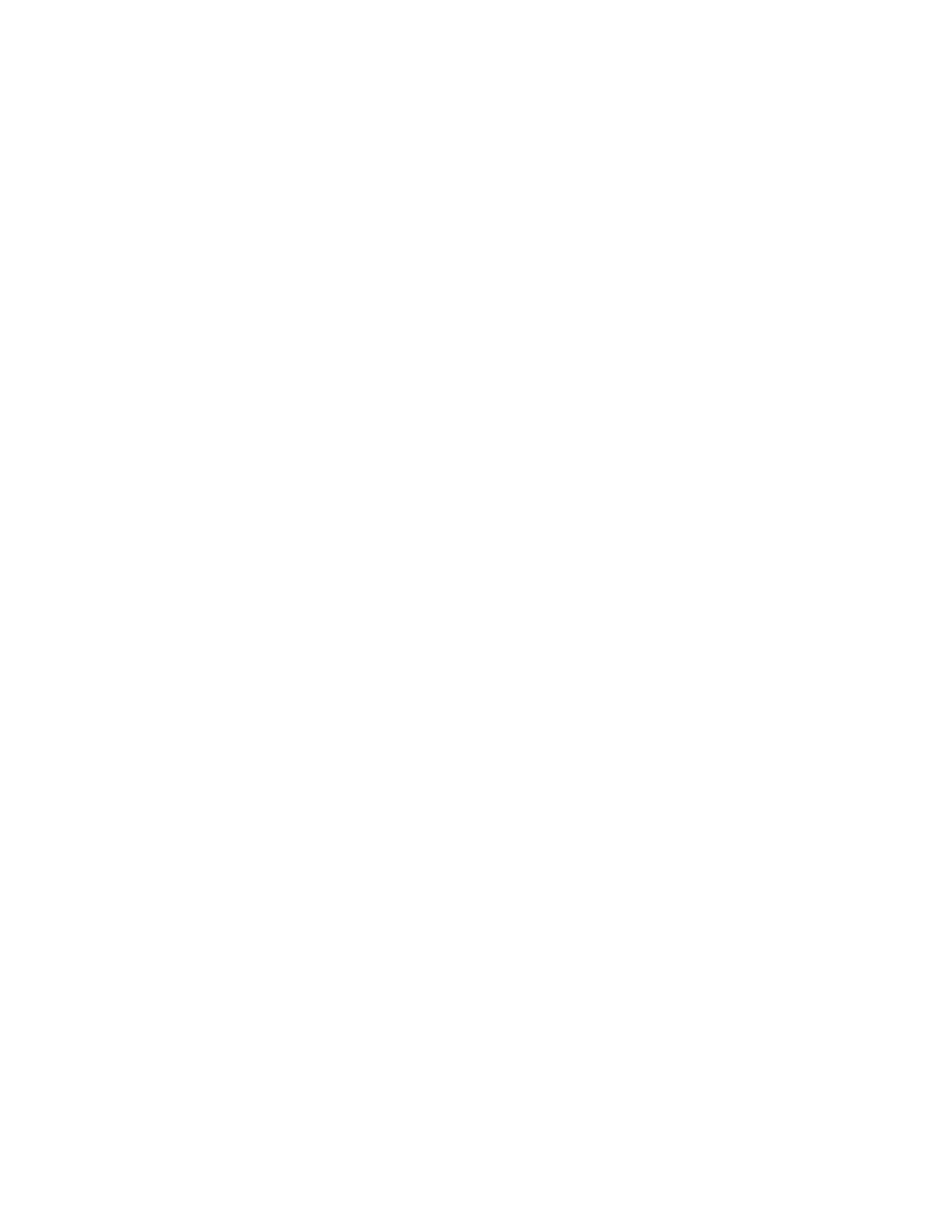7197 Series II Service Manual Chapter 3: Diagnostics
June 2011
55
DHCP mode
Set DIP switch 1 to ON, DIP switch 2 to ON.
Ethernet interface:
Printer by default starts with DHCP address. “Get IP Address” will be “DHCP” in the
Diagnostics Form.
In USB interface, this mode will be same as online mode.
Note: Printer by default starts with Manual address in the online mode. “Get IP Address”
will be “Manual” in the Diagnostics Form.
Mfg. Adjustment
This selection provides Receipt Printing Test only since adjustments are not necessary.To
perform the printer test, use the Mfg Adjustment menu feature. This feature prints
instructions on the receipt for selecting any type of print pattern needed.
Mfg Adjustment:
Caution:
Be extremely careful when changing any of the printer settings to avoid changing other settings that
might affect the performance of the printer.
1. Set DIP switch 1 to OFF, DIP switch 2 to ON.
2. Power on the printer while holding the Paper Feed Button. The printer will print the
Current Setting Form, then cuts the paper to print the Mfg Adjustment Menu.
3. If you do not hold the Paper Feed Button while power up the printer, it will go to
Flash Download Mode.
This menu allows you to print different test patterns
Selections are made using the Paper Feed Button.
===== Vendor Adjustment Menu =====
Select a sub-menu:
- EXIT -> 1 Click
- Rolling ASCII Print Test -> 2 Clicks
- H Print Test -> 3 Clicks
- Duty Check Print Test -> 4 Clicks
- Print Current Setting -> 5 Clicks
- Reset all EEPROM to Default -> 6 Clicks
- Ethernet-info to Default -> 7 Clicks (Ethernet model only.)
Enter code then hold Button DOWN at least 1 second to validate.
