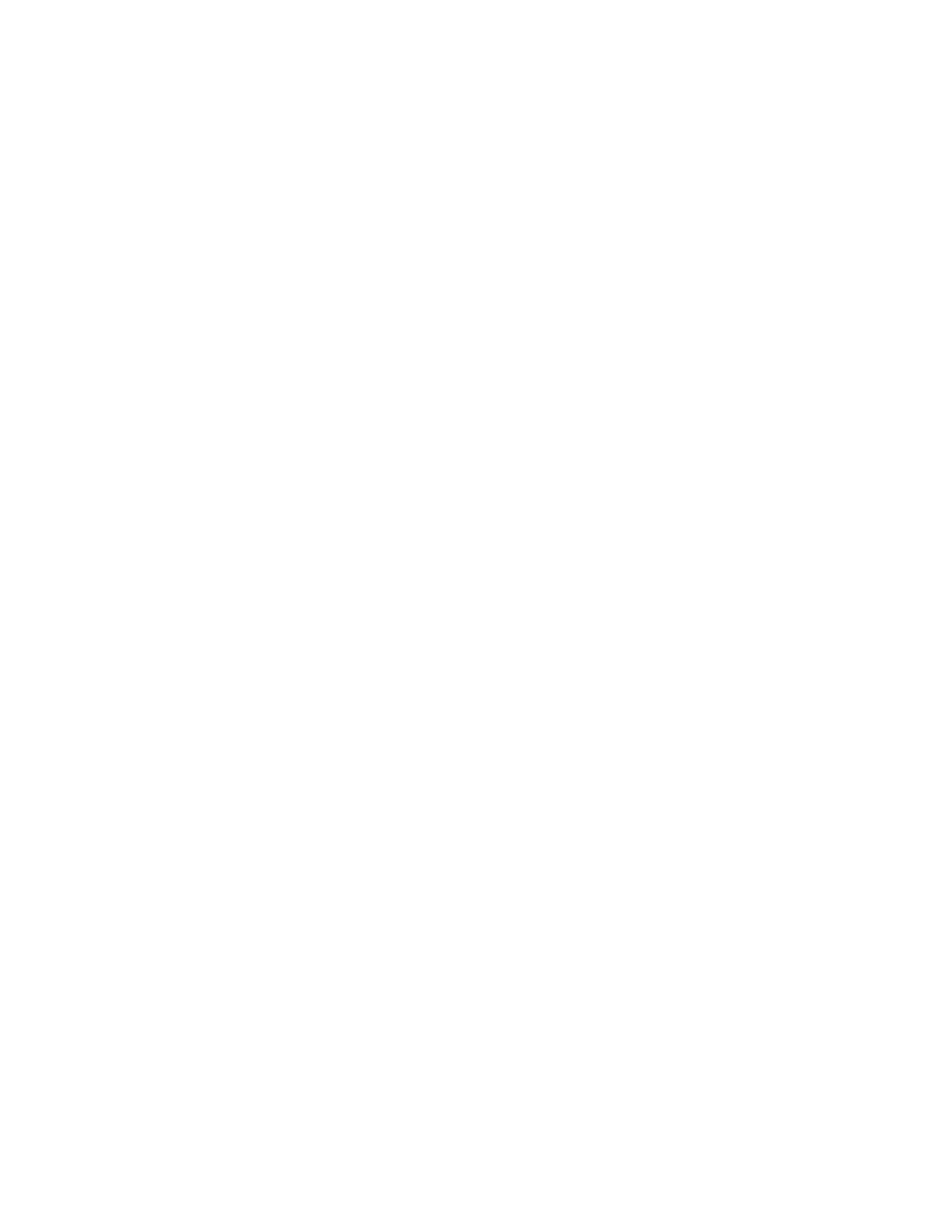7197 Series II Service Manual Chapter 3: Diagnostics
June 2011
48
Hardware Options
Set Receipt Print Mode
Set the receipt print mode using the configuration menu. Select Hardware Options in the
Configuration Menu and answer the questions printed on the receipt.
Caution: Be extremely careful changing any of the printer settings to avoid inadvertently
changing other settings that might affect the performance of the printer.
Press the Paper Feed Button for the print density you want.
** SET RECEIPT PRINT MODE ?
YES -> Long Click
NO -> Short Click
High Speed Print* -> 1 Click
High Quality Print -> 2 Clicks
Eco Print -> 3 Clicks
Enter code, then hold Button DOWN
At least 1 second to validate
Note: Press the Paper Feed Button for at least one second to validate the selection.
Print Density
This function makes it possible to adjust the energy level of the print headto darken the
printout. An adjustment should only be made when necessary. The factory setting is 100%.
Warning: Choose an energy level no higher than necessary to achieve a dark printout.
Failure to observe this rule may result in a printer service call or voiding of the printer
warranty. Consult your NCR technical support specialist if you have any questions.
Press the Paper Feed Button for the print density you want.
** SET PRINT DENSITY?
YES -> Long Click
NO -> Short Click
-11 ~ -15 -> 1 Click
-6 ~ -10 -> 2 Clicks
-1 ~ -5 -> 3 Clicks
0* -> 4 Clicks
+1 ~ +5 -> 5 Clicks
+6 ~ +10 -> 6 Clicks
+11 ~ +15 -> 7 Clicks
Enter code, then hold Button DOWN
At least 1 second to validate
If 1 click was selected, it is printed as follows.
-11 -> 1 Click
-12 -> 2 Clicks
-13 -> 3 Clicks
-14 -> 4 Clicks
