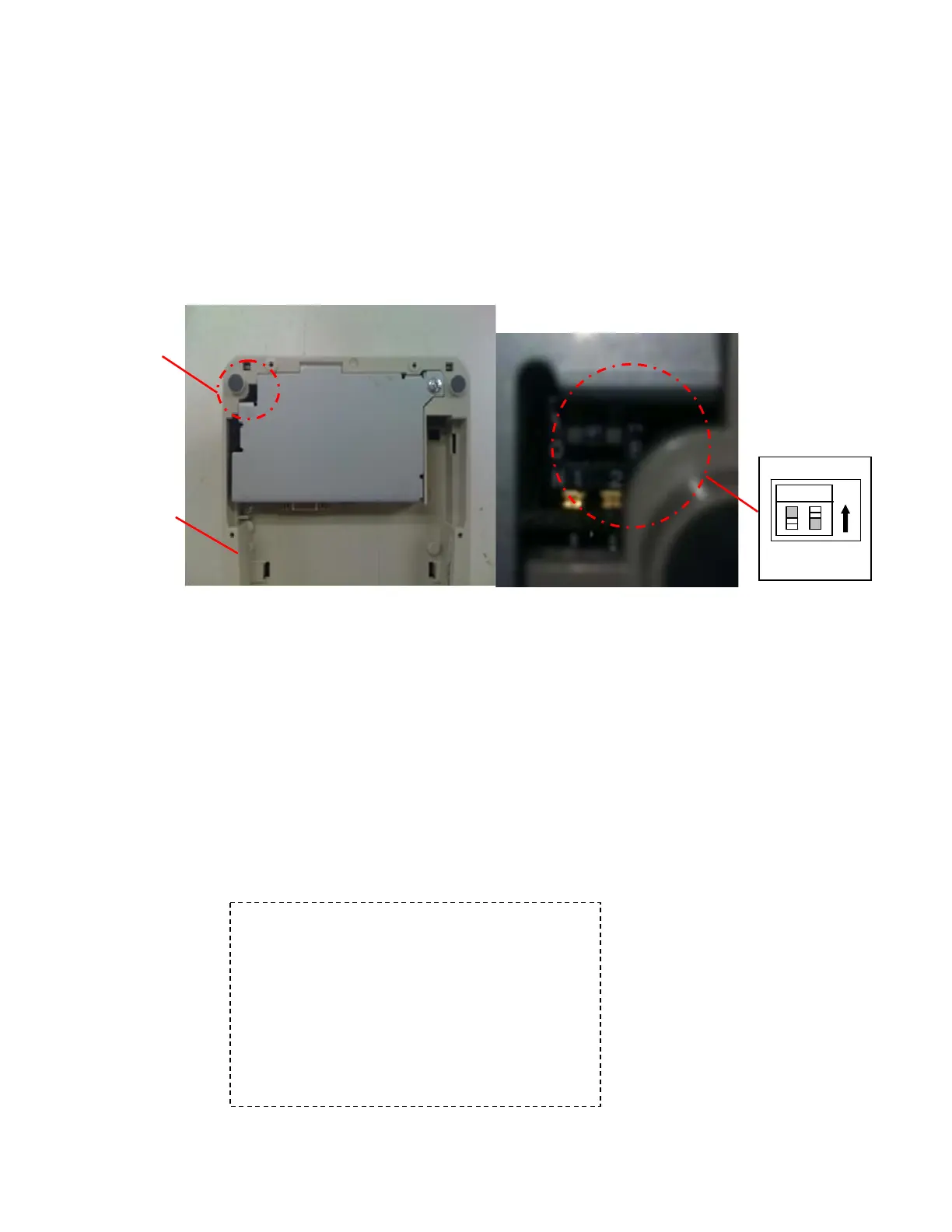7197 Series II Service Manual Chapter 3: Diagnostics
June 2011
35
Configuring the Printer
Use the Configuration Menu to select functions or change various settings as indicated in
the preceding sections. The Configuration Menu prints instructions and setting options
interactively as the user goes through the configuration process.
Caution: Be extremely careful in changing any of the printer settings to avoid changing
settings that might affect the performance of the printer.
1. Set DIP Switch 1 to On, Switch 2 to Off.
2. Reset the printer while holding the Paper Feed Button, the printer will print the
current configuration, then cuts the paper to print the Configuration Menu.
Press the paper feed for the configuration you want.
Defaults are marked with asterisk (*).
******** Main Menu ********
*******************************
For Standard Model
Select a sub-menu:
- EXIT -> 1 Click
- Print Current Configuration -> 2 Clicks
- Set Communication Interface -> 3 Clicks
- Set Diagnostics Modes -> 4 Clicks
- Set Emulation/Software -> 5 Clicks
- Set Hardware Options -> 6 Clicks
- Set Default Code page -> 7 Clicks
- Set EEPROM To Default -> 8 Clicks
Switch 2 is shown in
the OFF
ositio
Bottom
Cover
DIP
Switch
Bottom of Printe
