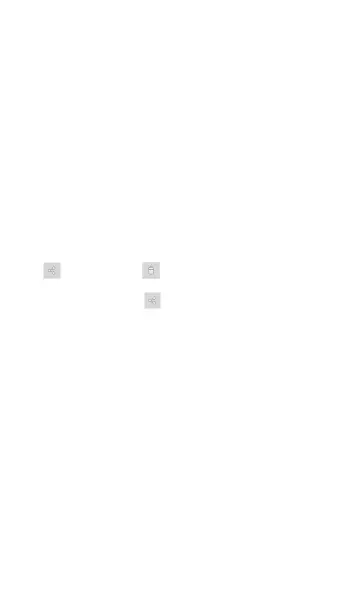l
Tap a folder or file to open it.
l
Long press on folders or files to select
multiple and to view additional file
management operations in the top toolbar,
including the Share and Delete buttons.
l
Tap the action overflow icon to see even
more actions, such as to create a new folder,
move a file, delete an item, and to show or
hide the main internal storage folder.
Software Management
110
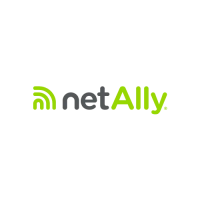