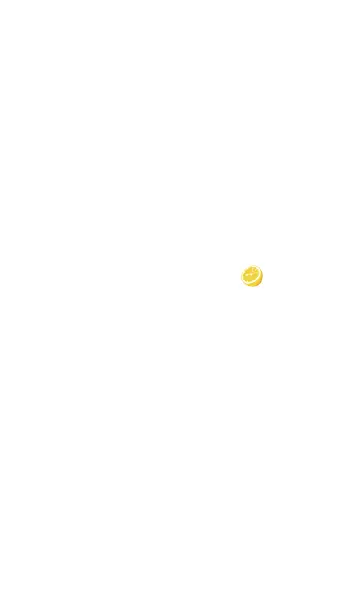5. Tap the blue DOWNLOAD button. Wait for
the download to finishes and the blue
button changes to show OPEN.
6. Verify the Download completes and the blue
button changes to show OPEN.
7. Tap the OPEN button to launch the USB
Camera app. The app then prompts you to
set several options.
8. When prompted to allow the USB camera to
take pictures and record video, select
WHILE USING THE APP. The app launches
and shows a preview image.
9. (Optional)To move the camera app icon to
the system home desktop:
a. Tap the circular Home button at the
very bottom of the system screen to
view the desktop.
b. Swipe up from the bottom of the screen
to view all installed applications.
c. Find the USB Camera icon.
General Settings and Tools
106
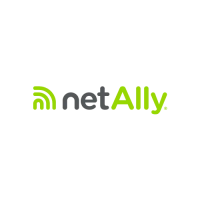