Import the Certificate Authority File
1. Copy the self-signed Certificate Authority
(CA) file (in .pem format) onto a USB thumb
drive.
2. Transfer the USB thumb drive to your
AirCheck G3, and then copy the .pem file to
the Downloads folder.
3. Open the Settings app.
4. Navigate to Security > Encryption &
credentials > Install a certificate > Wi-Fi
certificate. This opens the file picker.
5. Navigate to the Downloads folder, and
select the .pem file that contains your CA
certificate.
6. Rename this certificate (for example, CA
FreeRadius self-signed). A message
confirms that the Wi-Fi certificate has been
installed.
7. (Optional)Verify the CA certificate installed
correctly:
Home and System Interface
53
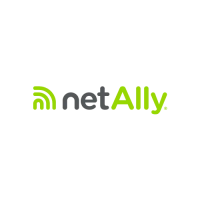
