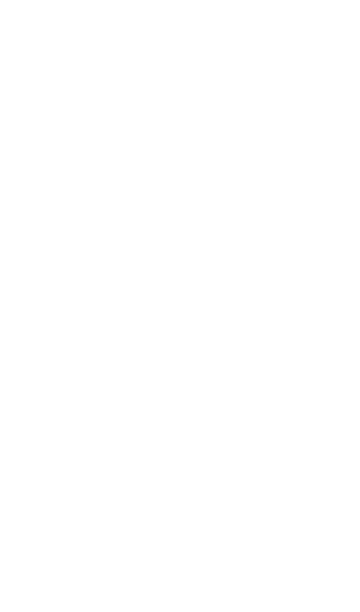1. Swipe down from the top of the AirCheck
G3 screen to display the system icons.
2. Tap the Wi-Fi- icon until it indicates
that Wi-Fi is off .
3. Tap the Bluetooth icon until it
indicates that Bluetooth is off .
l
(Optional) See Spectrum Settings for instruc-
tions on changing the frequency band,
changing the Waterfall View type, and saving
settings.
Using Common View Actions
Use these actions in each Spectrum view to
change the view details:
l
Pause: Tap the Pause icon to stop
updates of the display. This can help you
examine patterns and anomalies without
updated data overriding your current view.
l
Resume: Tap the Resume icon to cancel a
pause and continue live data updates.
l
Refresh: Tap the Refresh icon to clear the
graph and start acquiring new data. (A
Spectrum Test App
600
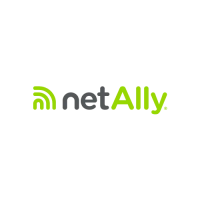