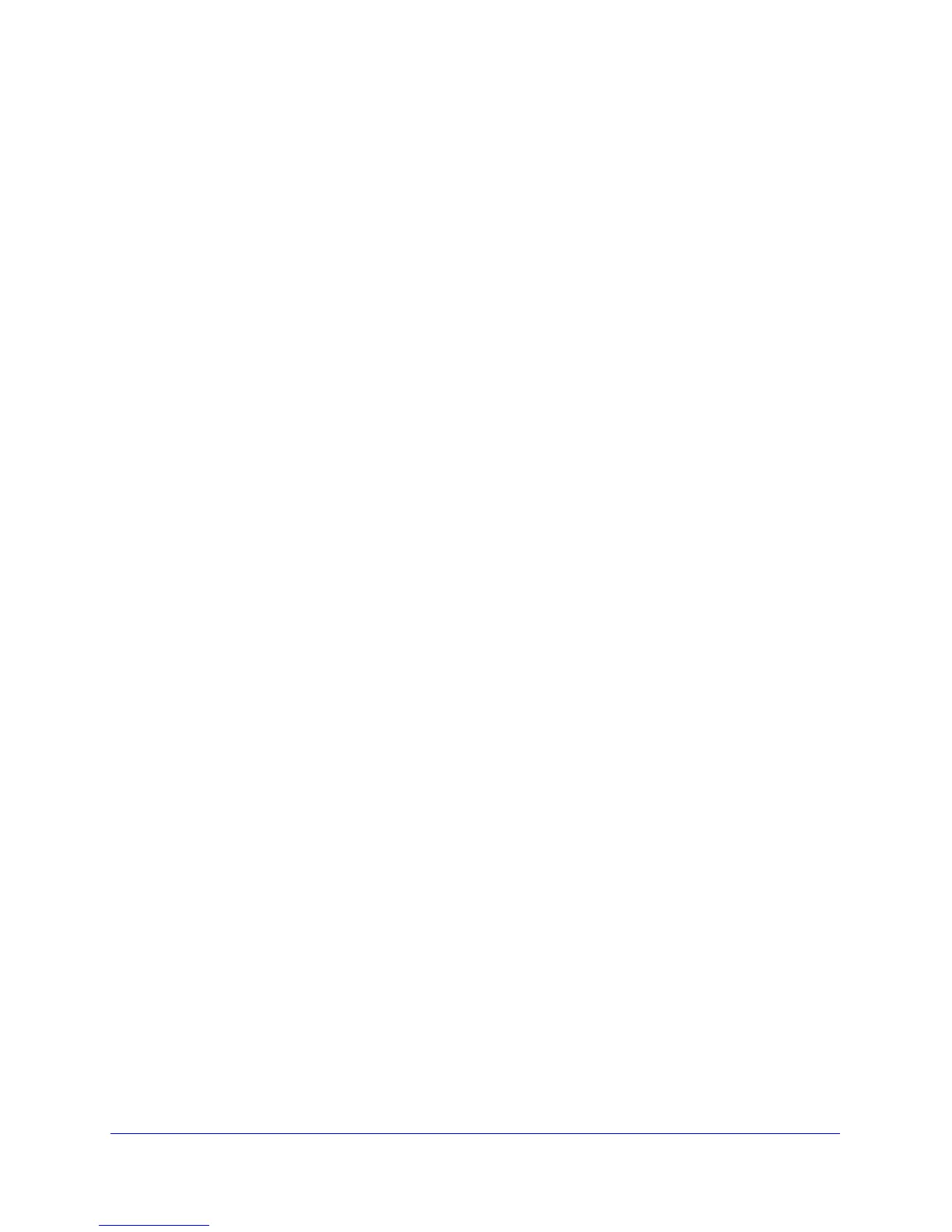213
GS748T Smart Switch
To configure rules for an IP ACL:
1. To add an IP ACL rule, select the ACL ID to add the rule to, complete the fields
described in the following list, and click Add.
• Rule ID. Specify a number from 1–10 to identify the IP ACL rule. You can create up to
10 rules for each ACL.
• Action. Selects the ACL forwarding action, which is one of the following:
• Permit. Forwards packets which meet the ACL criteria.
• Deny. Drops packets which meet the ACL criteria.
• Assign Queue ID. Specifies the hardware egress queue identifier used to handle all
packets matching this ACL rule. Enter an identifying number from 0–7 in the
appropriate field.
• Match Every. Requires a packet to match the criteria of this ACL. Select True or
False from the drop down menu. Match Every is exclusive to the other filtering rules,
so if Match Every is True, the other rules on the screen are not available.
• Source IP Address. Requires a packet’s source IP address to match the address
listed here. Type an IP Address in the appropriate field using dotted-decimal notation.
The address you enter is compared to a packet's source IP Address.
• Source IP Mask. Specifies the source IP address wildcard mask. Wild card masks
determines which bits are used and which bits are ignored. A wild card mask of
255.255.255.255 indicates that no bit is important. A wildcard of 0.0.0.0 indicates that
all of the bits are important. Wildcard masking for ACLs operates differently from a
subnet mask. A wildcard mask is in essence the inverse of a subnet mask. For
example, to apply the rule to all hosts in the 192.168.1.0/24 subnet, you type
0.0.0.255 in the Source IP Mask field. This field is required when you configure a
source IP address.
2. To delete an IP ACL rule, select the check box associated with the rule, and then click
Delete.
3. To update an IP ACL rule, select the check box associated with the rule, update the desired
fields, and then click Apply. You cannot modify the Rule ID of an existing IP rule.
4. Click Cancel to cancel the configuration on the screen and reset the data on the screen to
the latest value of the switch.
5. If you change any of the settings on the page, click Apply to send the updated configuration
to the switch. Configuration changes take effect immediately.