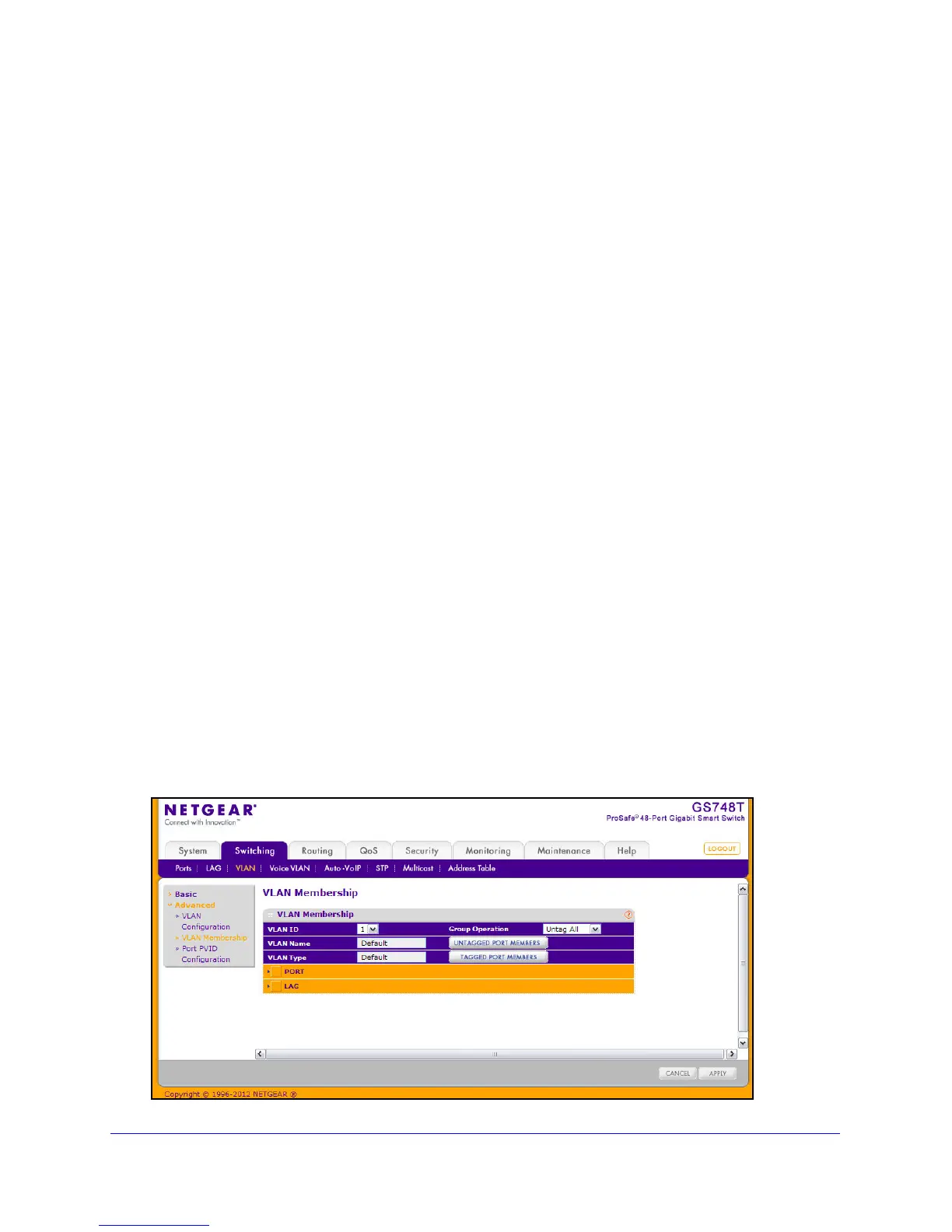87
GS748T Smart Switch
To configure VLANs:
1. T
o add a VLAN, configure the VLAN ID, name, and type, and then click Add.
• VLAN ID. S
pecify the VLAN Identifier for the new VLAN. (You can enter data in this
field only when you are creating a new VLAN.) The range of the VLAN ID is 1–4093.
• VLAN Name.
Use this optional field to specify a name for a non-default VLAN. It can
be up to 32 alphanumeric characters long, including blanks. The default is blank.
VLANs 1–3 cannot be renamed.
• VLAN T
ype. This field identifies the type of the VLAN you are configuring. The switch
is preconfigured with three VLANS that have a VLAN Type of Default. VLAN 1 is the
Default VLAN, VLAN 2 is the Voice VLAN, and VLAN 3 is the Auto-Video VLAN.
These VLANs cannot be changed or deleted. When you create a VLAN on this page,
its type will always be Static.
2. T
o delete a VLAN, select the check box next to the VLAN ID and click Delete. You cannot
delete the default VLANs.
3. T
o modify settings for a VLAN, select the check box next to the VLAN ID, change the
desired information, and then click Apply. Configuration changes occur immediately.
4. Click Canc
el to cancel the configuration on the screen and reset the data on the screen to
the latest value of the switch.
5. T
o reset the VLAN settings on the switch to the factory defaults, select the Reset
Configuration check box, and click OK in the popup message to confirm. If the
Management VLAN is set to a non-default VLAN (VLAN 1), it is automatically set to 1 after
a Reset Configuration.
VLAN Membership Configuration
Use this page to configure VLAN Port Membership for a particular VLAN. You can select the
Group operation through this page.
To display the VLAN Membership Configuration page, click Switchin
g VLAN Advanced
VLAN Membership.