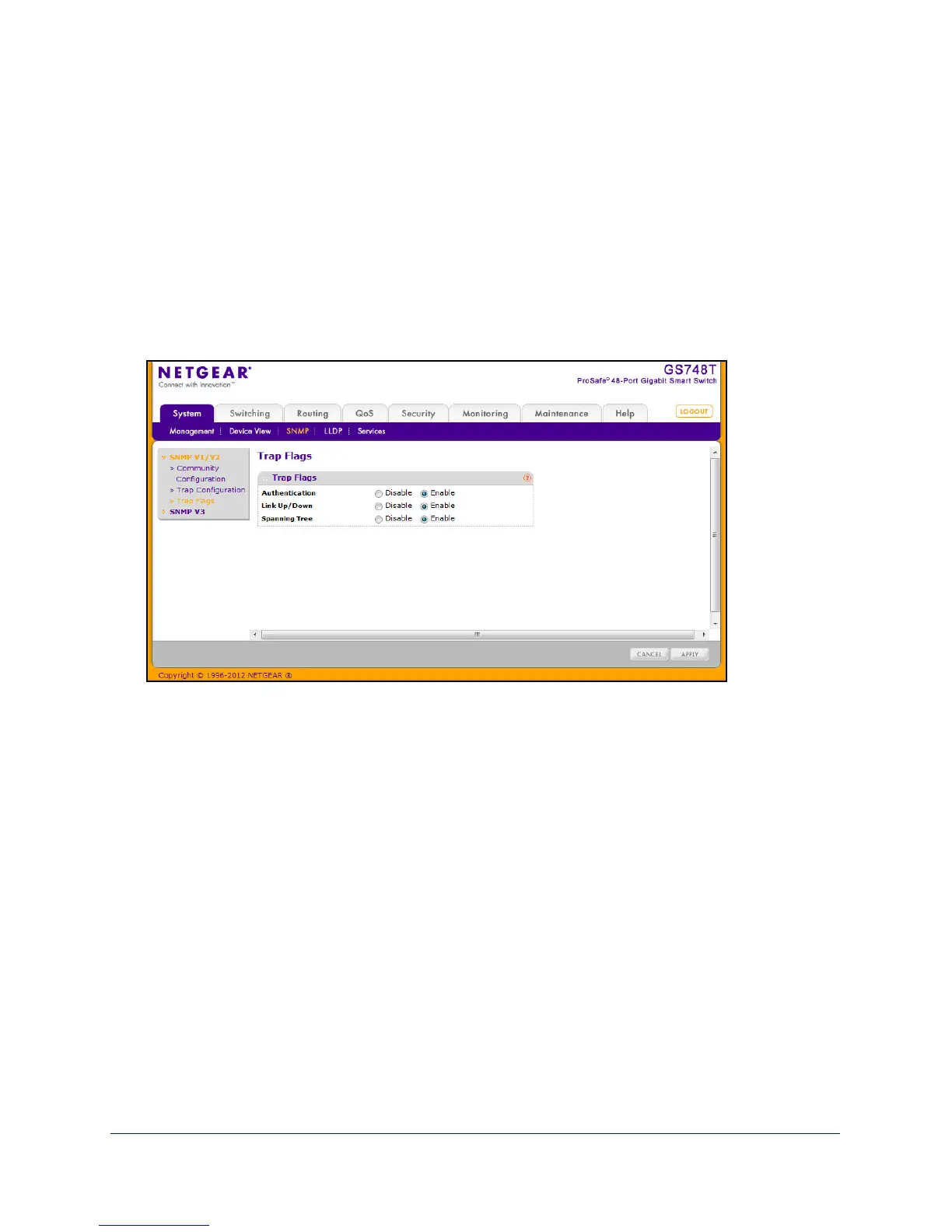60
GS748T Smart Switch
Trap Flags
The pages in the Trap Manager folder allow you to view and configure information about
SNMP traps the system generates.
Use the Trap Flags page to enable or disable trap
s the switch can send to an SNMP
manager. When the condition identified by an active trap is encountered by the switch, a trap
message is sent to any enabled SNMP Trap Receivers, and a message is written to the trap
log.
To access the Trap Flags page, click System
SNMP SNMP V1/V2 Trap Flags.
To configure the trap flags:
1. From the Authentic
ation field, enable or disable activation of authentication failure
traps by selecting the corresponding button. The factory default is Enable.
2. From t
he Link Up/Down field, enable or disable activation of link status traps by selecting
the corresponding button. The factory default is Enable.
3. From t
he Spanning Tree field, enable or disable activation of spanning tree traps by
selecting the corresponding button. The factory default is Enable.
4. If
you make any changes to this page, click Apply to send the updated configuration to the
switch. Configuration changes take effect immediately.
5. Click Cancel
to cancel the configuration on the screen and reset the data on the screen to
the latest value of the switch.