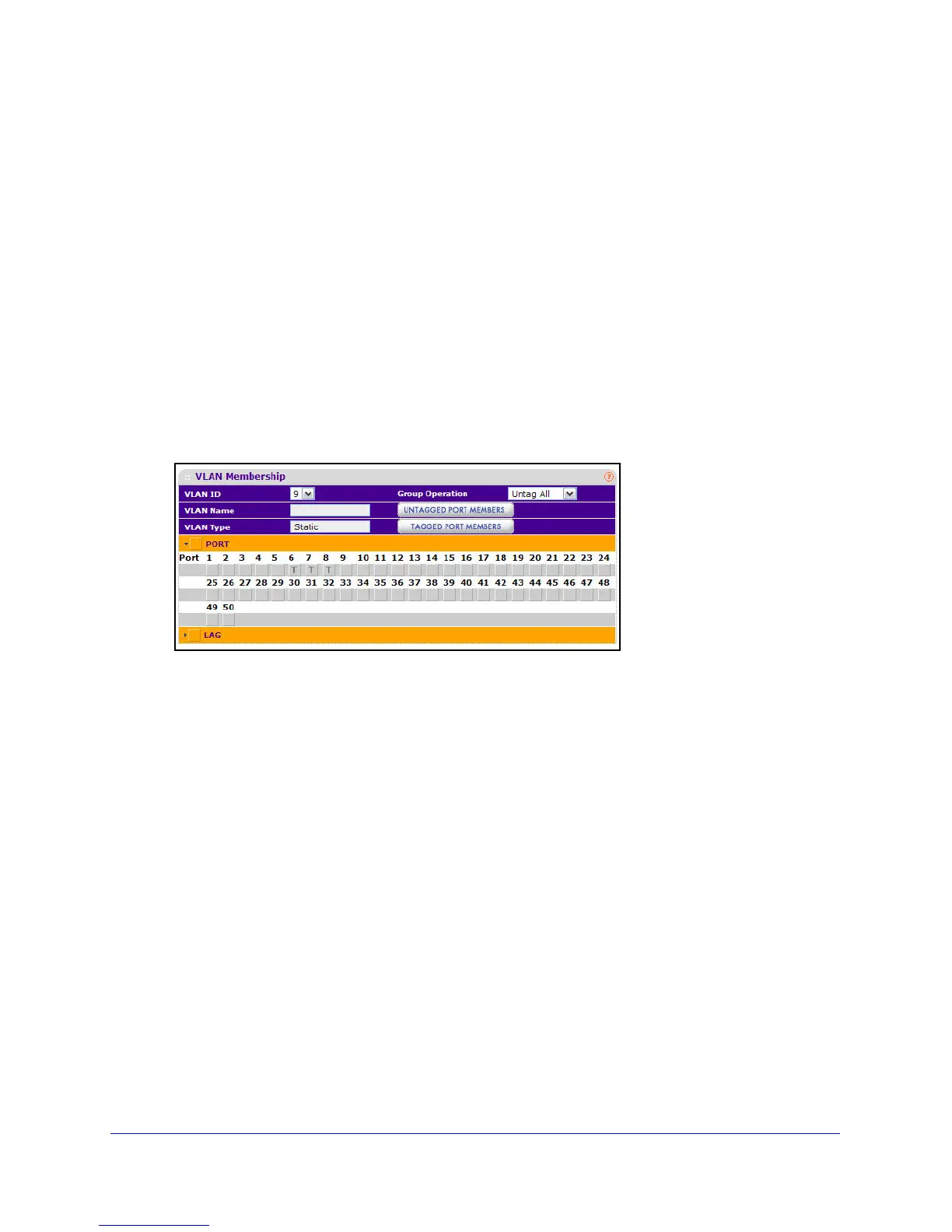88
GS748T Smart Switch
To configure VLAN membership:
1. From the VLAN ID field
, select the VLAN to which you want to add ports.
2. Click th
e orange bar below the VLAN Type field to display the physical ports on the switch.
3. Click
the lower orange bar to display the LAGs on the switch.
4. T
o select the port(s) or LAG(s) to add to the VLAN, click the square below each port or LAG.
You can add each interface as a tagged (T) or untagged (U) VLAN member. A blank square
means that the port is not a member of the VLAN.
• T
agged: Frames transmitted from this port are tagged with the port VLAN ID.
• Unt
agged: Frames transmitted from this port are untagged. Each port can be an
untagged member of only one VLAN. By default, all ports are an untagged member of
VLAN 1.
In the following figure, ports g6, g7, and g8 are being added as tagged members to
VLAN 9.
5. Use the Group Operations field to select all the ports and configure them. Possible values
are:
• Unt
ag All: Select all the ports on which all frames transmitted from this VLAN will be
untagged. All the ports will be included in the VLAN.
• Ta
g All: Select the ports on which all frames transmitted for this VLAN will be tagged.
All the ports will be included in the VLAN.
• Remove
All: This selection has the effect of excluding all ports from the selected
VLAN.
6. Click Cancel
to cancel the configuration on the screen and reset the data on the screen to
the latest value of the switch.
7. If
you make any changes to this page, click Apply to send the updated configuration to the
switch. Configuration changes take place immediately.