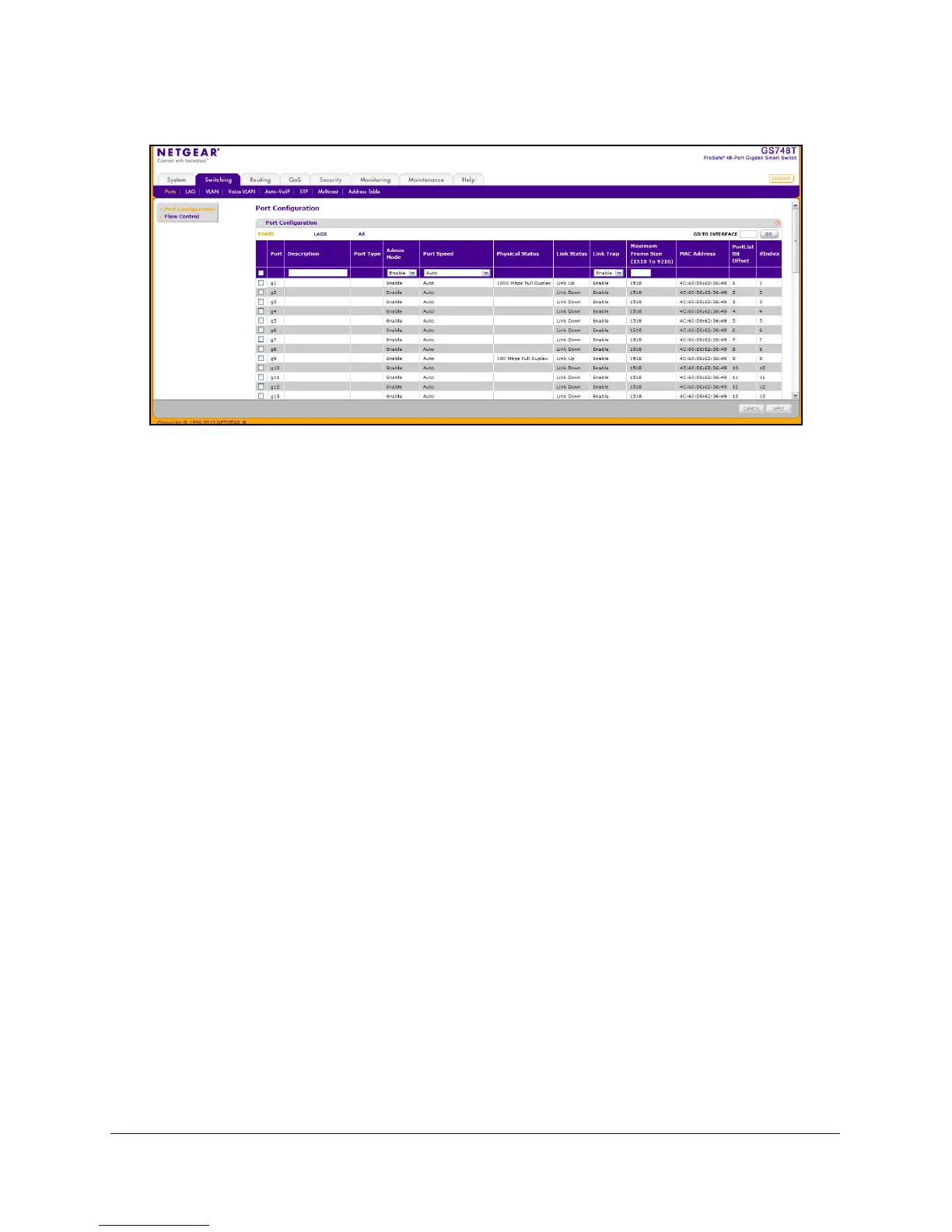78
GS748T Smart Switch
To configure port settings:
1. T
o configure settings for a physical port, click PORTS.
2. T
o configure settings for a Link Aggregation Group (LAG), click LAGS.
3. T
o configure settings for both physical ports and LAGs, click ALL.
4. Select t
he check box next to the port or LAG to configure. You can select multiple ports and
LAGs to apply the same setting to the selected interfaces. Select the check box in the
heading row to apply the same settings to all interfaces.
5. Configu
re or view the settings:
• Description. Enter the
description string to be attached to a port. The string can be
up to 64 characters in length.
• Port T
ype. For most ports this field is blank. Otherwise, the possible values are:
• Probe: I
ndicates that the port is a monitoring (destination) port. For additional
information about port monitoring see Port Mirroring on
page 247.
• Mirrored: T
he port is a source port and mirrors traffic to the probe port. For
additional information about port monitoring see Port Mirroring on p
age 247.
• LAG:
Indicates that the port is a member of a Link Aggregation trunk. For more
information see Link Aggregation Groups o
n page 80.
• Admin Mode. Use
the menu to select the port control administration state, which can
be one of the following:
• Enable: The
port can participate in the network (default).
• Disa
ble: The port is administratively down and does not participate in the network.
• Port S
peed. Use the menu to select the port’s speed and duplex mode. If you select
Auto, the duplex mode and speed will be set by the auto-negotiation process. The
port’s maximum capability (full duplex and 1000 Mbps) will be advertised. Otherwise,
your selection will determine the port’s duplex mode and transmission rate. The
factory default is Auto.
• Physica
l Status. Indicates the physical port’s speed and duplex mode