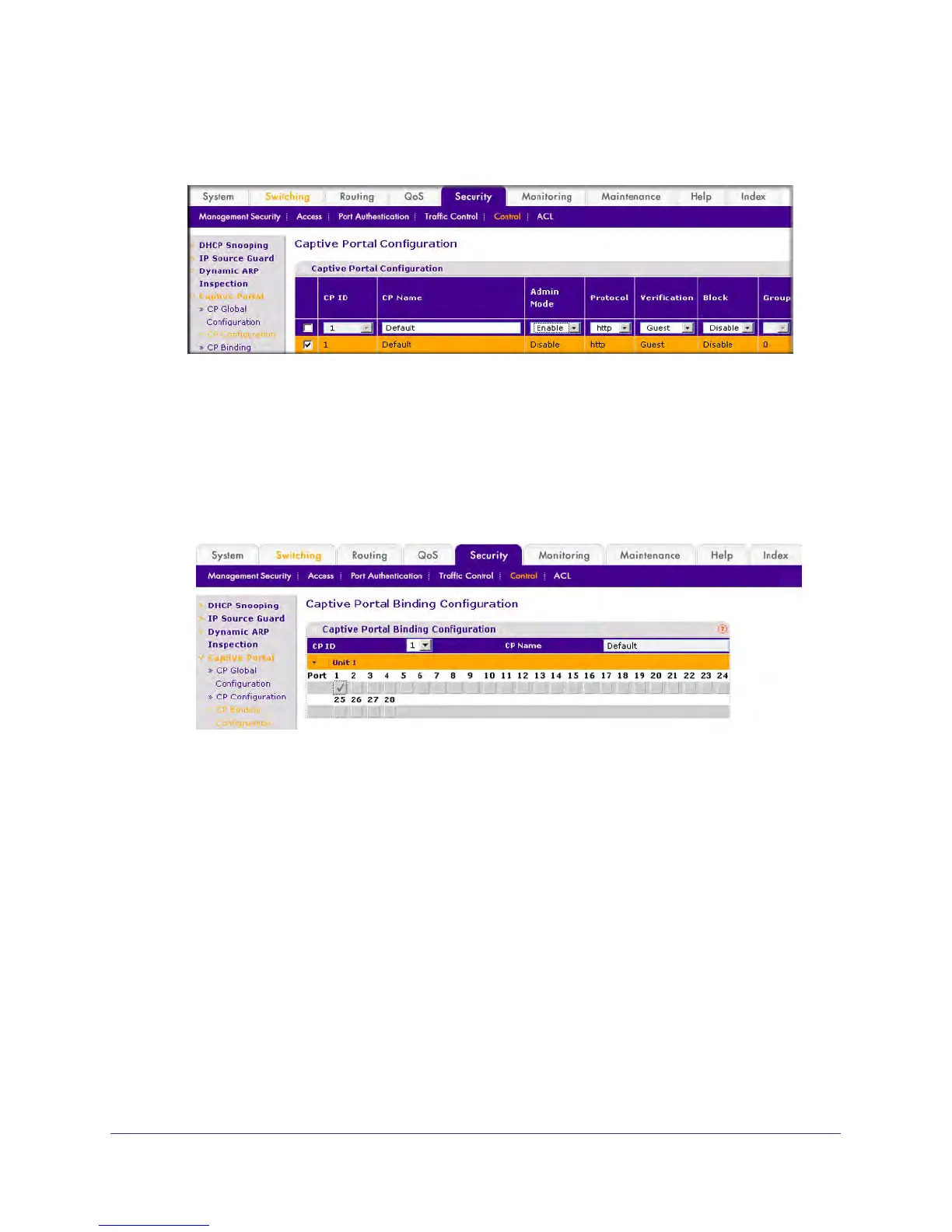478 | Chapter 30. Captive Portal
ProSafe 7000 Managed Switch Release 8.0.3
a. Select Security > Control > Captive Portal > CP Configuration. A screen similar to
the following displays.
b. Scroll down and select the CP 1 check box. Now CP 1 appears in the CP ID field at
the top.
c. In the Admin Mode field, select Enable.
d. Click Apply to save the settings.
3. Enable CP 1 on interface 1/0/1.
a. Select Security > Controls > Captive Portal > CP Binding Configuration. A screen
similar to the following displays.
b. In the CP ID list, select 1.
c. Click Unit 1. The ports display.
d. Click the gray box under port 1.
e. Click Apply.
Client Access, Authentication, and Control
User verification can be configured to allow access for guest users—users who do not have
assigned user names and passwords. User verification can also be configured to allow
access for authenticated users. Authenticated users are required to enter a valid user name
and password that must first be validated against the local database or a RADIUS server.
Network access is granted once user verification has been confirmed. The administrator can
block access to a captive portal configuration. When an instance is blocked, no client traffic is
allowed through any interfaces associated with that captive portal configuration. Blocking a
