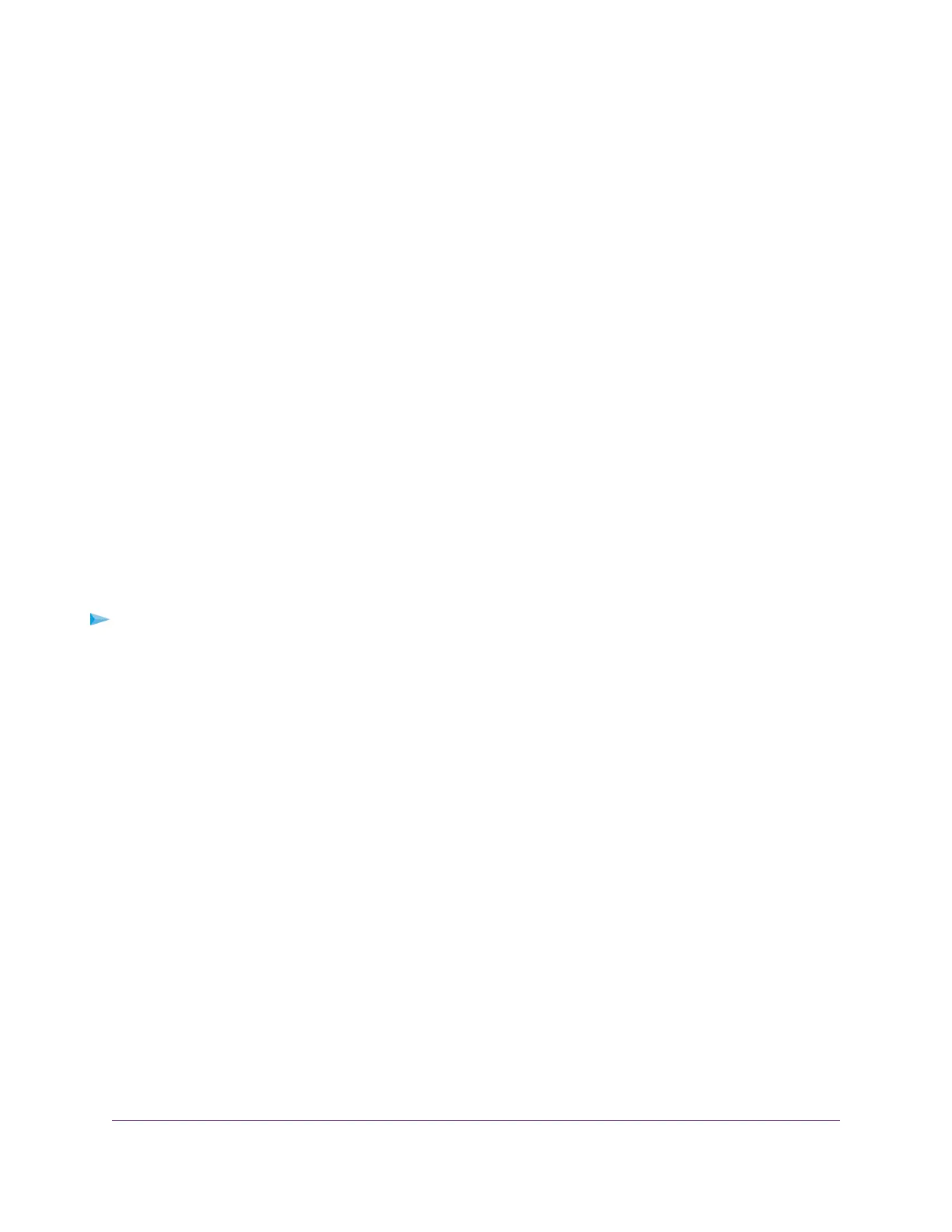a. Take one of the following actions:
• If you assigned a static IP address to the access point, enter that IP address in the address bar
of the web browser.
• If you did not assign a static IP address, reenter the IP address that is displayed in the address
bar of the web browser. If that does not work, write down the IP address, close the web browser,
reopen the web browser, and then reenter the IP address in the address bar of the web browser.
• If you did not assign a static IP address and you closed the page so that you cannot see the IP
address of the access point, use an IP scanner tool, use a network discovery tool, or access
the DHCP server to discover the IP address of the access point in your network. Then, open a
browser and enter the IP address in the address bar of the web browser.
A login window opens.
b. Enter the access point user name and password.
The default user name is admin. The password is the one that you just defined on the Day Zero
Easy Setup page.The user name and password are case-sensitive.
The Dashboard page displays.You can now customize the access point settings for your network
environment.
Connect Over Ethernet Using a Directly Connected Computer
If your network does not include a DHCP server (or router that functions as a DHCP server), you can use
a computer that is connected through an Ethernet cable to the LAN port of the access point.
To connect to the access point using a computer that is connected to the LAN port of the
access point:
1. Record the IP address and subnet mask of your computer so that you can reinstate these IP address
settings later.
2. Temporarily change the IP address on your computer to 192.168.0.210 with 255.255.255.0 as the subnet
mask.
(You can actually use any IP address in the 192.168.0.2–192.168.0.254 range, with the exception of IP
address 192.168.0.100, which is the default IP address of the access point.)
For more information about changing the IP address on your computer, see the help or documentation
for your computer.
3. Use an Ethernet cable to connect your computer to the LAN port on the access point.
4. On the computer, open a web browser and enter 192.168.0.100 in the address bar.
Install the Access Point in Your Network and Access It for Initial Configuration
24
Insight Managed Smart Cloud Wireless Access Point WAC505 User Manual