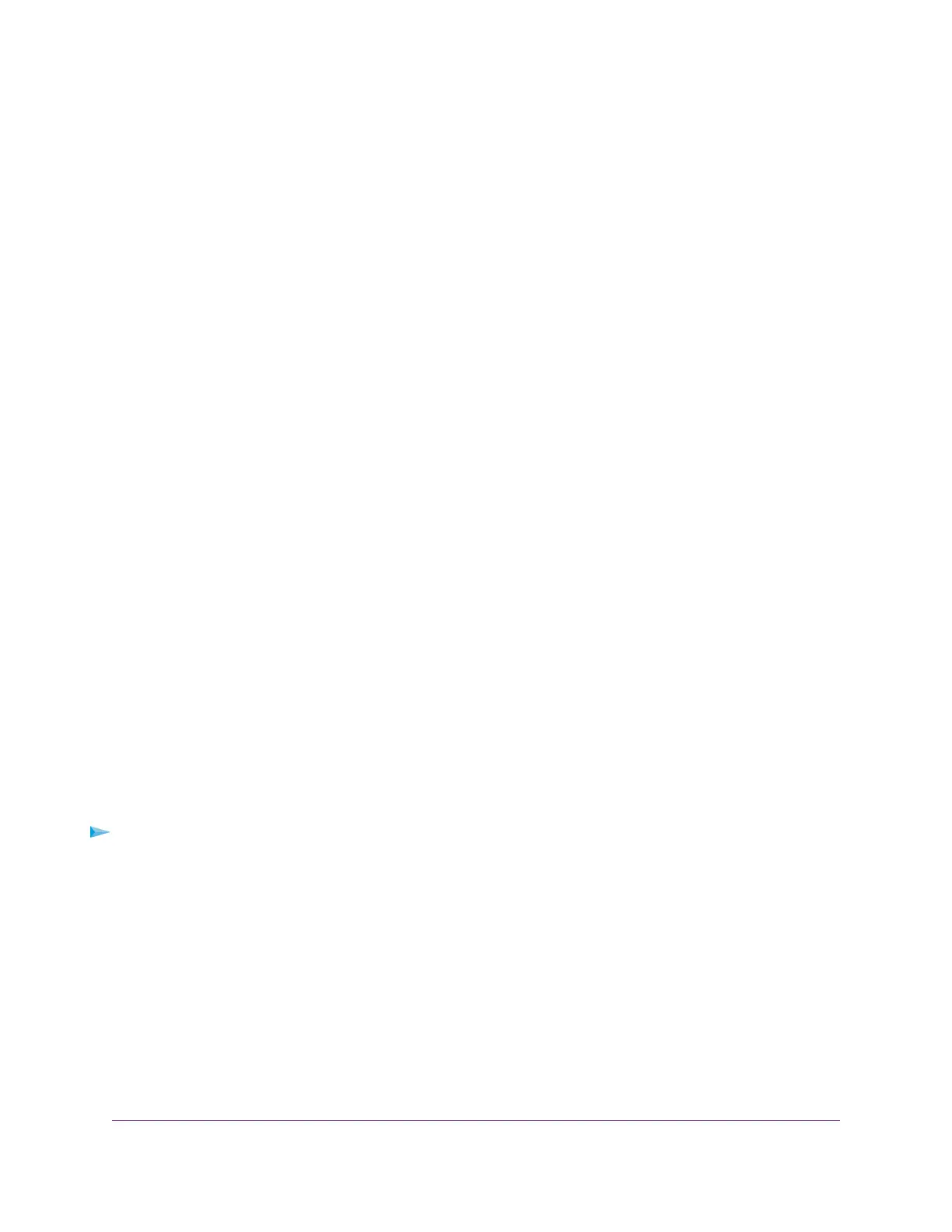Your settings are saved.
7. Go to the Facebook business page and log in to your account.
8. Select the check box for the access point s entry.
9. Click the Delete button.
The access point s entry is removed.
Manage the Basic Radio Features
You can manage the basic radio features that are described in the following sections:
• Manage the Basic Settings for the Radios on page 47
• Turn a Radio On or Off on page 50
• Change the WiFi Mode for a Radio on page 51
• Change the MCS Index and Data Rate for a Radio on page 52
• Change the Channel Width for a Radio on page 52
• Change the Output Power for a Radio on page 53
• Change the Guard Interval for a Radio on page 54
• Change the Channel for a Radio on page 55
• Set Up a WiFi On/Off Schedule for the Radios on page 55
• Manage Quality of Service for a WiFi Radio on page 56
For information about the advanced radio features, see Manage the Advanced Radio Features on page 59.
Manage the Basic Settings for the Radios
The basic WiFi settings for the radios apply to all WiFi networks (VAPs or SSIDs).You can specify the radio
settings for the 2.4 GHz and 5 GHz radios individually. For information about the advanced radio settings,
see Manage the Advanced WiFi Settings for the Radios on page 59.
To manage the basic WiFi settings for the radios:
1. Open a web browser from a computer that is connected to the same network as the access point or to
the access point directly through an Ethernet cable or WiFi connection.
2. Enter the IP address that is assigned to the access point.
A login window opens.
3. Enter the access point user name and password.
The default user name is admin. The password is the one that you specified the first time that you
logged in.The user name and password are case-sensitive.
The Dashboard page displays.
Manage the Basic WiFi and Radio Features
47
Insight Managed Smart Cloud Wireless Access Point WAC505 User Manual
