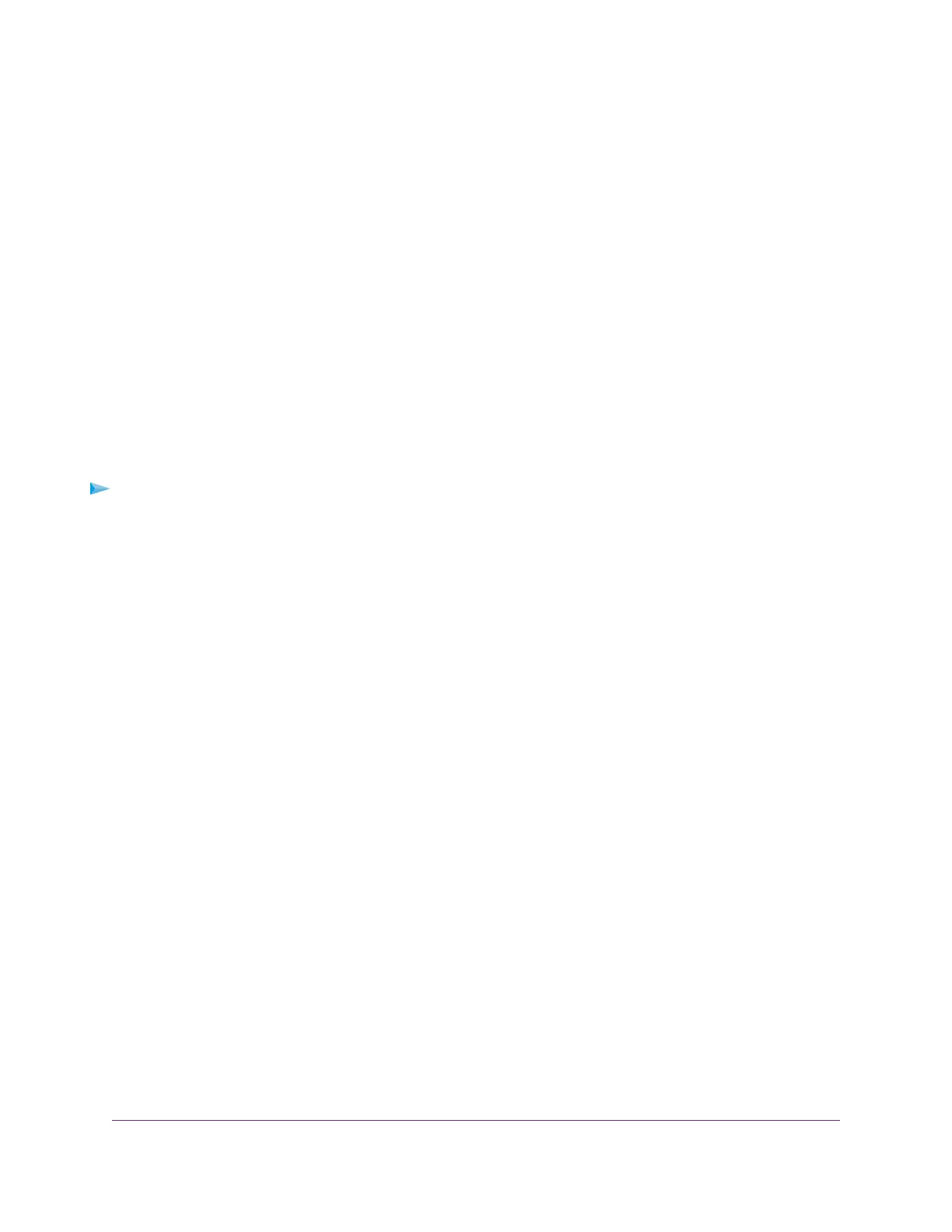• Enable. Band steering is enabled for the WiFi network.
• Disable. Band steering is disabled for the WiFi network.
7. Click the Apply button.
Your settings are saved.
Change the RSSI Threshold for a WiFi Network
You can enter the minimum received signal strength indicator (RSSI) value in decibel milliwatts (dBm) for
a WiFi device to connect to the 2.4 GHz or 5 GHz radio on the access point. If the RSSI value on the WiFi
device is less than the configured RSSI value on the access point, the WiFi device cannot connect to the
access point. For example, if the configured RSSI value on the access point is –70 dBm but the RSSI value
on the WiFi device is –75 dBm, the WiFi device cannot connect to the access point. If the WiFi device is
connected to the access point and then moves away from the access point, causing its RSSI value to become
too low, the WiFi device is disconnected from the access point and an alarm is raised on the access point.
The value must be in the range of –100 to –10 dBm. The default is –100 dBm.
To change the RSSI threshold for a WiFi network:
1. Open a web browser from a computer that is connected to the same network as the access point or to
the access point directly through an Ethernet cable or WiFi connection.
2. Enter the IP address that is assigned to the access point.
A login window opens.
3. Enter the access point user name and password.
The default user name is admin. The password is the one that you specified the first time that you
logged in.The user name and password are case-sensitive.
The Dashboard page displays.
4. Select Management > Configuration > Wireless > Basic.
The page that displays lets you select an SSID.
5. Click the > button to the left the SSID.
The settings for the selected SSID display.
6. In the RSSI Threshold (-100 to -10) field, enter a value from –100 to –10 dBm.
A higher value (for example, –10 dBm) indicates that the signal strength must be strong for a WiFi device
to be able to connect to the radio. A lower value (for example, –100 dBm) indicates that the signal
strength can be weak for a WiFi device to be able to connect to the radio. However, a connection that
is based on a weak signal can be unreliable.
7. Click the Apply button.
Your settings are saved.
Manage the Basic WiFi and Radio Features
39
Insight Managed Smart Cloud Wireless Access Point WAC505 User Manual