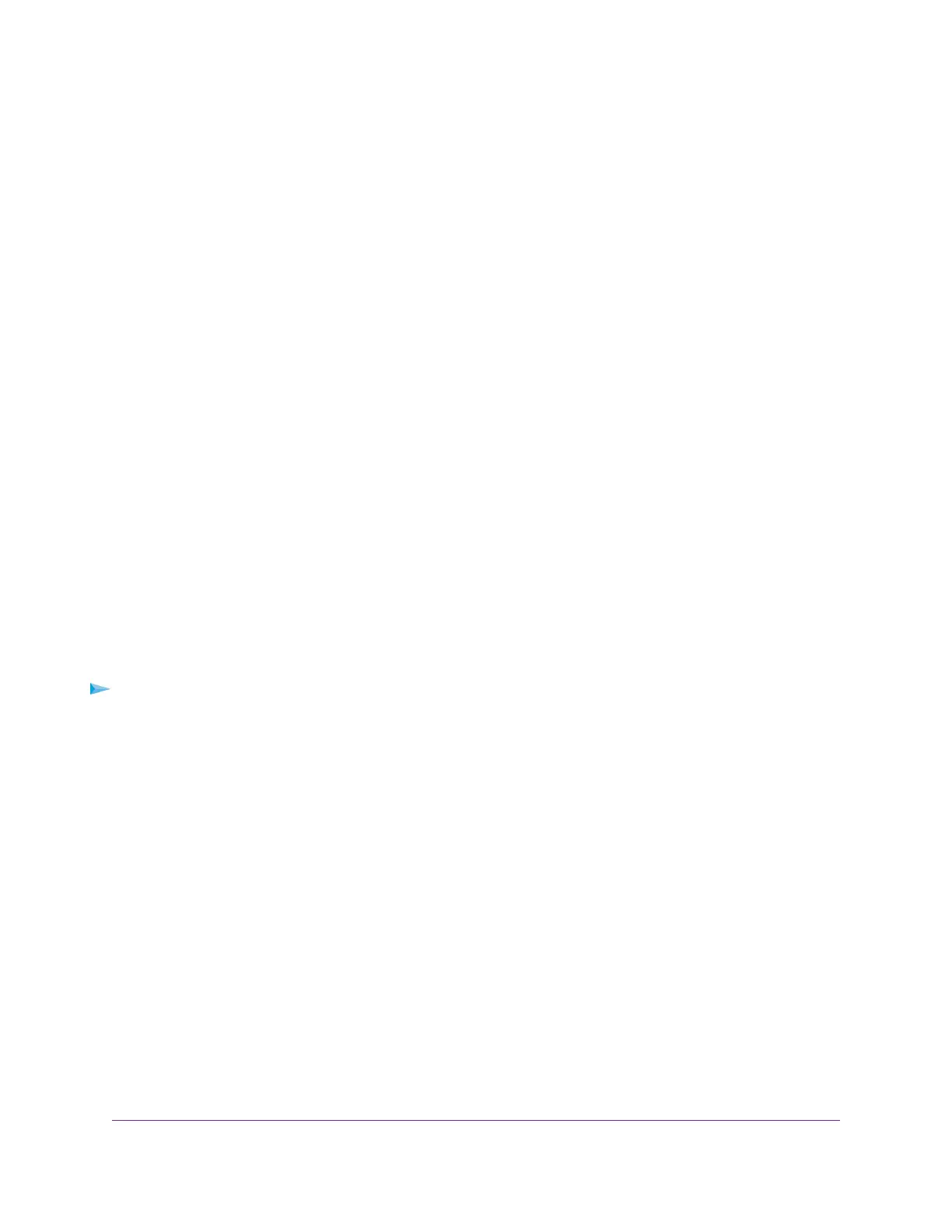When you remove the device from the Trusted Stations table, the device is not moved to the Available
Stations table.
9. Click the Apply button.
Your settings are saved. For information about manually adding MAC addresses to those in the Trusted
Stations table, see Manually Set Up a MAC Access Control List on page 69.
WiFi devices in the Trusted Stations table can access the WiFi network to which you apply the ACL
(see Select a MAC ACL for a WiFi Network on page 40).
Manage User Accounts
User accounts provide either read/write or read-only access to the local browser interface of the access
point.You can add, change, or delete user accounts.You cannot delete or change the default admin user
account except for the password.
The following sections describe how you can manage user accounts:
• Add a User Account on page 73
• Change the Settings for a User Account on page 74
• Remove a User Account on page 75
For information about changing the password for the default admin user account, see Change the Admin
User Account Password on page 94.
Add a User Account
To add a user account:
1. Open a web browser from a computer that is connected to the same network as the access point or to
the access point directly through an Ethernet cable or WiFi connection.
2. Enter the IP address that is assigned to the access point.
A login window opens.
3. Enter the access point user name and password.
The default user name is admin. The password is the one that you specified the first time that you
logged in.The user name and password are case-sensitive.
The Dashboard page displays.
4. Select Management > Configuration > System > Advanced > User Accounts.
Manage Access and Security
73
Insight Managed Smart Cloud Wireless Access Point WAC505 User Manual
