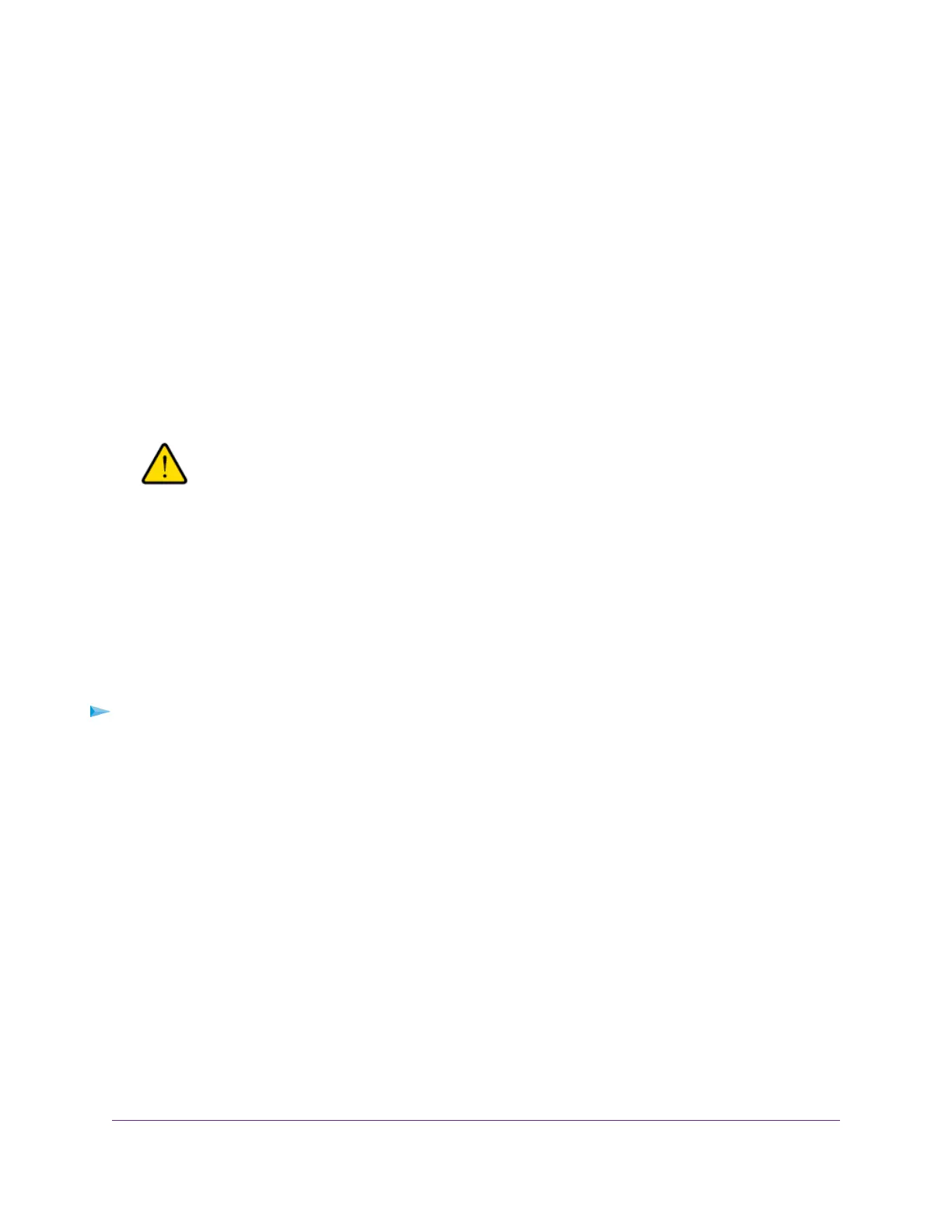The Dashboard page displays.
4. Select Management > Maintenance > Upgrade > Backup and Restore > Restore Settings.
The restore settings display.
5. Click the Browse button and navigate to and select the saved configuration file.
The name of the backup file from which you can restore the configuration is
wac505-Netgearxxxxxx-dd-mm-yy_hh-mm-ss-config.tar, in which xxxxxx represents the last six
hexadecimal digits of the access point’s MAC address, dd is the date, mm is the month, yy is the year,
hh is the hour (in 24-hour format), mm is the minutes, and ss is the seconds.
An example of a name of a backup file is wac505-Netgear01ABCD-02-08-17_19-57-54-config.tar.
6. Choose a location to store the file on your computer.
The configuration is uploaded to the access point.When the restoration is complete, the access point
reboots.This process takes about two minutes.
WARNING:
To avoid the risk of corrupting the firmware, do not interrupt the restoration.
For example, do not close the browser, click a link, or load a new page. Do
not turn off the access point.Wait until the access point finishes restarting
and the Power LED turns solid green.
Reboot the Access Point From the Local Browser Interface
If you cannot physically access the access point to reboot it (that is, disconnect the power and reconnect
the power), you can use the local browser interface to reboot the access point.
To reboot the access point:
1. Open a web browser from a computer that is connected to the same network as the access point or to
the access point directly through an Ethernet cable or WiFi connection.
2. Enter the IP address that is assigned to the access point.
A login window opens.
3. Enter the access point user name and password.
The default user name is admin. The password is the one that you specified the first time that you
logged in.The user name and password are case-sensitive.
The Dashboard page displays.
4. Select Management > Maintenance > Reset > Reboot AP.
The Reboot AP page displays.
5. Click the Reboot AP button.
The reboot process typically takes about one minute.
Manage and Maintain the Access Point
103
Insight Managed Smart Cloud Wireless Access Point WAC505 User Manual
