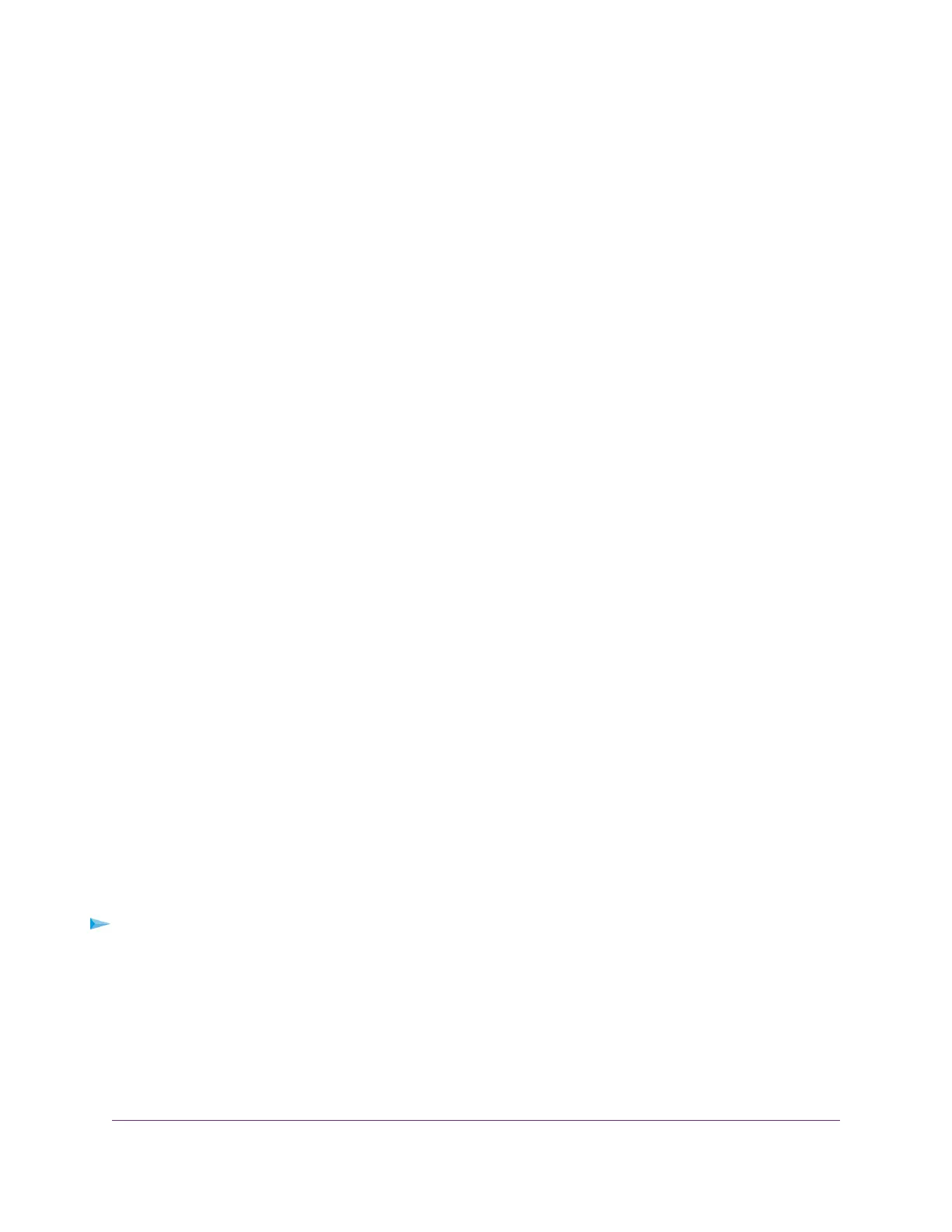Set Up and Manage WiFi Networks
The access point supports eight WiFi networks (four for each radio), each with its own unique WiFi settings.
The following sections describe how you can set up and manage WiFi networks on the access point:
• Set Up an Open or Secure WiFi Network on page 30
• View or Change the Settings of a WiFi Network on page 34
• Disable or Enable a WiFi Network on page 35
• Remove a WiFi Network on page 35
• Enable or Disable Client Separation for a WiFi Network on page 36
• Hide or Broadcast the SSID for a WiFi Network on page 36
• Enable or Disable Radio Resource Management for a WiFi Network on page 37
• Enable or Disable Band Steering for a WiFi Network on page 38
• Change the RSSI Threshold for a WiFi Network on page 39
• Change the VLAN ID for a WiFi Network on page 40
• Select a MAC ACL for a WiFi Network on page 40
• Set Bandwidth Rate Limits for a WiFi Network on page 41
• Set Up a Captive Portal for a WiFi Network on page 43
Set Up an Open or Secure WiFi Network
The access point provides one default SSID that is enabled by default and that broadcasts on the 2.4 GHz
band and the 5 GHz band.This is the SSID that you were required to rename when you logged in to the
access point for the first time.You can add more SSIDs: The access point supports four SSIDs for each
radio for a total of eight SSIDs. (If you enable four SSIDs on both radios, the maximum number of SSIDs is
reached.)
SSID stand for service set identifier, which is the WiFi network name.When you create a new SSID, you
are actually defining the settings for a new virtual access point (VAP). That means that the access point
supports up to eight VAPs.
The access point can simultaneously support the 2.4 GHz band for 802.11b/g/n WiFi devices and the 5 GHz
band for 802.11a/n/ac WiFi devices.
If you plan to use WPA2 Enterprise security for your WiFi network, first set up RADIUS servers (see Set Up
RADIUS Servers on page 80).
To set up a WiFi network:
1. Open a web browser from a computer that is connected to the same network as the access point or to
the access point directly through an Ethernet cable or WiFi connection.
2. Enter the IP address that is assigned to the access point.
A login window opens.
3. Enter the access point user name and password.
The default user name is admin. The password is the one that you specified the first time that you
logged in.The user name and password are case-sensitive.
Manage the Basic WiFi and Radio Features
30
Insight Managed Smart Cloud Wireless Access Point WAC505 User Manual
