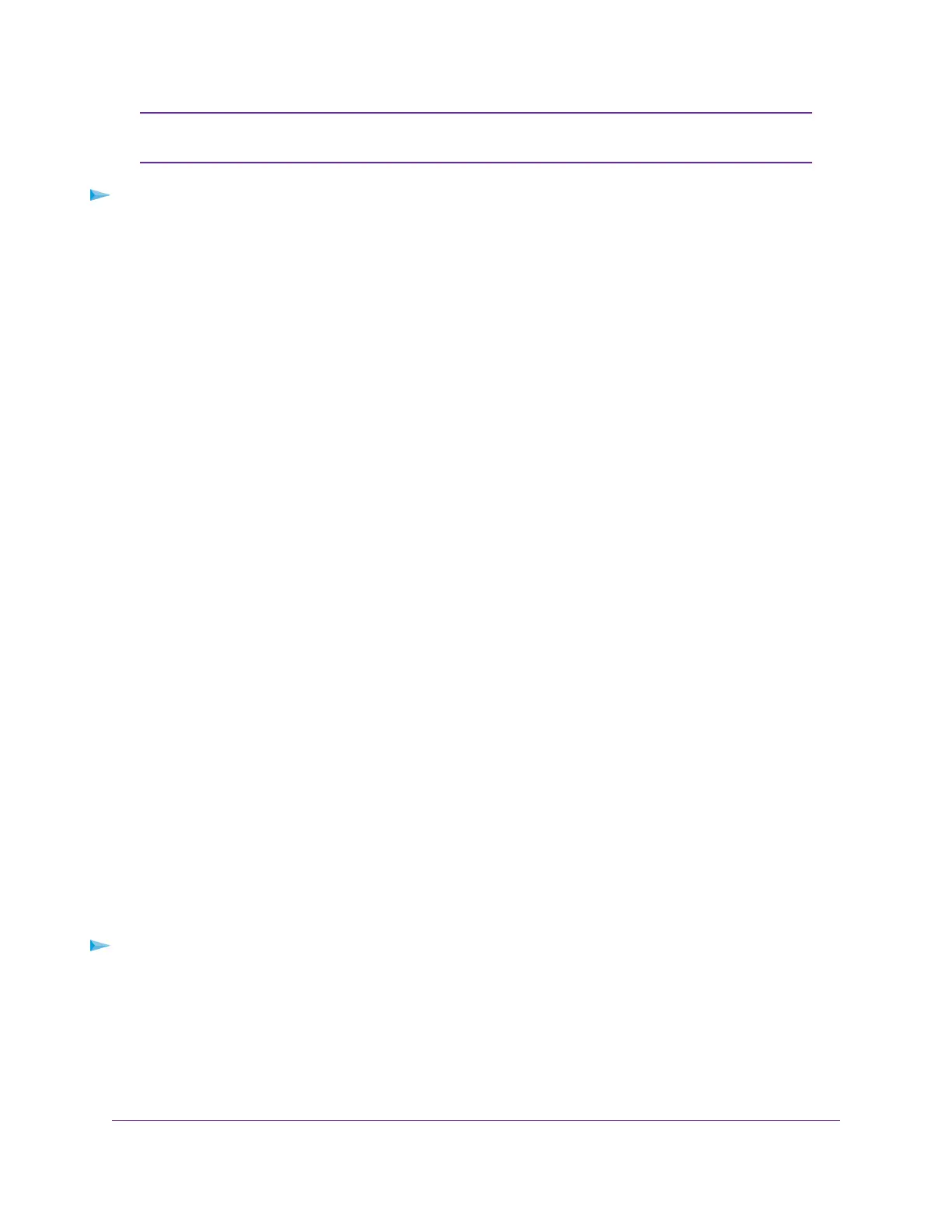If you set up a wireless distribution system (WDS; see Set Up a WiFi Bridge Between
Access Points on page 63), you must keep the SSID broadcast enabled.
Note
To hide or broadcast the network name for a WiFi network:
1. Open a web browser from a computer that is connected to the same network as the access point or to
the access point directly through an Ethernet cable or WiFi connection.
2. Enter the IP address that is assigned to the access point.
A login window opens.
3. Enter the access point user name and password.
The default user name is admin. The password is the one that you specified the first time that you
logged in.The user name and password are case-sensitive.
The Dashboard page displays.
4. Select Management > Configuration > Wireless > Basic.
The page that displays lets you select an SSID.
5. Click the > button to the left the SSID.
The settings for the selected SSID display.
6. Under Broadcast SSID, select one of the following radio buttons:
• No.The SSID is hidden for the WiFi network.
• Yes. The SSID is broadcast for the WiFi network.
7. Click the Apply button.
Your settings are saved.
Enable or Disable Radio Resource Management for a WiFi
Network
Radio Resource Management (RRM), which is based on IEEE 802.11k, lets the access point and its clients
dynamically measure the available radio resources. By default, RRM is disabled.
In an 802.11k-enabled network, access points and clients can send neighbor reports, beacon reports, and
link measurement reports to each other, allowing 802.11k-aware clients to automatically select the best
access point for initial connection or for roaming.
To enable or disable RRM:
1. Open a web browser from a computer that is connected to the same network as the access point or to
the access point directly through an Ethernet cable or WiFi connection.
2. Enter the IP address that is assigned to the access point.
A login window opens.
3. Enter the access point user name and password.
Manage the Basic WiFi and Radio Features
37
Insight Managed Smart Cloud Wireless Access Point WAC505 User Manual
