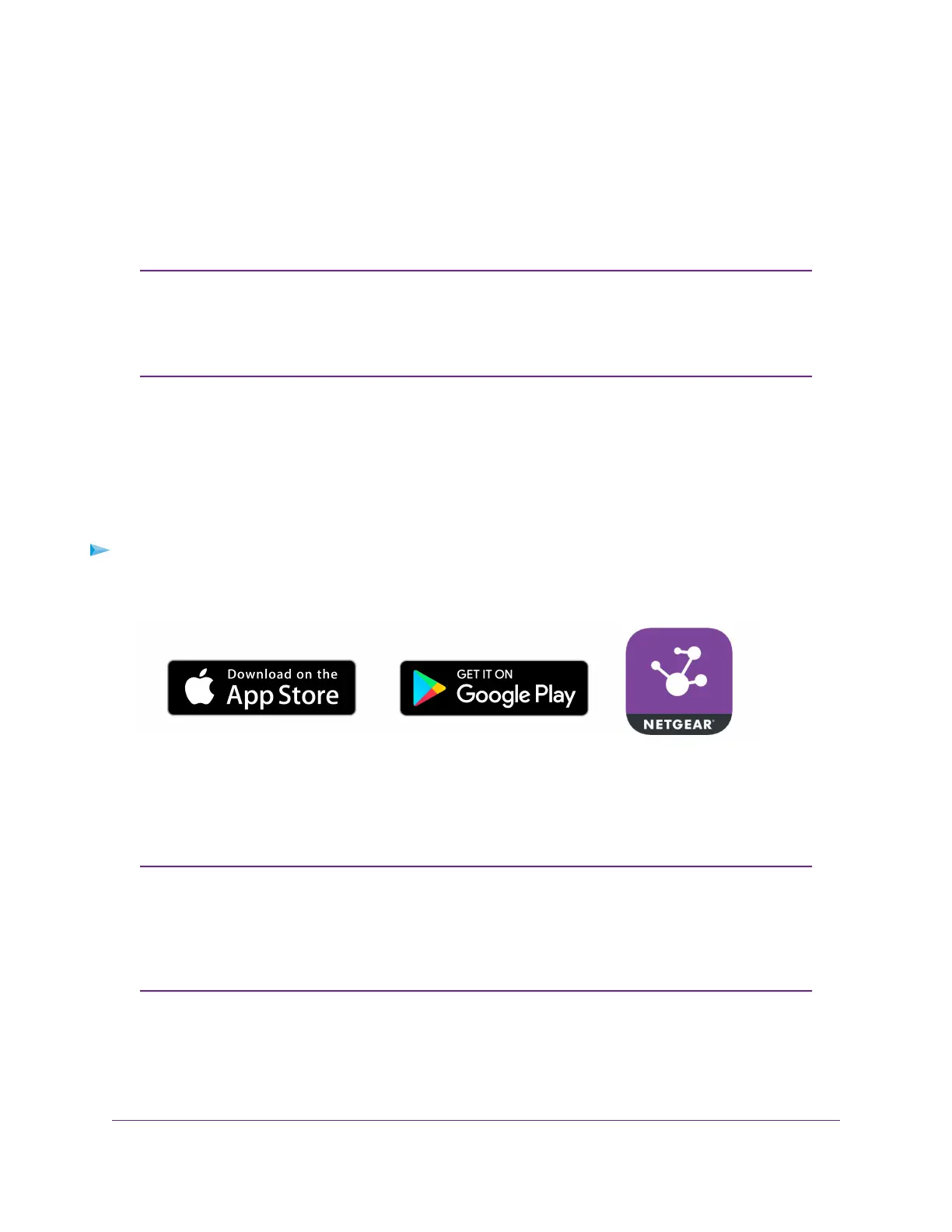The following sections describe how you can connect to the access point by using the local browser interface
(follow the procedure in one of these sections):
• Connect Over WiFi Using a WiFi-Enabled Computer or Mobile Device on page 17
• Connect Over Ethernet Using a Computer Connected to the Same Network on page 20
• Connect Over Ethernet Using a Directly Connected Computer on page 24
If your network does not include a DHCP server (or a router that functions as a DHCP
server) and you do not perform the initial configuration of the access point as described
in one of these sections, you can connect only two clients to the access point and the
access point can provide an IP address to only two clients. To prevent this situation,
make sure that you perform the initial configuration of the access point.
Note
Connect Over WiFi Using an iOS or Android Mobile Device
You can install the NETGEAR Insight app on an iOS or Android mobile device and set up the access point
(and perform many other tasks as well).
For information about the NETGEAR Insight app, see the NETGEAR knowledge base articles at
netgear.com/support.
To connect to the access point over WiFi using an iOS or Android mobile device:
1. On your mobile device, go to the app store, search for NETGEAR Insight, and download the app.
2. Open the NETGEAR Insight app and log in to your existing NETGEAR account or create a new account
to log in with.
3. Follow the prompts in the NETGEAR Insight app to discover and register the access point on the network
so that you can configure and manage the access point.
If the access point is not connected to the Internet, you can still use the NETGEAR
Insight app to configure the access point by connecting to the access point’s default
SSID.The default SSID is on the access point label on the bottom of the access point
and is shown in the format NETGEARxxxxxx-SETUP, where xxxxxx is the last six
hexadecimal digits of the access point’s MAC address. The default password is
sharedsecret.
Note
Install the Access Point in Your Network and Access It for Initial Configuration
16
Insight Managed Smart Cloud Wireless Access Point WAC505 User Manual
