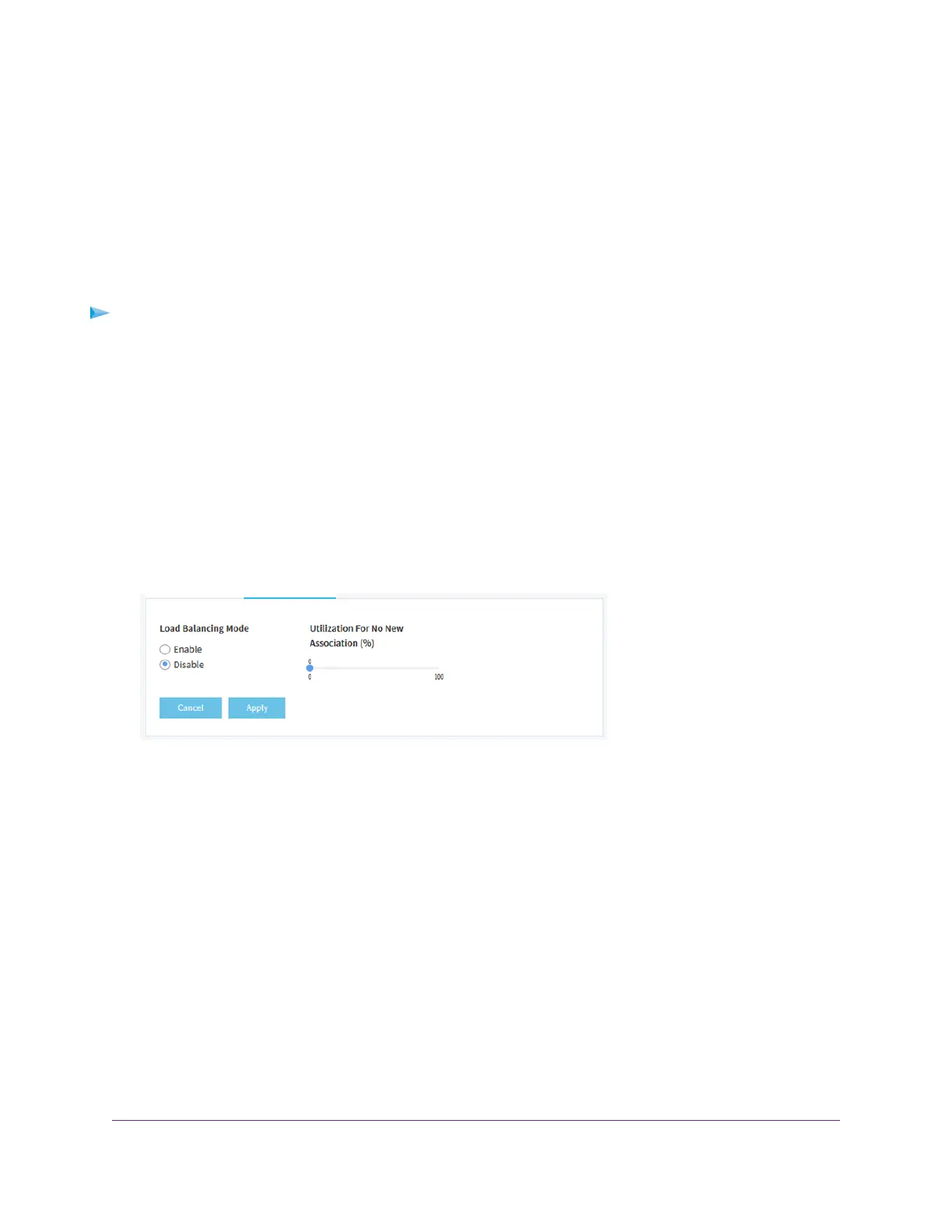Manage Load Balancing for the Radios
You can configure the radio utilization thresholds to enable both radios to maintain the speed and performance
of the WiFi network as clients associate with and disassociate from the WiFi network.
Client associations depend on the percentage of network bandwidth utilization that you specify and the
WLAN utilization for each radio, which you can view in the Current Trend pane on the Dashboard page.
New client associations are allowed if a radio’s WLAN utilization is less than the percentage of network
bandwidth utilization for the radio. New client associations are not allowed if a radio’s WLAN utilization
exceeds the percentage of network bandwidth utilization for the radio.
To manage load balancing for the radios:
1. Open a web browser from a computer that is connected to the same network as the access point or to
the access point directly through an Ethernet cable or WiFi connection.
2. Enter the IP address that is assigned to the access point.
A login window opens.
3. Enter the access point user name and password.
The default user name is admin. The password is the one that you specified the first time that you
logged in.The user name and password are case-sensitive.
The Dashboard page displays.
4. Select Management > Configuration > Wireless > Advanced > Load Balancing.
5. To enable load balancing for both radios, select the Load Balancing Mode Enable radio button.
By default, load balancing is disabled.
6. Move the slider to specify the percentage of network bandwidth utilization that is allowed on each radio
before a radio stops accepting new client associations.
The default is 0, which specifies that all new associations are allowed, regardless of the utilization rate.
(In effect, a setting of 0 disables load balancing.) The configured settings applies to both radios.
7. Click the Apply button.
Your settings are saved.
Set Up a WiFi Bridge Between Access Points
You can configure a wireless distribution system (WDS) that consists of point-to-point WiFi bridge connections
between two access points. Each WiFi bridge connection requires a WDS profile for which the settings must
match on the access points that make up the bridge.
Manage the Advanced WiFi and Radio Features
63
Insight Managed Smart Cloud Wireless Access Point WAC505 User Manual
