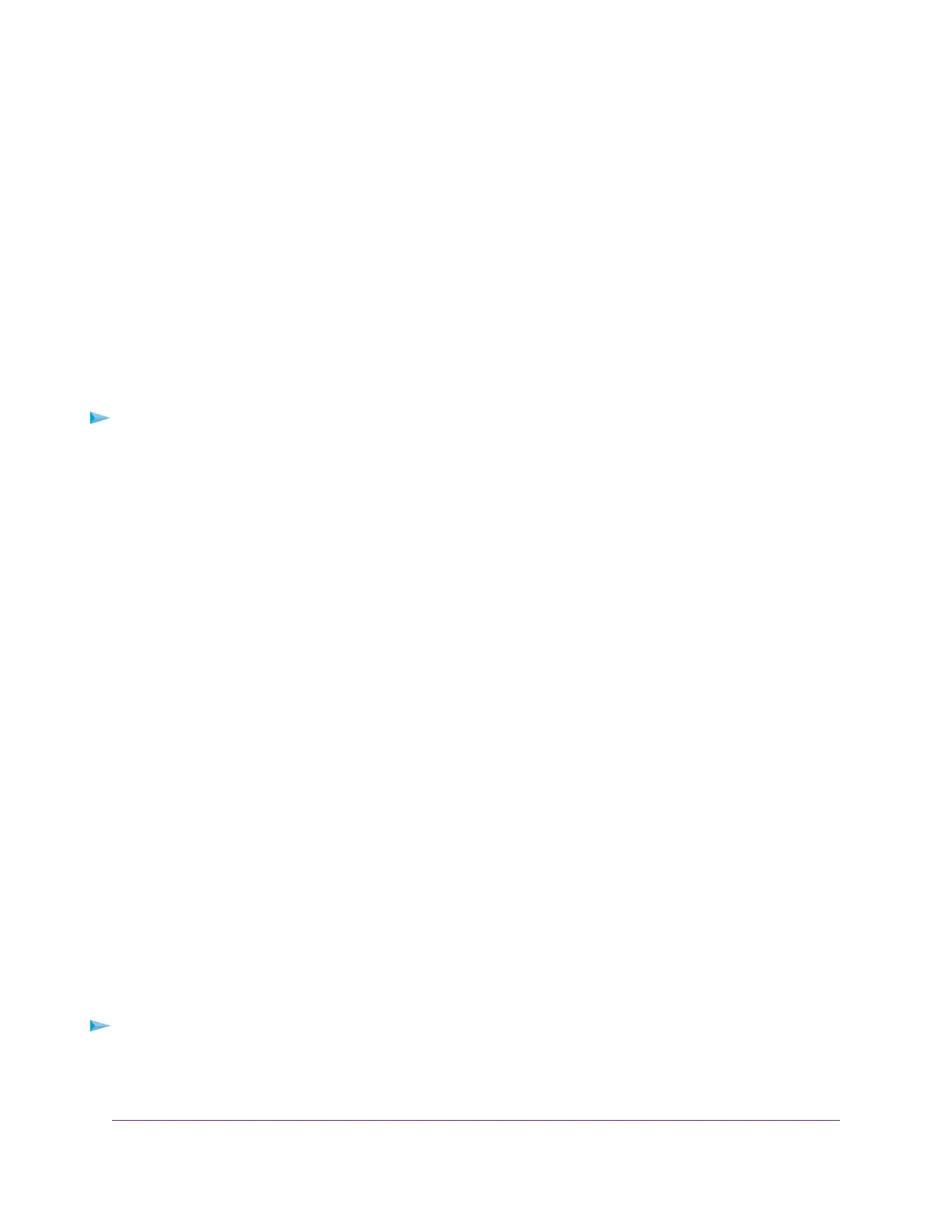• Enable. IGMP snooping is enabled.
• Disable. IGMP snooping is disabled.This is the default setting.
6. Click the Apply button.
Your settings are saved.
Enable or Disable Ethernet LLDP
Link Layer Discovery Protocol (LLDP), as specified in IEEE 802.1AB, can provide link-layer messages to
adjacent network devices. For example, LLDP lets network devices such as switches and management
devices discover the access point in a network and detect if the access point receives power through PoE.
By default, LLDP is enabled.
To enable or disable the LLDP:
1. Open a web browser from a computer that is connected to the same network as the access point or to
the access point directly through an Ethernet cable or WiFi connection.
2. Enter the IP address that is assigned to the access point.
A login window opens.
3. Enter the access point user name and password.
The default user name is admin. The password is the one that you specified the first time that you
logged in.The user name and password are case-sensitive.
The Dashboard page displays.
4. Select Management > Configuration > System > Advanced > Ethernet LLDP.
The Ethernet LLDP page displays.
5. Select one of the following radio buttons:
• Enable. LLDP is enabled.This is the default setting.
• Disable. LLDP is disabled.
6. Click the Apply button.
Your settings are saved.
Enable or Disable UPnP
Universal Plug and Play (UPnP) lets the access point be discovered by other devices in the network that
support UPnP. UPnP is enabled by default.
To enable or disable UPnP:
1. Open a web browser from a computer that is connected to the same network as the access point or to
the access point directly through an Ethernet cable or WiFi connection.
2. Enter the IP address that is assigned to the access point.
Manage the Local Area Network and IP Settings
89
Insight Managed Smart Cloud Wireless Access Point WAC505 User Manual
