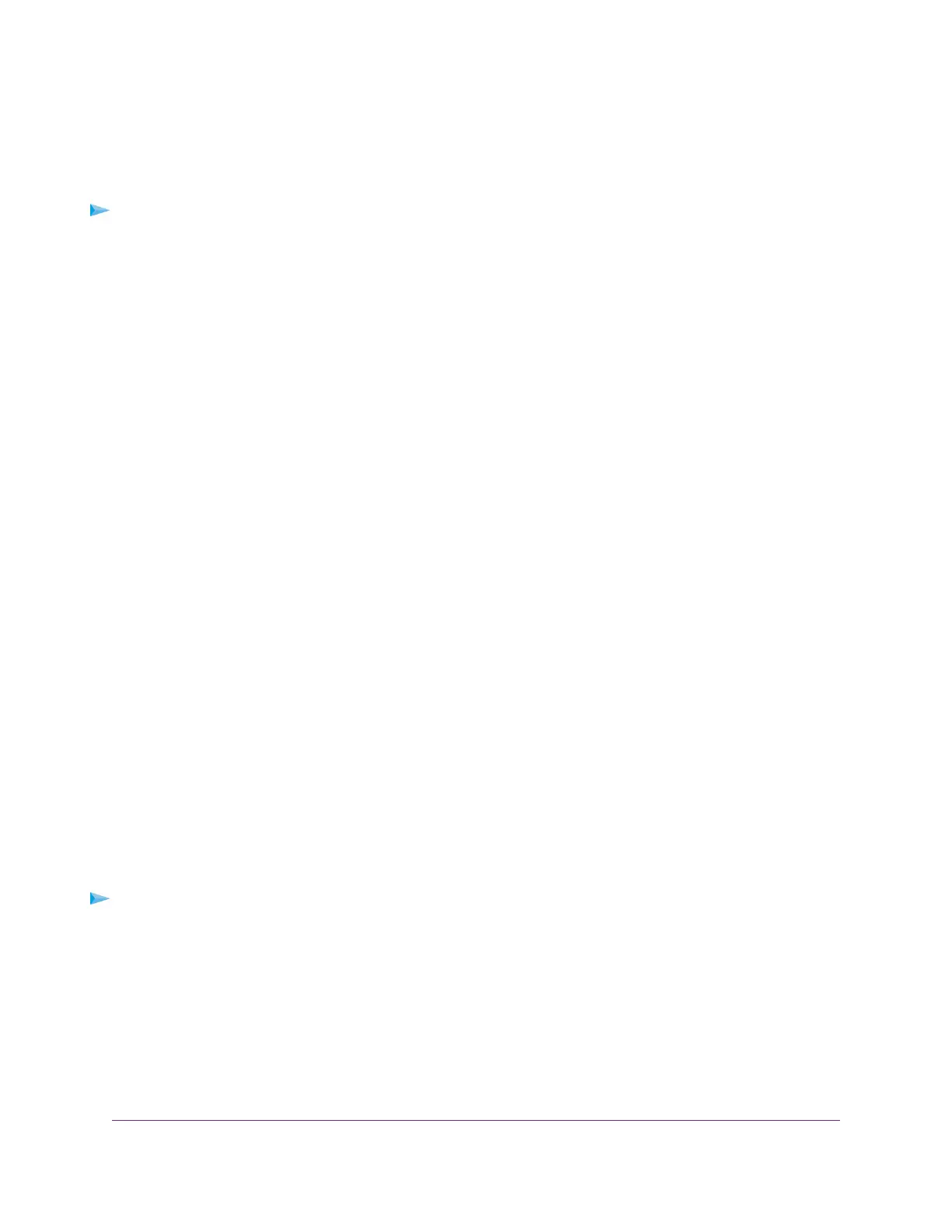Test the LAN Path to Your Access Point
You can ping the access point from your computer to verify that the LAN path to your access point is set up
correctly.
To ping the access point from a Windows computer:
1. From the Windows taskbar, click the Start button and select Run.
2. In the field provided, enter ping followed by the IP address of the access point, as in this example:
ping 192.168.0.100
3. Click the OK button.
A message such as the following one displays:
Pinging <IP address> with 32 bytes of data
If the path is working, you see this message:
Reply from < IP address >: bytes=32 time=NN ms TTL=xxx
If the path is not working, you see this message:
Request timed out
If the path is not functioning correctly, one of the following problems might be occurring:
• Wrong physical connections
For a wired connection, make sure that the numbered LAN LED is lit for the port to which you are
connected.
Check that the appropriate LEDs are on for your network devices. If your access point and computer
are connected to a separate Ethernet switch, make sure that the link LEDs are lit for the switch ports
that are connected to your computer and access point.
• Wrong network configuration
Verify that the Ethernet card driver software and TCP/IP software are both installed and configured on
your computer.
Verify that the IP address for your access point and your computer are correct and that the addresses
are in the same subnet.
Test the Path From Your Computer to a Remote Device
After you verify that the LAN path works correctly, test the path from your computer to a remote device.
To test the path from your computer to a remote device:
1. From the Windows toolbar, click the Start button and select Run.
2. In the field provided, enter ping -n 10 IP address.
IP address is the IP address of a remote device such as a remote DNS server.
Diagnostics and Troubleshooting
133
Insight Managed Smart Cloud Wireless Access Point WAC505 User Manual
