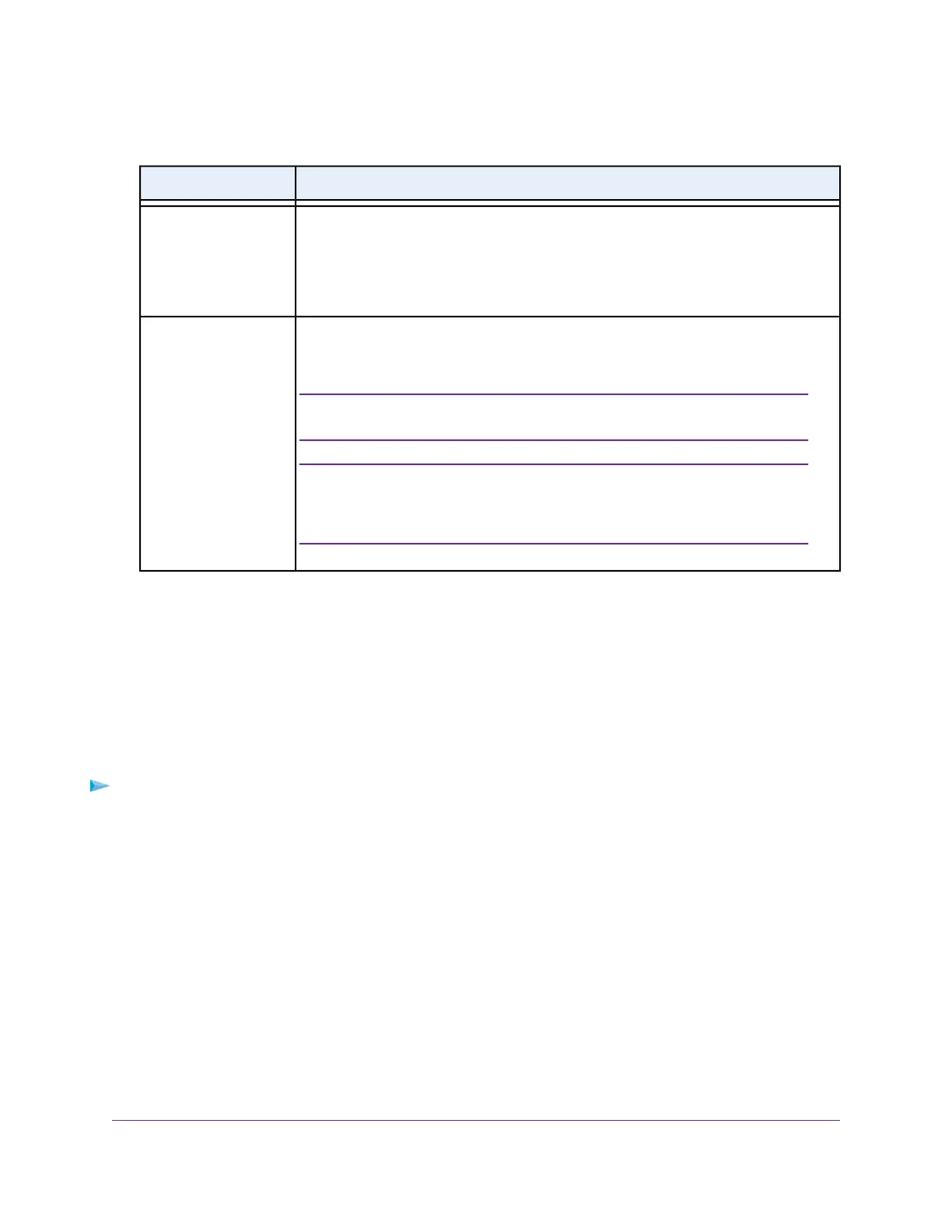(Continued)
DescriptionSetting
From the menu, select the value that protects radio transmissions from interference. An
Auto guard interval (which is the default) improves performance, but some legacy devices
can operate only with a long –800ns guard interval.
The guard interval and channel width determine the available MCS index and data
transmit rates.
Guard Interval
From the menu, select the WiFi channel for the radio.The available WiFi channels and
frequencies depend on the country and the radio.The default is Auto, which enables the
radio to automatically select the most suitable channel.
You do not need to change the WiFi channel unless you experience
interference (which is indicated by lost connections).
Note
If you use multiple WiFi access points (APs), reduce interference by
selecting different channels for adjacent APs.We recommend a channel
spacing of four channels between adjacent APs (for example, use
Channels 1 and 5, or 6 and 10).
Note
Channel
6. Click the Apply button.
Your settings are saved. The radio or radios restart and WiFi clients might need to reconnect.
Turn a Radio On or Off
By default, both the 2.4 GHz and 5 GHz radios broadcast. Turning off a radio disables WiFi access for the
associated band, which affects all VAPs (or SSIDs) in that band. Turning off a radio can be helpful during
configuration, network tuning, or troubleshooting.
To turn a radio on or off:
1. Open a web browser from a computer that is connected to the same network as the access point or to
the access point directly through an Ethernet cable or WiFi connection.
2. Enter the IP address that is assigned to the access point.
A login window opens.
3. Enter the access point user name and password.
The default user name is admin. The password is the one that you specified the first time that you
logged in.The user name and password are case-sensitive.
The Dashboard page displays.
4. Select Management > Configuration > Wireless > Basic > Wireless Settings.
The Wireless Settings page displays.
5. Take one of the following actions:
Manage the Basic WiFi and Radio Features
50
Insight Managed Smart Cloud Wireless Access Point WAC505 User Manual
