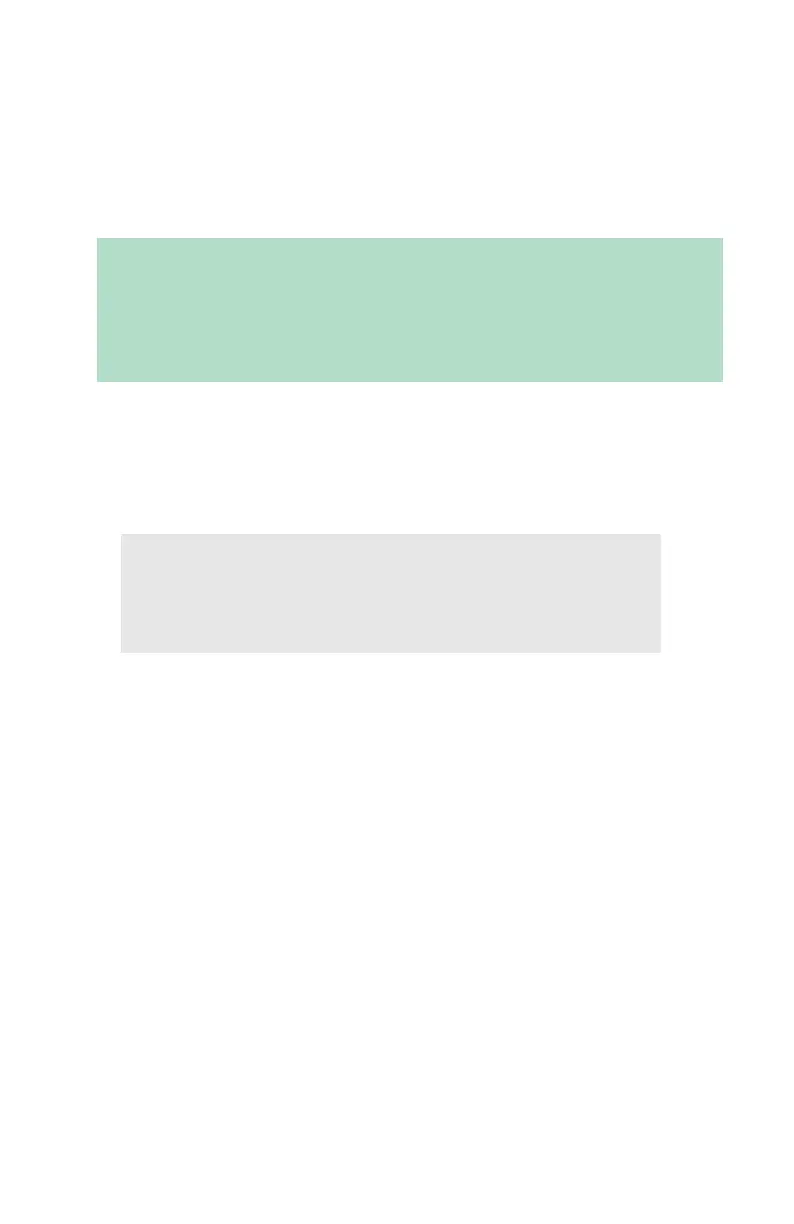Security Features: Web Encryption • 147
Step 2: Install the Certificate
Once you receive your certificate from the CA, you must install it,
using either the web browser or the AdminManager utility. Keep the
certificate text handy as you will be prompted to copy and paste it
into the program.
Using Web Browser
• Requires Microsoft Internet Explorer Version 5.5 and higher or
Netscape Navigator version 6.2 and higher.
1. Open the web browser.
2. Type in the printer’s IP Address (refer to the self-diagnostic
printout–see page 12) and press ENTER.
3. Click [Administrator Login], then enter
– your [User name]
(the default is root)
–[Password]
(the default is the last six digits of the MAC [Ethernet]
Address, minus any punctuation).
4. Click the [Security] tab.
5. On the left side, click [Cipher (SSL/TLS)].
6. Copy the certificate text sent by the CA service, starting with
“BEGIN CERTIFICATE” and ending with “END
IMPORTANT!
You can install only one certificate to one printer. If the issued
CA certificate is an intermediate certificate, install it on the
client PC.
NOTE
Other browsers which support SSL/TLS may work,
but no guarantees are offered for them.
