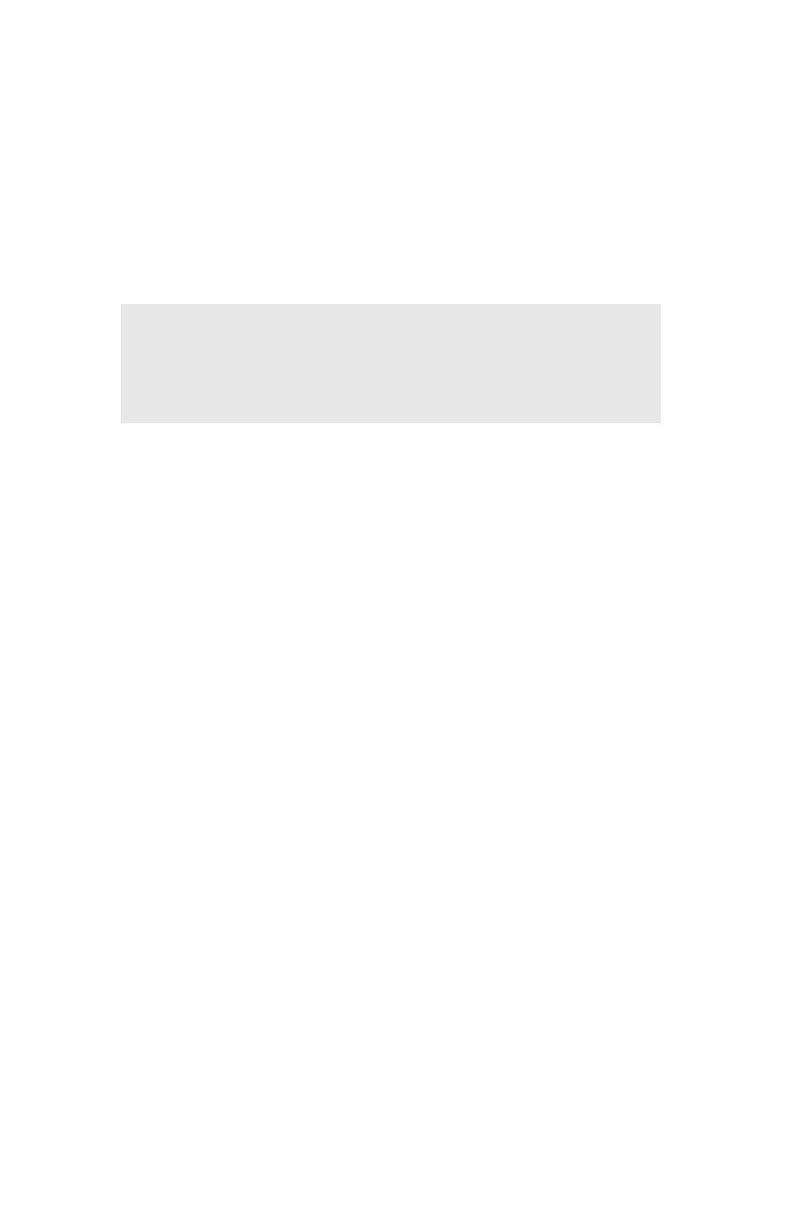Printing from Windows: Using TCP/IP Protocol • 159
4. If the [TCP/IP Protocol] is not listed, click [Add].
5. In the "Select Network Protocol" window, click [TCP/IP
Protocol] → [OK].
6. Follow the on-screen instructions to finish the installation.
Installing TCP/IP Protocol
Windows Me/98
1. Click the [Start] → [Settings] → [Control Panel].
2. Double-click the [Network] icon.
3. In the “Network” window, click [Configuration Panel].
4. If the [Client for Microsoft Networks] is not listed, click [Add].
5. In the "Select Network Component Type" window, click
[Protocol] → [Add].
6. In the "Select Network Protocol" window, click [Microsoft] from
the list of manufacturers, then click [TCP/IP] from the list of
network protocols.
7. Click [OK].
8. Follow the on-screen instructions to finish the installation.
Configuring the IP Address, Subnet
Mask and Gateway
First, Generate a Self-Diagnostic Test
Printout
With the printer connected to the network and switched on, press the
Test button on the print server for more than three seconds.
NOTE
The Windows installation CD-ROM may be required
to complete the installation.
