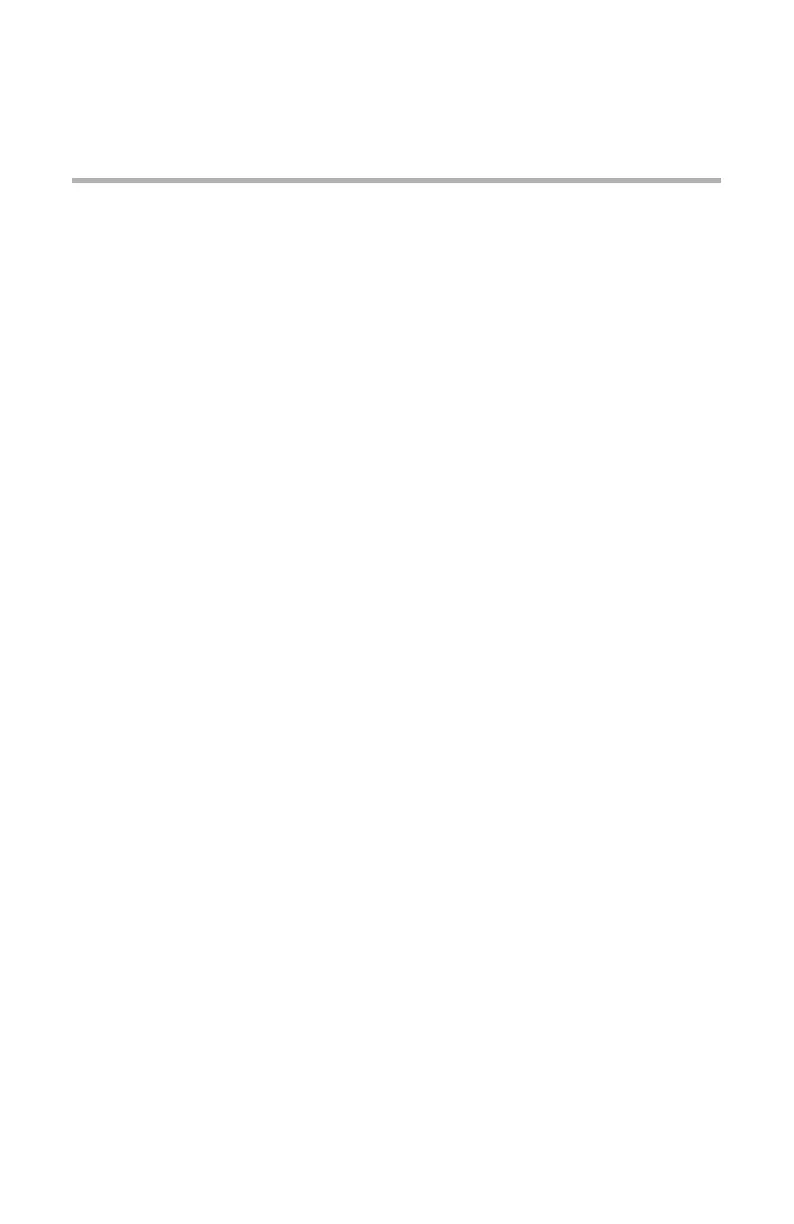Troubleshooting: TCP/IP • 209
Troubleshooting:
TCP/IP
Printer cannot find the network interface card.
• Turn the printer off and on again.
• Confirm that the network interface is enabled on the printer.
• Make sure there is a response to the interface card command.
• Make sure the network cable is correctly connected.
• Change the cable and try again.
• Run the Self-diagnostic test (with printer on, press and hold the
Test button on the print server for 3 seconds, then release it).
• Make sure that the IP Address, Subnet Mask and Gateway are
correct.
• Make sure that the TCP/IP protocol is set to Enable.
• Reset the network interface card to the factory default settings.
• If DHCP, BOOTP and RARP are not used, ensure they have been
set to Disable.
Cannot print with lpr and ftp.
• Turn the printer off and on again.
• Make sure there is a response to the ping command.
• Make sure the network cable is correctly connected.
• Change the cable and try again.
• Make sure the host name and IP address are configured in the
workstation.
• Make sure the printer port name is configured in the workstation.
• There are three port names: lp, euc and sjis. Use lp by default as
euc and sjis are specific to printers with PostScript available.
