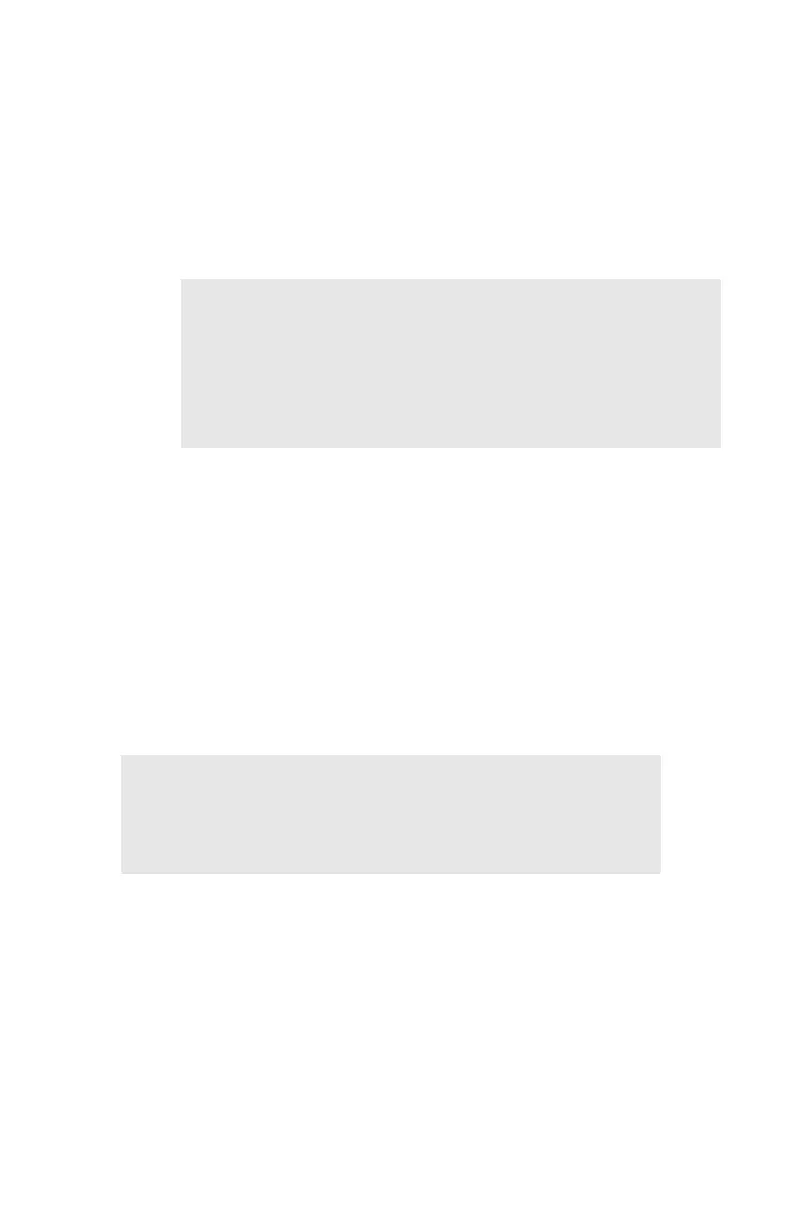Printing from Windows: Using TCP/IP Protocol • 157
an incorrect IP address may cause severe network
problems. Please check the address with the network
administrator. To change the addresses, see “Configuring
the IP Address, Subnet Mask and Gateway” on page 159.
Step 3: Configure WIndows to print to the network printer.
See “Configuring Windows to Print to the Network
Printer” on page 161.
Step 4: Restart your computer.
Installing TCP/IP Protocol
If TCP/IP protocol is not already installed on your computer, follow
the instructions below to install it.
Installing TCP/IP Protocol
Windows XP
1. Click [Start] → [Control Panel].
2. Click [Network and Internet Connection] → [Network
Connection].
3. Double-click [Local Area Connection] and click [Properties] in
the “Location Area Connection Status” window.
4. If the [Internet Protocol (TCP/IP)] is not listed, click [Install].
NOTE
If your network environment uses domain names,
DNS should be enabled and configured on your
system. However, this step is not essential to enable
network printing.
NOTE
The Windows XP installation CD-ROM may be
required to complete the installation.
