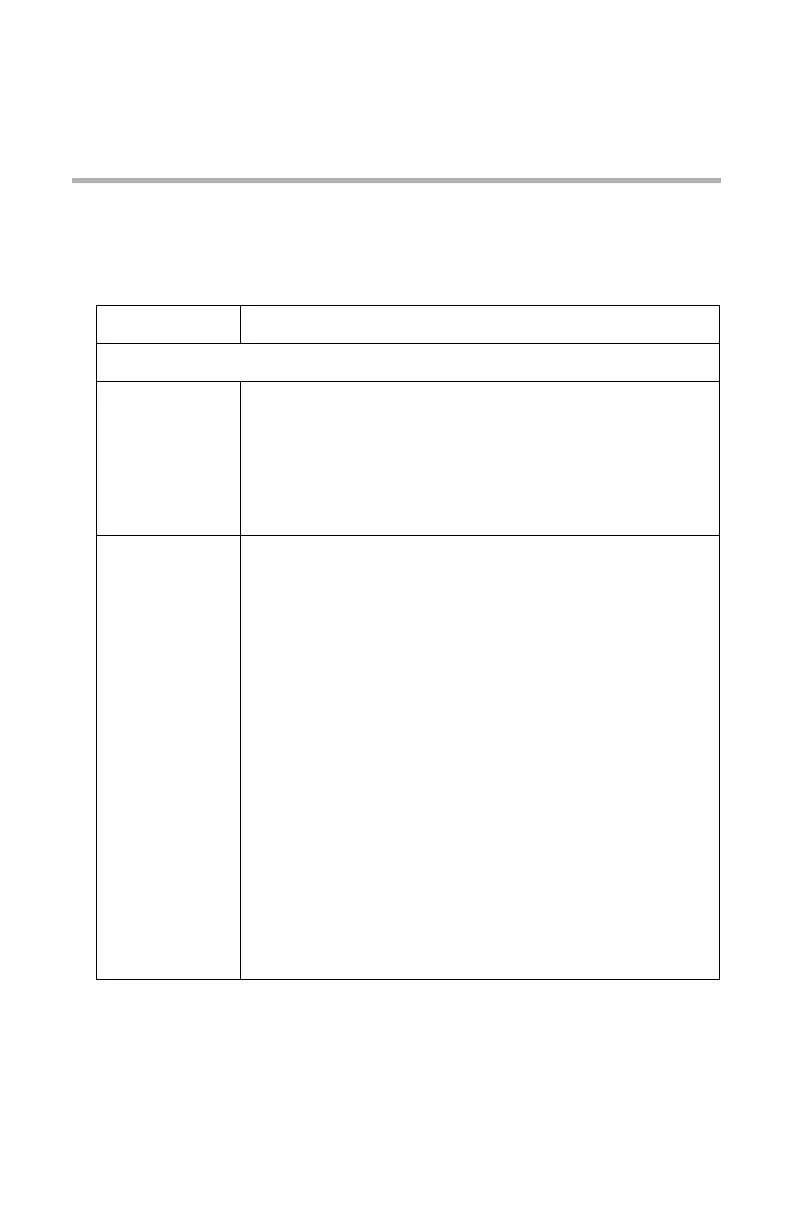Troubleshooting: Security • 215
Troubleshooting:
Security
Connection Error in Web Browser
Try connecting the printer using http://<IP address of the printer>.
Problem Solution
If the printer setup page appears:
The certificate
was not
created.
Log in as an administrator, then click
[Security] → [Cipher (SSL/TLS]. If the “Encryption of
Configuration and Print” window appears, the printer’s
certificate has not been created.
Create a certificate using a web browser or the
AdminManager utility. See page 139 for more information.
The certificate
is created, but
SSL/TLS is
turned off.
Change the setting for SSL/TSL to ON.
Using the web browser:
1. Open the browser and type in the print server’s IP
Address, then press the ENTER key.
2. Login.
3. On the [Security] tab, click [Cipher (SSL/TLS)]
4. Change the setting to [SSL/TLS] to ON and click
[Submit].
Using AdminManager:
1. Launch the AdminManager utility and login.
2. Click the printer in the list, then click [Setup] → [OKI
Device Setup].
3. Enter your password, click [OK].
4. Click the [SSL/TLS] tab.
5. Make sure the box next to [Use Cipher(SSL/TLS)] is
checked.
6. Close the utility.
