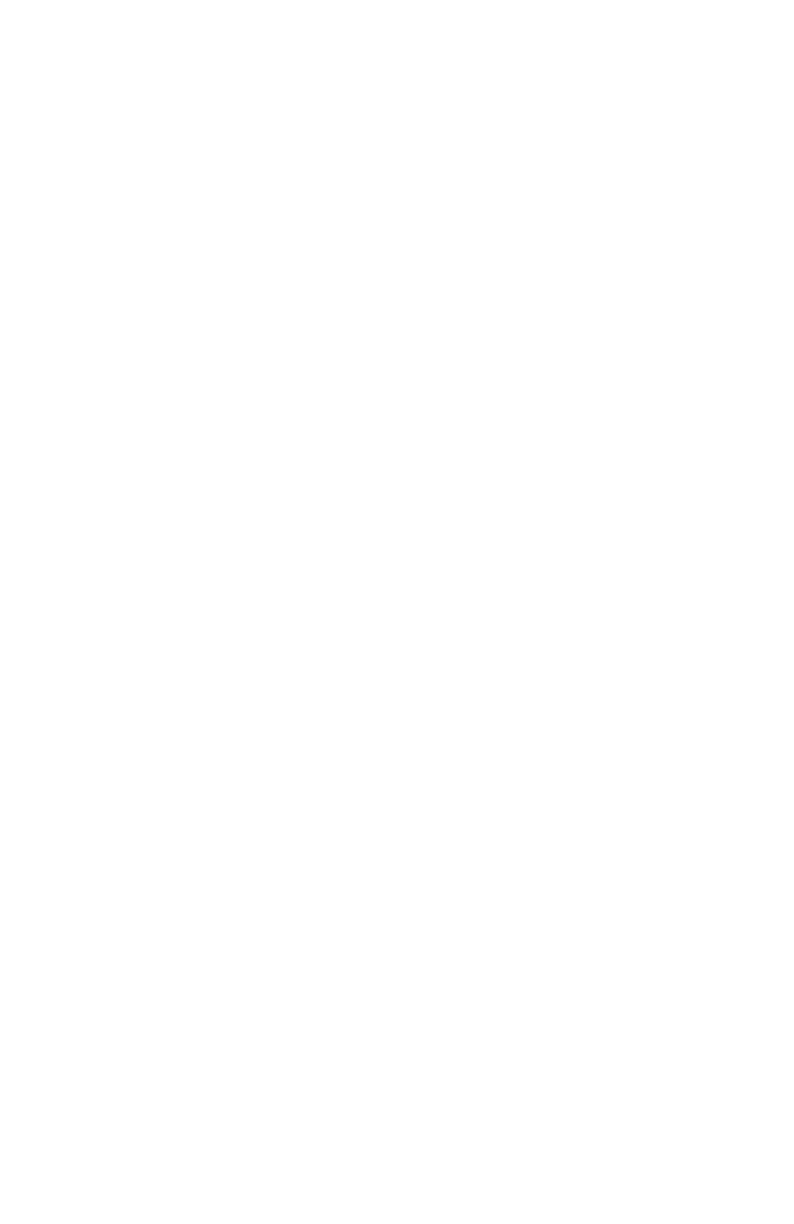Printing from Windows: Using TCP/IP Protocol • 163
9. Click [Next].
The ”Additional Port Information Required” windows appears.
10. Under [Device Type], click [Custom] → [Settings].
11. Ensure [Protocol] is set to [Raw].
12. Ensure [Port Number] is 9100 and [SNMP Status Enabled] is
deselected.
13. Click [OK].
14. Follow the on-screen instructions to finish the installation.
IPP
1. Click [Start] → [Settings] → [Control Panel] → [Printers and
Other Hardware].
2. Click [Printers and Faxes].
3. Click [Add Printer] → [Next].
4. Click [A network printer, or a printer attached to another
computer].
5. Click [Next].
6. Click [Connect to a printer on the Internet or on a home or office
network] and type the printer URL in the text box, e.g. http://
172.168.1.31/ipp/lp.
7. Click [Next].
8. Install the printer driver
Configuring Windows for Printing
Windows 2000
Windows 2000 requires administrator privileges.
With Windows 2000, there are four options for printing using TCP/IP.
• Oki LPR
• Microsoft LPR
• Port 9100
• IPP
